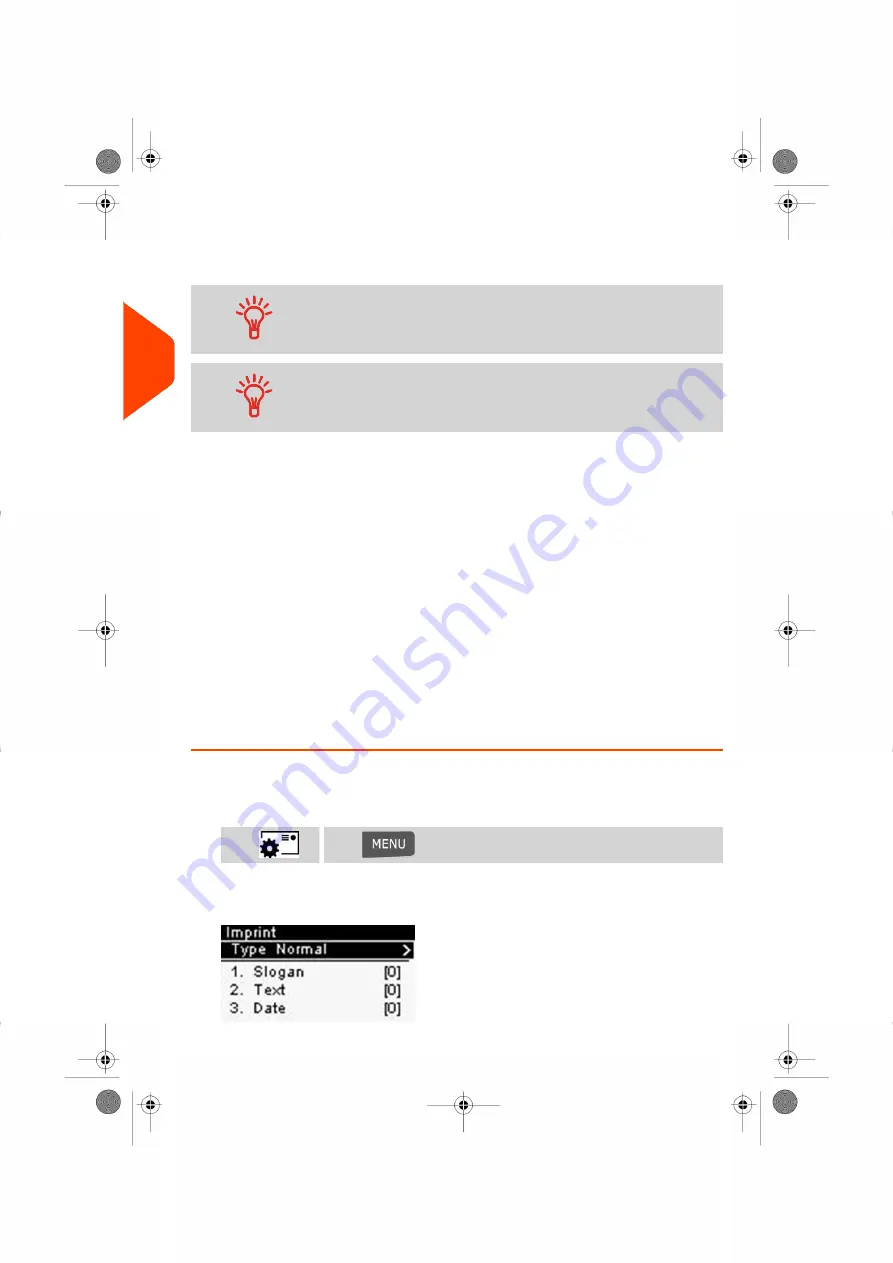
To find an account
Find your account quicker: instead of using up and down arrows,
type the account number or use a barcode scanner (optional).
To type letters instead of figures using the keypad, press the
corresponding key several times in a row like a cell phone.
(Example: For 'N' press the '6' key two times).
Additional information
• To change allocating accounts when a session is already opened, see
on page 50.
• To choose security level for accounts and access control as the Supervisor, see
Managing Accounts and Assigning Rights
on page 73.
• To turn your system on Sleep mode, see
How to Turn the Mailing System to Sleep
on page 25.
Selecting the Type of Imprint
For each stack of mail you have sorted (see
on page
31), select the type of imprint you need to process your mail as follows:
How to Change the Current 'Type of Imprint'
Once you are logged in as user:
1.
Either:
Press
and select the path:
Imprint
Press
or
The Imprint screen is displayed.
34
| Page 34 | Jul-24-2023 01:56 |
3
Processing
Содержание IS-350
Страница 1: ...User Guide IS 350 Mailing Systems...
Страница 5: ...Page 4 TOC Jul 24 2023 01 56...
Страница 7: ......
Страница 15: ......
Страница 17: ......
Страница 31: ......
Страница 33: ......
Страница 67: ......
Страница 69: ......
Страница 77: ......
Страница 79: ......
Страница 95: ......
Страница 97: ......
Страница 111: ...Content 106 Page 106 Jul 24 2023 01 56 6 Reports...
Страница 123: ......
Страница 131: ......
Страница 145: ...3 Press OK to validate 140 Page 140 Jul 24 2023 01 56 8 Configuring your Mailing System...
Страница 151: ...Geodesic map 146 Page 146 Jul 24 2023 01 56 8 Configuring your Mailing System...
Страница 152: ...Geodesic codes 8 Configuring your Mailing System 147 Page 147 Jul 24 2023 01 56...
Страница 163: ......
Страница 165: ......
Страница 179: ......
Страница 193: ......
Страница 195: ......
Страница 203: ......
Страница 211: ...A0154022 A 24 07 2023...
Страница 212: ...A0154022 A 24 07 2023...






























