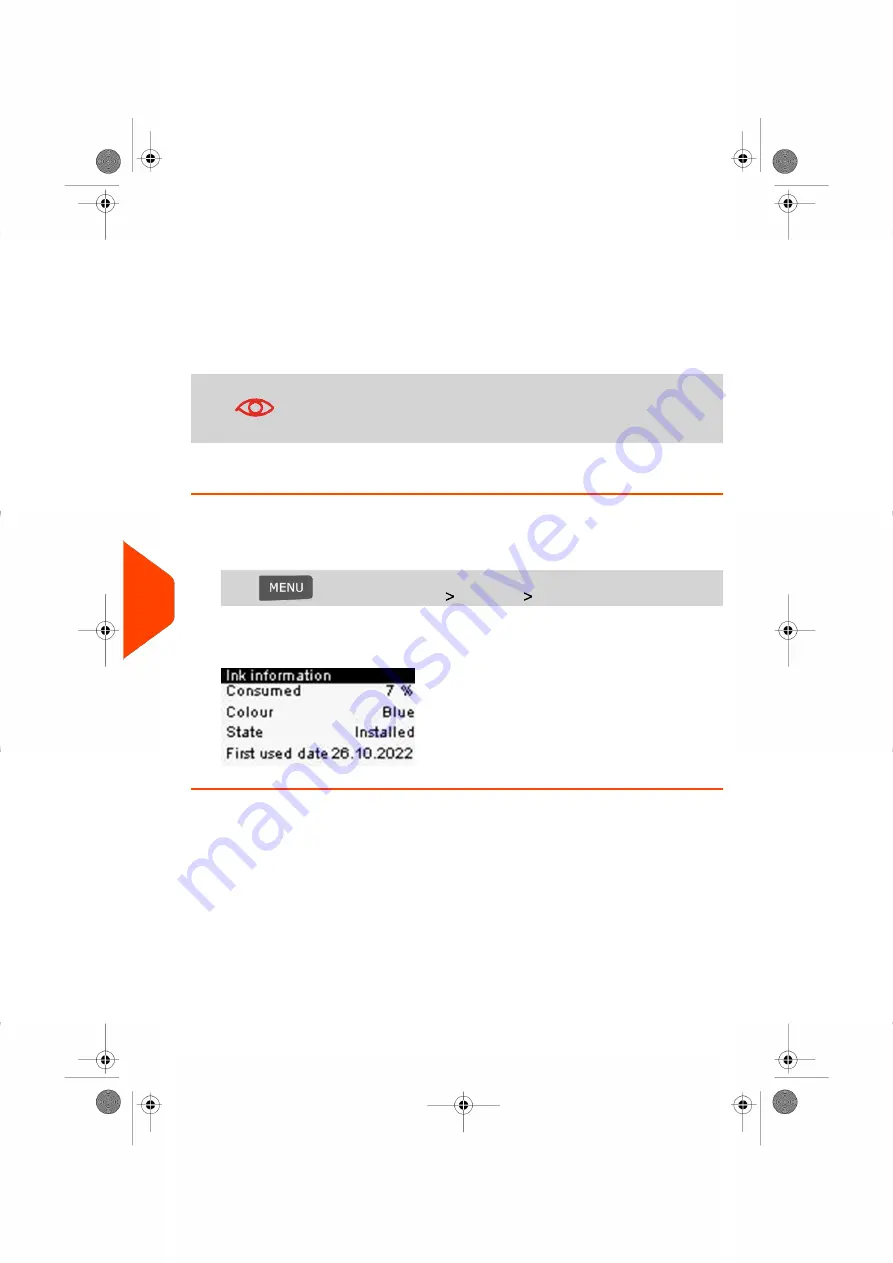
Displaying Ink Level and Cartridge Data
You can display the ink level and other cartridge data, such as:
• Ink consumed in percent
• Ink color
• Cartridge status (present or not present)
• First used date
Also check the
Best before
date on the cartridge box. After this
date, the cartridge warranty is void.
How to Display Ink Level and Cartridge Data (as a User)
To display the ink cartridge data:
1.
As a user:
Press
and select the path:
Cartridge
Ink information
The Ink information screen is displayed.
176
| Page 176 | Jul-24-2023 01:56 |
10
Maintaining
your
Mailing
System
Содержание IS-350
Страница 1: ...User Guide IS 350 Mailing Systems...
Страница 5: ...Page 4 TOC Jul 24 2023 01 56...
Страница 7: ......
Страница 15: ......
Страница 17: ......
Страница 31: ......
Страница 33: ......
Страница 67: ......
Страница 69: ......
Страница 77: ......
Страница 79: ......
Страница 95: ......
Страница 97: ......
Страница 111: ...Content 106 Page 106 Jul 24 2023 01 56 6 Reports...
Страница 123: ......
Страница 131: ......
Страница 145: ...3 Press OK to validate 140 Page 140 Jul 24 2023 01 56 8 Configuring your Mailing System...
Страница 151: ...Geodesic map 146 Page 146 Jul 24 2023 01 56 8 Configuring your Mailing System...
Страница 152: ...Geodesic codes 8 Configuring your Mailing System 147 Page 147 Jul 24 2023 01 56...
Страница 163: ......
Страница 165: ......
Страница 179: ......
Страница 193: ......
Страница 195: ......
Страница 203: ......
Страница 211: ...A0154022 A 24 07 2023...
Страница 212: ...A0154022 A 24 07 2023...






























