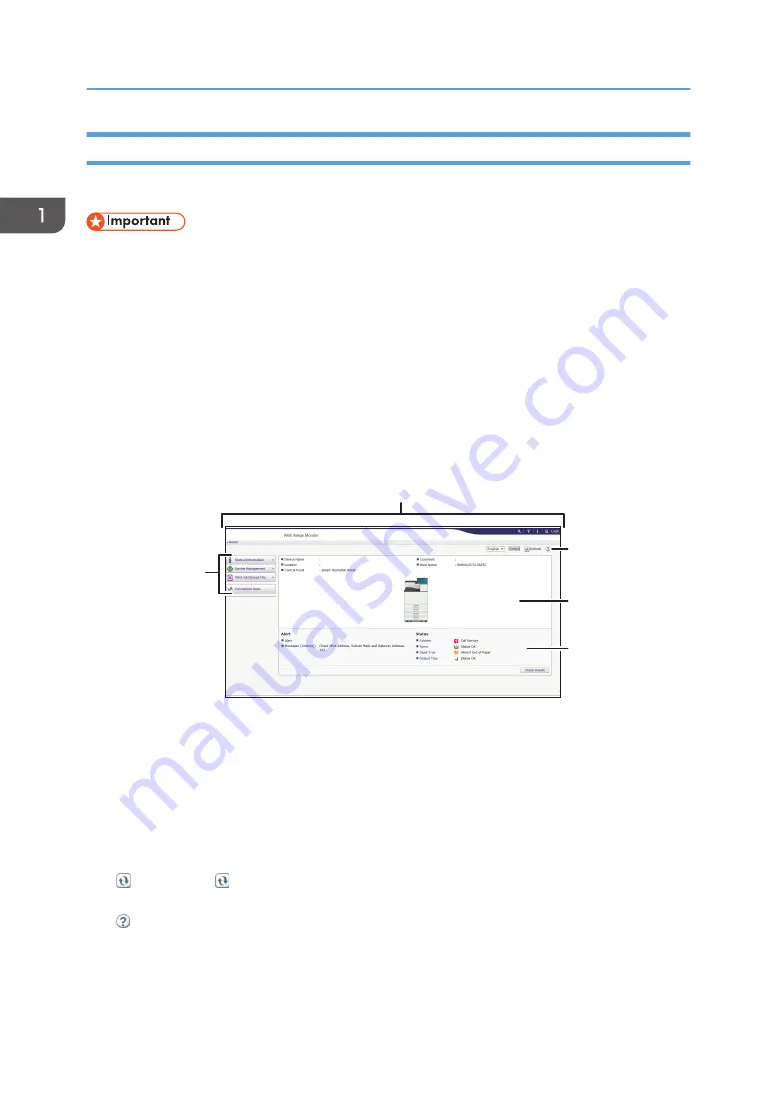
Displaying Top Page
This section explains the Top Page and how to display Web Image Monitor.
• When entering an IPv4 address, do not begin segments with zeros. For example: If the address is
"192.168.001.010", you must enter it as "192.168.1.10".
1.
Start your web browser.
2.
Enter "http://(machine's IP address or host name)/" in your web browser's URL bar.
Top Page of Web Image Monitor appears.
If the machine's host name has been registered on the DNS or WINS server, you can enter it.
When setting SSL, a protocol for encrypted communication, under environment which server
authentication is issued, enter "https://(machine's IP address or host name)/".
Web Image Monitor is divided into the following areas:
5
3
4
2
1
DUL013
1. Menu area
If you select a menu item, its content will be shown.
2. Header area
Display icons for the links to Help and the keyword search function. This area also displays [Login] and
[Logout], which allows you to switch between the administrator and guest mode.
3. Refresh/Help
(Refresh): Click at the upper right in the work area to update the machine information. Click the web
browser's [Refresh] button to refresh the entire browser screen.
(Help): Use Help to view or download Help file contents.
4. Basic Information area
Display the basic information of the machine.
1. Getting Started
36
Содержание HD-MB50D
Страница 1: ...User Guide B W Document Printer HD MB50D ...
Страница 8: ...6 Page intentionally left blank ...
Страница 12: ...1 Getting Started 10 Page intentionally left blank ...
Страница 16: ...1 Getting Started 14 Page intentionally left blank ...
Страница 17: ...Guide to Names and Functions of Components 15 Page intentionally left blank ...
Страница 19: ...Guide to Functions of the Machine s Options 17 Page intentionally left blank ...
Страница 20: ...1 Getting Started 18 Page intentionally left blank ...
Страница 39: ...5 Work area Display the contents of the item selected in the menu area Using Web Image Monitor 37 ...
Страница 44: ...1 Getting Started 42 Page intentionally left blank ...
Страница 66: ...2 Loading Paper 64 Page intentionally left blank ...
Страница 96: ...3 Troubleshooting 94 Page intentionally left blank ...
Страница 104: ...4 Information for This Printer 102 Page intentionally left blank ...
Страница 107: ......
Страница 108: ... Quadient November 21 2022 ...






























