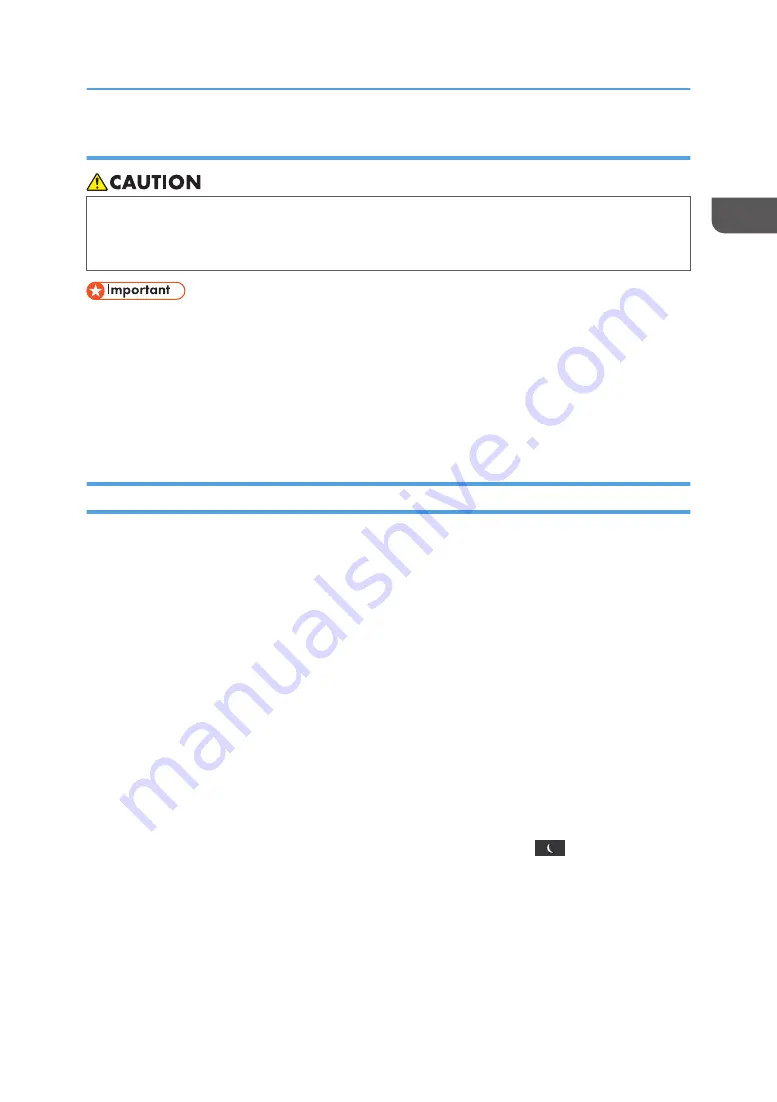
Turning off the main power
• When disconnecting the power cord from the wall outlet, always pull the plug, not the cord.
Pulling the cord can damage the power cord. Use of damaged power cords could result in fire
or electric shock.
• Do not turn off the power while the machine is in operation.
• Do not hold down the main power switch while turning off the main power. Doing so forcibly turns
off the machine's power and may damage the hard disk or memory and cause malfunctions.
1.
Open the main power switch cover, and push the main power switch.
The main power indicator goes out. The main power turns off automatically when the machine shuts
down. If the screen on the control panel does not disappear, contact your service representative.
Saving Energy
This machine has the following energy saving functions.
Fusing Unit Off mode
If you do not use the machine for a certain period after an operation, the machine makes a clicking
sound and enters Fusing Unit Off mode.
When the machine is in Fusing Unit Off mode, the display is on but the fusing unit heater is off to
save energy. In this mode, you can change the machine's settings on the control panel. However,
the machine must exit this mode to print.
You can change the amount of time that the machine waits before switching to Fusing Unit Off
mode under [Fusing Unit Off Mode (Energy Saving) On/Off]. For details, see "Timer Settings",
Operating Instructions.
To exit Fusing Unit Off mode, do one of the following:
• Start print jobs
Sleep mode
If the machine remains inactive for a specified period or [Energy Saver] (
) is pressed, it enters
Sleep mode to further reduce the electricity it consumes. For details, see "System Settings",
Operating Instructions.
You can change the amount of time that the machine waits before switching to Sleep mode under
[Sleep Mode Timer]. For details, see "Timer Settings", Operating Instructions.
To exit Sleep mode, do one of the following:
• Touch the display panel
Turning On/Off the Power
31
Содержание HD-MB50D
Страница 1: ...User Guide B W Document Printer HD MB50D ...
Страница 8: ...6 Page intentionally left blank ...
Страница 12: ...1 Getting Started 10 Page intentionally left blank ...
Страница 16: ...1 Getting Started 14 Page intentionally left blank ...
Страница 17: ...Guide to Names and Functions of Components 15 Page intentionally left blank ...
Страница 19: ...Guide to Functions of the Machine s Options 17 Page intentionally left blank ...
Страница 20: ...1 Getting Started 18 Page intentionally left blank ...
Страница 39: ...5 Work area Display the contents of the item selected in the menu area Using Web Image Monitor 37 ...
Страница 44: ...1 Getting Started 42 Page intentionally left blank ...
Страница 66: ...2 Loading Paper 64 Page intentionally left blank ...
Страница 96: ...3 Troubleshooting 94 Page intentionally left blank ...
Страница 104: ...4 Information for This Printer 102 Page intentionally left blank ...
Страница 107: ......
Страница 108: ... Quadient November 21 2022 ...
















































