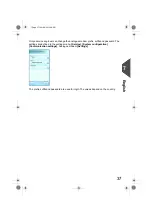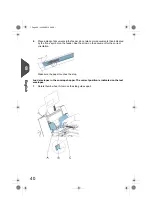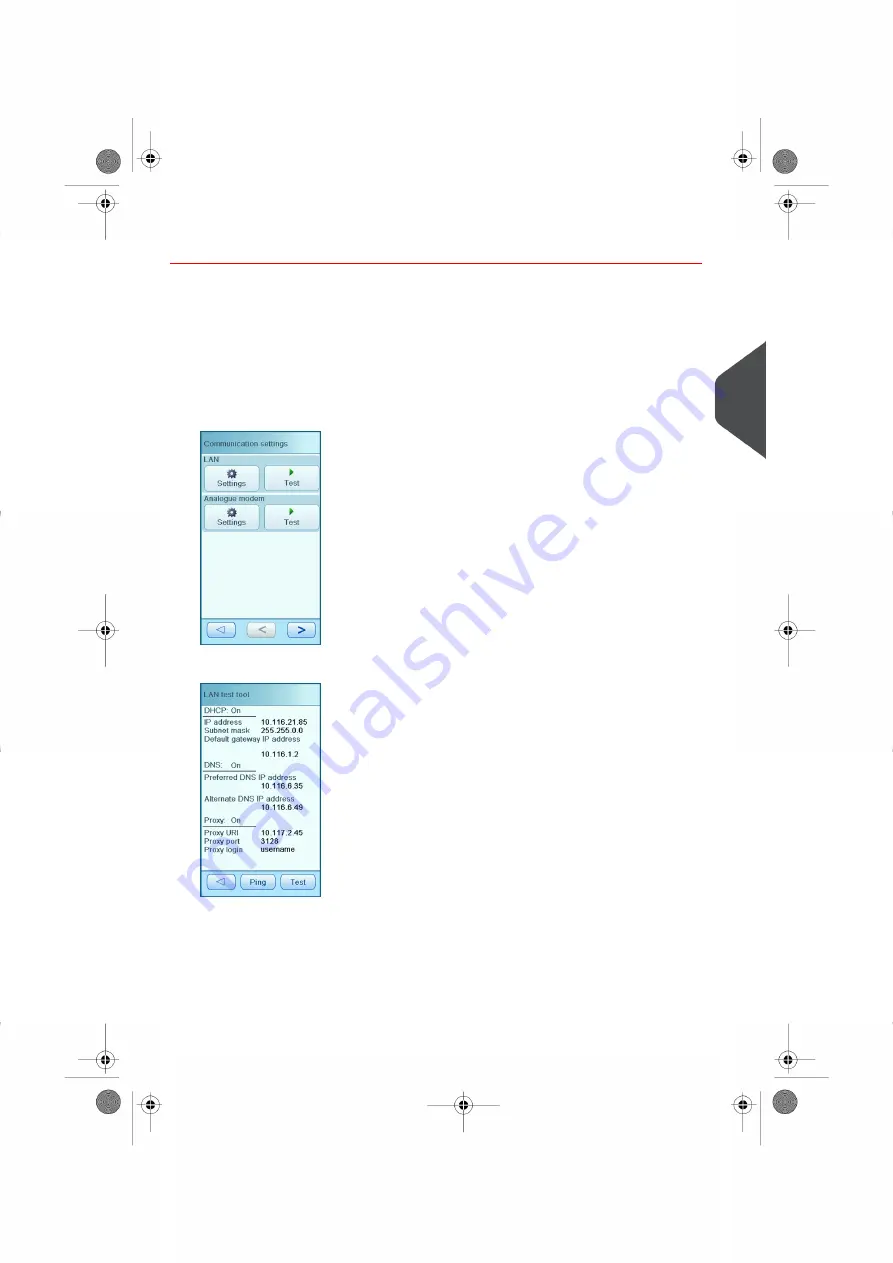
Testing OLS connection with LAN
The OLS test consists of two main steps:
1.
Test the connection to the local servers (LAN test).
2.
Test the connection to the (external) OLS server.
Test the LAN connection as follows:
1.
In the Settings Menu, press [Supervisor], [Communication Settings].
2.
Press the [Test] button in the LAN area. The LAN test tool opens.
3.
Press the [Test] button.
7
English
25
| Page 25 | okt-08-2012 08:59 |
Содержание DS-65
Страница 3: ... Page 2 TOC okt 08 2012 08 59 ...
Страница 45: ... 2894421W Version C 10 2012 ...