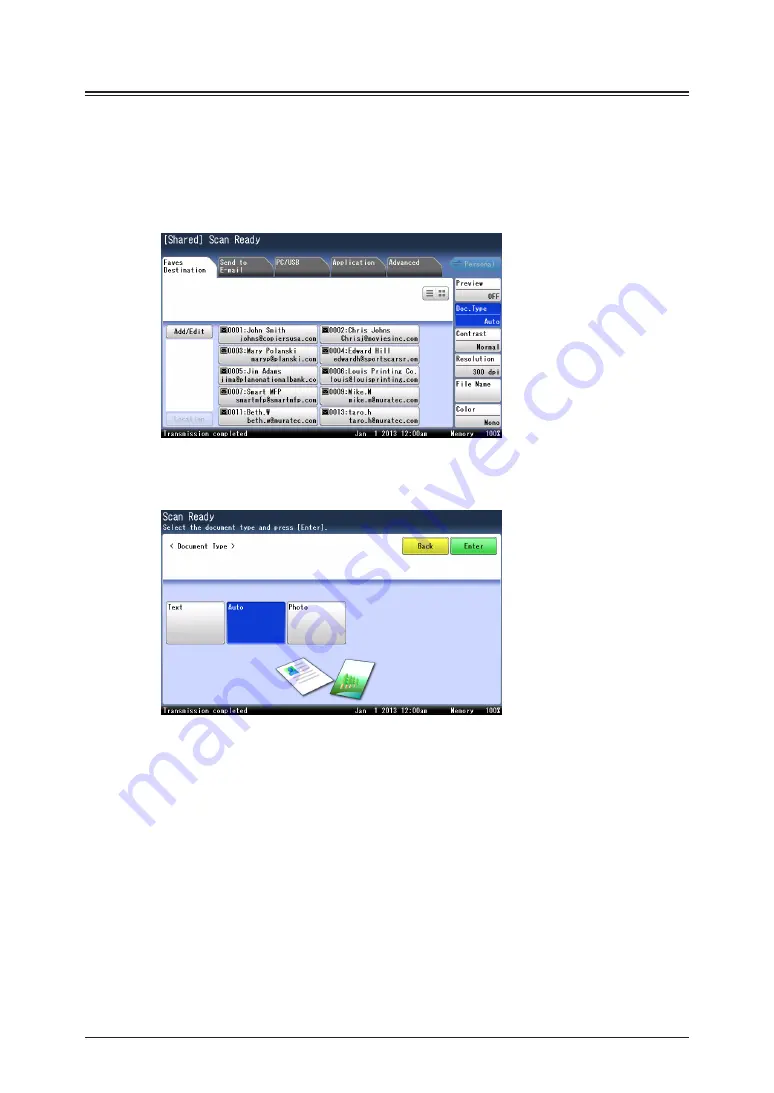
2-6 Advanced scan functions
Document type (Doc.Type)
1
Press [Scan] on My MFP Menu screen.
If My MFP Menu screen is not displayed, press <Mode> repeatedly until “Scan Ready” screen
is displayed.
2
Press [Doc. Type].
If [Doc. Type] is not displayed, press [Advanced] and then [Document Type].
3
Select the document type to scan with according to the document, and press
[Enter].
Text:
Auto:
Photo:
Select this when you want to scan text.
Select this when you want to set the document type automatically.
Select this when you want to scan photos.
4
Specify the destinations, and press <Start>.
For details on the procedure, see
Содержание MFX-3590
Страница 1: ...Scanner and Fax Guide Plain paper digital Fax Copier Printer Scanner...
Страница 31: ...1 24 Scanning with a TWAIN driver This page intentionally left blank...
Страница 63: ...2 32 Advanced scan functions This page intentionally left blank...
Страница 147: ...5 16 Checking specified destinations This page intentionally left blank...
Страница 161: ...6 14 Printing journals This page intentionally left blank...
Страница 207: ...7 46 Registering other settings This page intentionally left blank...
Страница 218: ...2013 MURATA MACHINERY LTD 3301 East Plano Parkway Suite 100 Plano Texas 75074 Muratec America Inc http www muratec com...






























