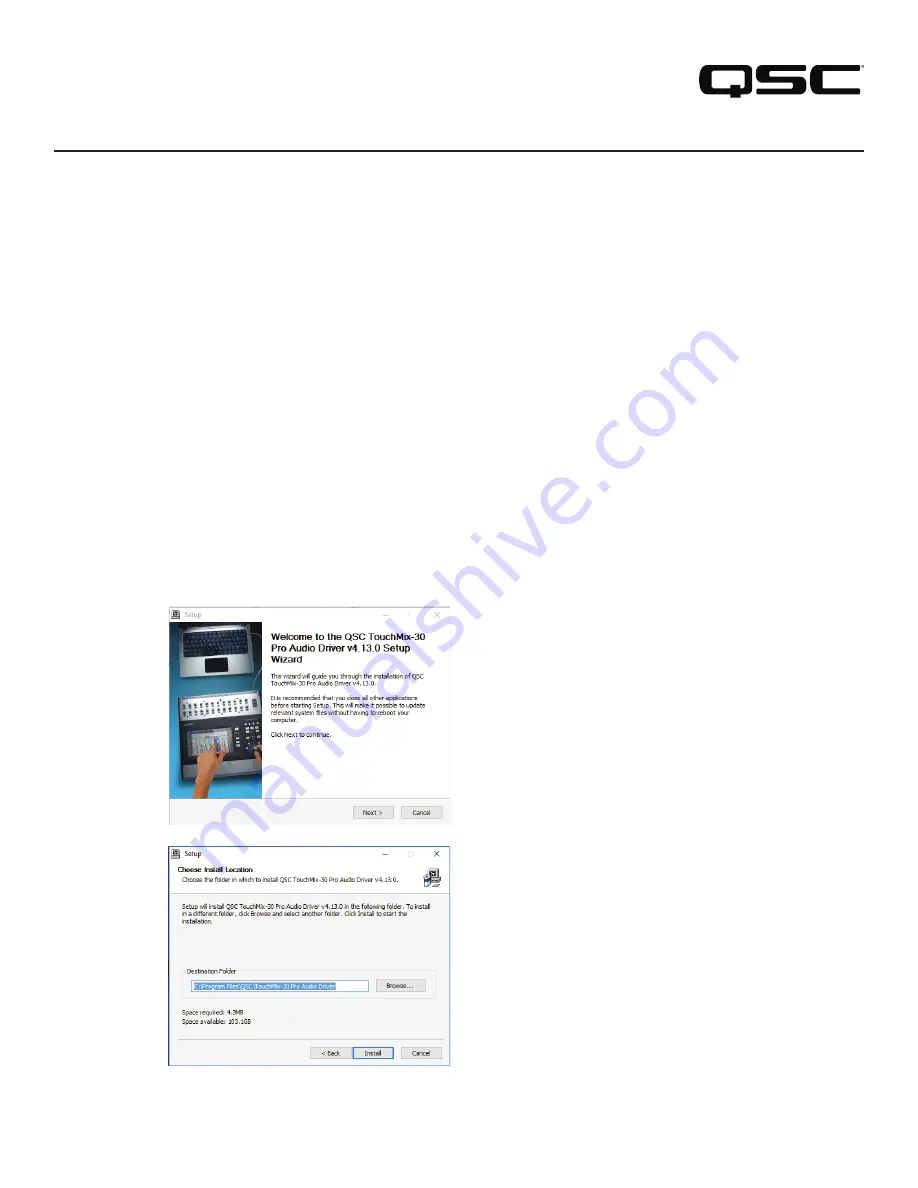
1
TouchMix Series
Quick Start Guide
Setting up TouchMix-30 Pro with a computer: Windows driver installation, iOS Core Audio configuration, iTunes playback, and DAW setup
This quick start guide is to help you set up a computer with the QSC TouchMix-30 Pro digital mixer—for example, to use it as a digital audio workstation (DAW).
If your computer runs on the Windows 7, Windows 8, Windows 8.1, or Windows 10 operating systems, you must first install the Windows driver before using the mixer
and computer together, including setting up the DAW. If your computer is a Mac, you may proceed and set up the DAW.
Non-DAW audio playback from computer
Stereo audio from Windows comes into the mixer on the stereo channel
2-Trk PB
(audio channels 31 and 32).
Installation
1. Extract the compressed folder to a new location.
2. Open the new uncompressed folder and run
Setup
.
3. The Windows operating system will ask if you want to allow the program to
make changes to your device. Click
Yes
.
4. The
Setup Welcome
window (Figure 1) will appear. Click
Next >
to
continue.
5. Accept the default location for the driver folder or browse to another location
(Figure 2). Click
Install
.
— Figure 1 —–
— Figure 2 —–
Installing the Windows Driver
The TouchMix-30Pro Windows Driver creates an interface between a TouchMix-30 Pro mixer and a computer running the Windows 7, Windows 8, Windows 8.1, or
Windows 10 operating system (recommended). The program supports up to 32 × 32 channels of digital audio between the mixer and the computer.
TouchMix-30 Pro settings
To receive audio from the computer, press the mixer's
Rec/Play
button, touch
Record Mode
, and select
Multitrack DAW
. Audio from input channels 1 through 30
and from the
2-Trk Record
output (channels 31 and 32) is always sent to the computer regardless of the mixer's Record Mode setting.
























