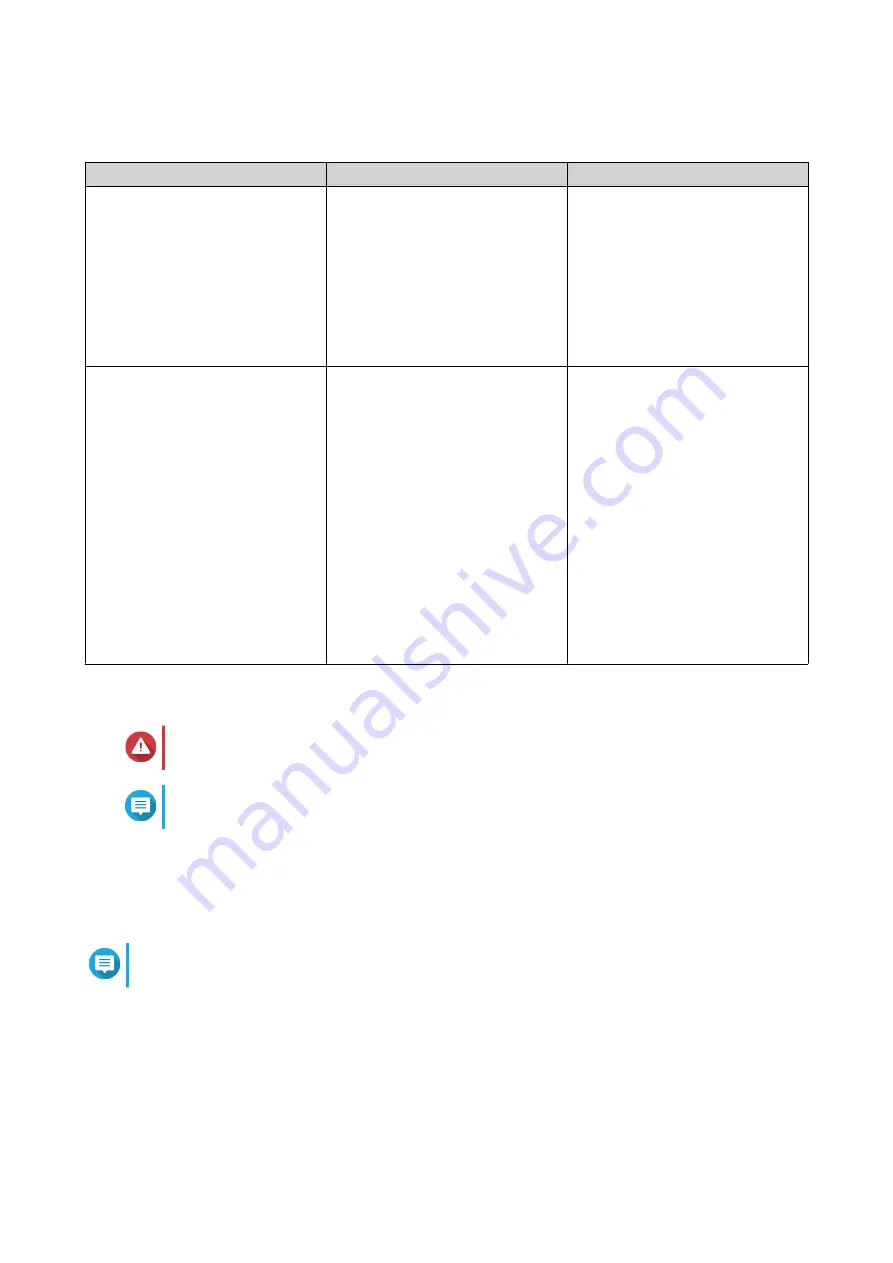
QuTS hero Installation
Method
Description
Requirements
Qfinder Pro installation
(Recommended)
If the NAS is connected to your
local area network, you can do the
following:
• Locate the NAS using Qfinder
Pro.
• Complete the steps in the
Smart Installation Guide
wizard.
• Computer
• Network cable
• Qfinder Pro installer
Cloud installation
If the NAS is connected to the
internet, you can do the following:
• Scan the QR code on the
NAS.
• Specify the Cloud Key.
• Log into your myQNAPcloud
account.
• Use myQNAPcloud Link to
remotely access your NAS.
• Complete the steps in the
Smart Installation Guide
wizard.
• Computer or mobile device
• myQNAPcloud account
• Cloud Key
Installing QuTS hero Using Qfinder Pro
Warning
Installing QuTS hero deletes all data on the drives. Back up your data before proceeding.
Note
You can revert to QTS operating system anytime. For details, see QuTS hero user guide.
1.
Power on the device.
2.
Connect the device to your local area network.
3.
Run Qfinder Pro on a computer that is connected to the same local area network.
Note
To download Qfinder Pro, go to
https://www.qnap.com/utilities
.
4.
Locate the NAS in the list and then double-click the name or IP address.
The
Smart Installation Guide
opens in the default web browser.
5.
Click
Start Smart Installation Guide
.
The
Install Firmware
window appears.
6.
Install firmware using any of the following methods:
TVS-hx88X User Guide
Installation and Configuration
58
Содержание TVS-h 88X Series
Страница 1: ...TVS hx88X TVS h1288X TVS h1688X User Guide Document Version 1 19 11 2020...
Страница 29: ...TVS h1688X c Lock the tray TVS h1288X TVS hx88X User Guide Installation and Configuration 28...
Страница 34: ...M 2 22110 b Pull out the pushpin TVS hx88X User Guide Installation and Configuration 33...






























