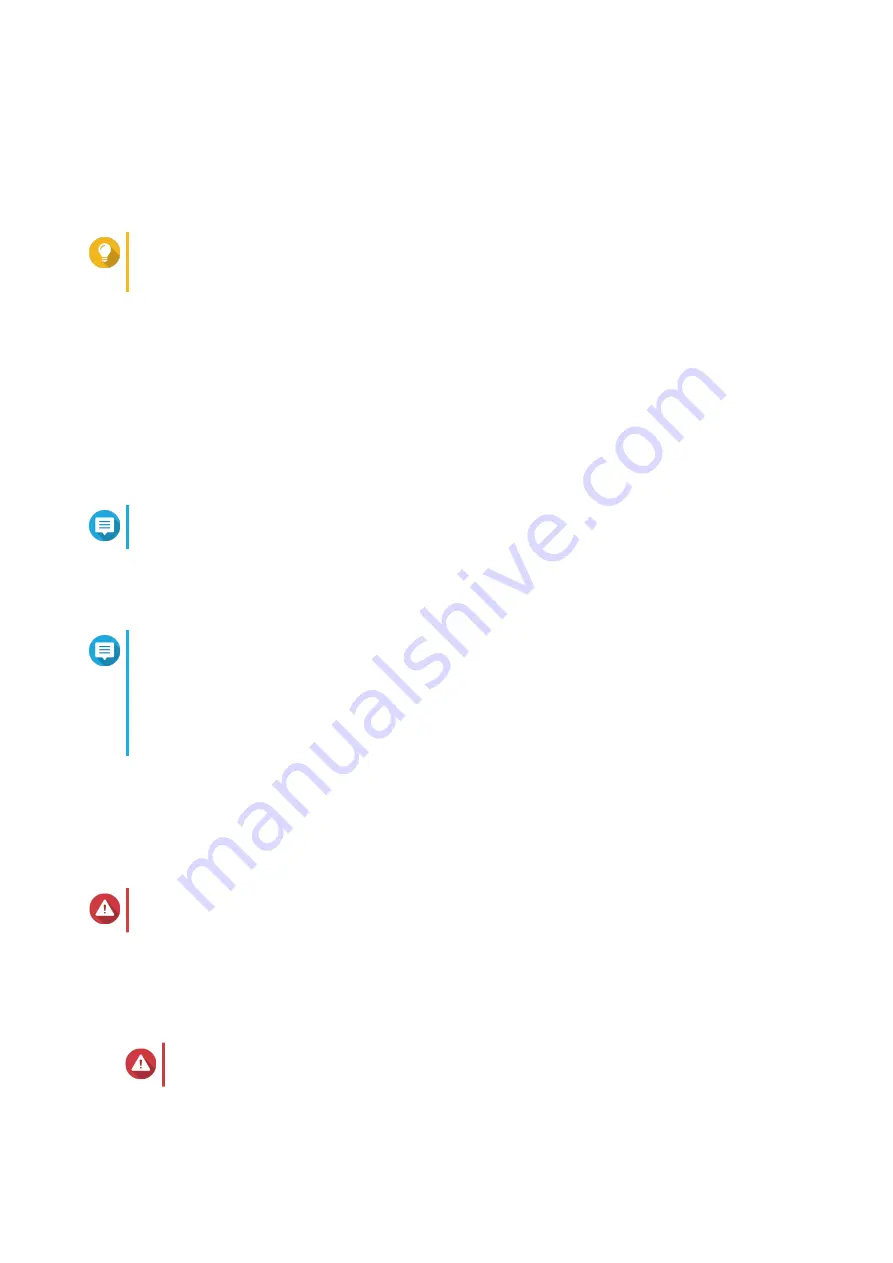
•
Password
: Specify an administrator password with 1 to 64 characters. The password supports all
ASCII characters.
7.
Click
Next
.
8.
Specify the time zone, date, and time.
Tip
QNAP recommends connecting to an NTP server to ensure that the NAS follows the
Coordinated Universal Time (UTC) standard.
9.
Click
Next
.
10.
Select
Obtain an IP address automatically (DHCP)
.
11.
Click
Next
.
12.
Select the types of devices that you will use to access shared folders on the NAS.
13.
Click
Next
.
14.
Select
Configure disks later
.
Note
For details on configuring disks, see the Storage Manager section of the QTS User Guide.
15.
Click
Next
.
16.
Select
No
.
Note
• Enabling the multimedia functions allows you to install multimedia applications after
configuring the disks in Storage Manager.
• For details on enabling multimedia functions on QTS, see the System Administration
section of the QTS User Guide.
17.
Click
Next
.
18.
Review the settings.
19.
Click
Apply
.
A confirmation message appears.
Warning
Clicking
Confirm
deletes all data on the drive before installing QTS.
20.
Click
Confirm
.
QTS is installed.
Installing QTS Using the Cloud Key
Warning
Installing QTS deletes all data on the drives. Back up your data before proceeding.
1.
Power on the NAS.
TVS-x72XU User Guide
Installation and Configuration
34
Содержание TVS-72XU Series
Страница 1: ...TVS x72XU TVS 872XU TVS 872XU RP TVS 1272XU RP User Guide Document Version 1 18 12 2018...
Страница 23: ...b Slide the top cover forwards c Tighten the screws TVS x72XU User Guide Installation and Configuration 22...
Страница 28: ...b Slide the top cover forwards c Tighten the screws TVS x72XU User Guide Installation and Configuration 27...
















































