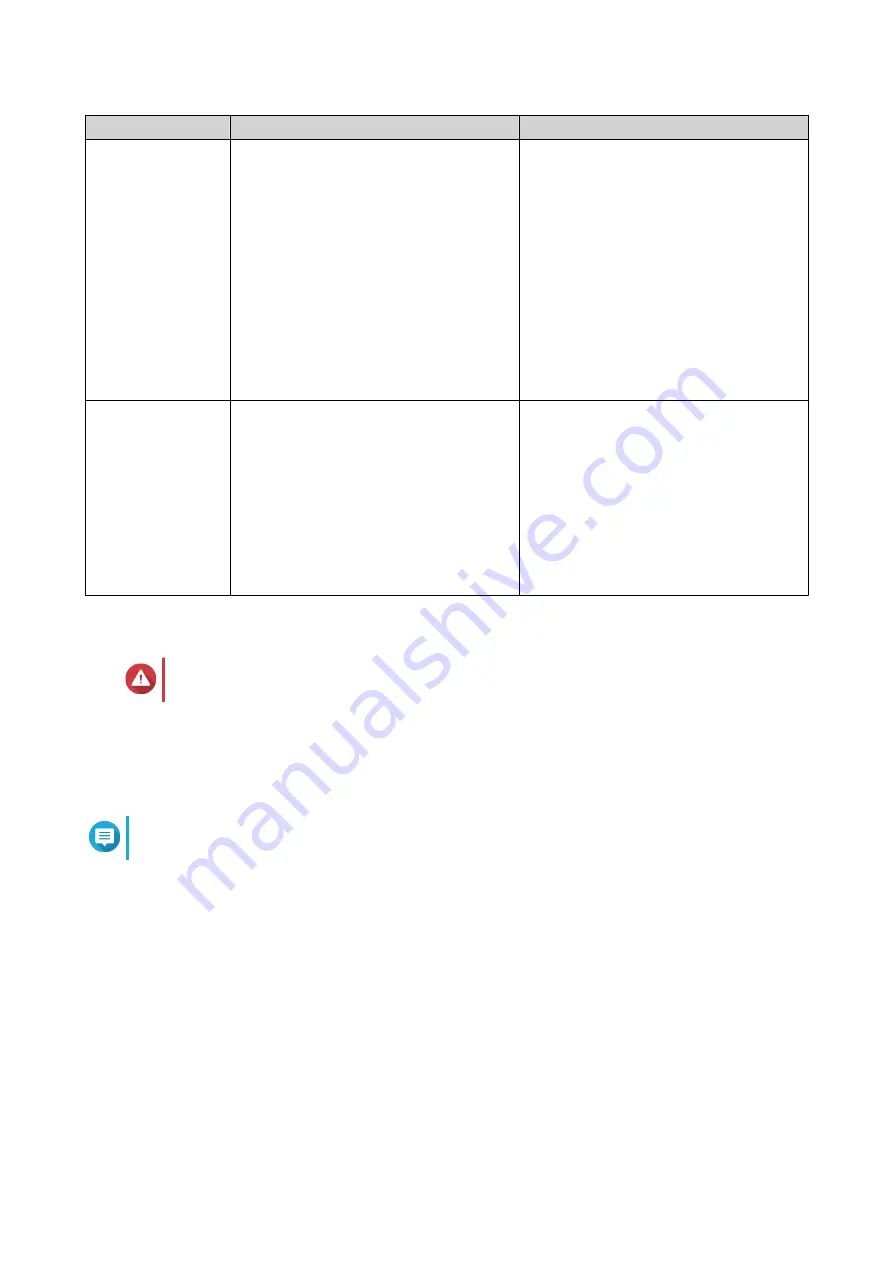
Method
Description
Requirements
Cloud installation
If the NAS is connected to the internet,
you can do the following:
• Scan the QR code on the NAS.
• Log into your myQNAPcloud account.
• Use CloudLink to remotely access
your NAS.
• Complete the steps in the Smart
Installation Guide wizard.
• Computer or mobile device
• Network cable
• myQNAPcloud account
• CloudKey
Local installation
If the NAS supports HDMI output, you can
do the following:
• Connect the NAS to the required
hardware.
• Complete the steps in the Smart
Installation Guide wizard.
.
• Monitor
• HDMI cable
• USB keyboard or Remote control (not
available on all models)
Installing QTS Using Qfinder Pro
Warning
Installing QTS deletes all data on the drives. Back up your data before proceeding.
1.
Power on the NAS.
2.
Connect the NAS to your local area network.
3.
Run Qfinder Pro on a computer that is connected to the same local area network.
Note
To download Qfinder Pro, go to
https://www.qnap.com/utilities
.
4.
Locate the NAS in the list and then double-click the name or IP address.
The
Smart Installation Guide
opens in the default web browser.
5.
Click
Start Smart Installation Guide
.
6.
Specify the following information.
•
NAS name
: Specify a name with 1 to 14 characters. The name supports letters (A to Z, a to z),
numbers (0 to 9), and hyphens (-), but cannot end with a hyphen.
•
Password
: Specify an administrator password with 1 to 64 characters. The password supports all
ASCII characters.
7.
Click
Next
.
8.
Specify the time zone, date, and time.
TVS-x72XT User Guide
Installation and Configuration
39






























