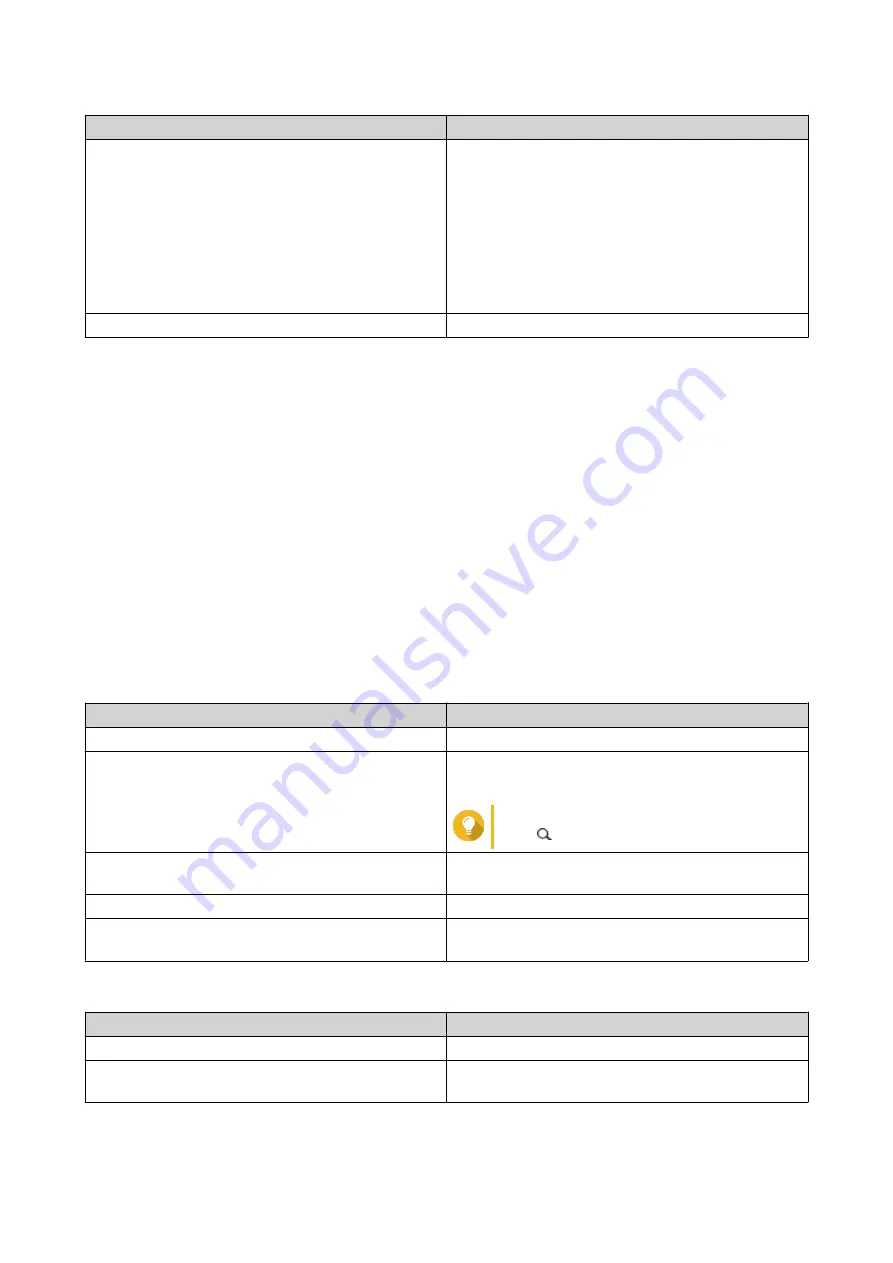
Setting
Description
Password
Specify a password that contains 1 to 16 characters
from any of the following groups:
• Letters: A to Z, a to z
• Numbers: 0 to 9
• Special characters: . - _ ~ ! @ # $ % ^ & ( ) { }
• Does not start or end with a space.
Port
Specify a port number to access the RTRR server.
7.
Click
Apply
.
A confirmation window appears.
8.
Click
OK
.
The remote server settings are completed.
Creating a One-Way Sync Job
1.
On the source NAS, go to
App Center
>
HBS 3
>
Sync
.
2.
Click
Sync Now
.
3.
Select
One-way Sync Job
.
The
Create a Sync Job
window appears.
4.
Click
Remote NAS
.
The
Create a Storage Space
window appears.
5.
Select the destination NAS as the destination storage space and specify the following:
Setting
Description
Name
The name used to identify the storage space
IP address / Host name
The IP address or host name used to access the
storage space
Tip
Click to scan for available devices.
Port
The port number used to access the storage space
This value must be between 1 - 65535.
Password
The password used to access the storage space
Use SSL connection
Requires SSL connection when accessing the
remote NAS
6.
Optional: Test the connection.
Test
Description
Detect Server
Tests the accessibility of the selected storage space.
Speed Test
Tests the network connection speed of the selected
storage space.
7.
Click
Create
.
TS-x73AU User Guide
NAS Migration
53
Содержание Turbo Station TS-73AU Series
Страница 1: ...TS x73AU TS 873AU TS 873AU RP TS 1273AU RP TS 1673AU RP User Guide Document Version 2 31 08 2020...
Страница 13: ...Drive Numbering TS 873AU TS 873AU RP TS 1273AU RP TS x73AU User Guide Product Overview 12...
Страница 19: ...2 Slide the cover forward 3 Tighten the screws TS x73AU User Guide Installation and Configuration 18...






























