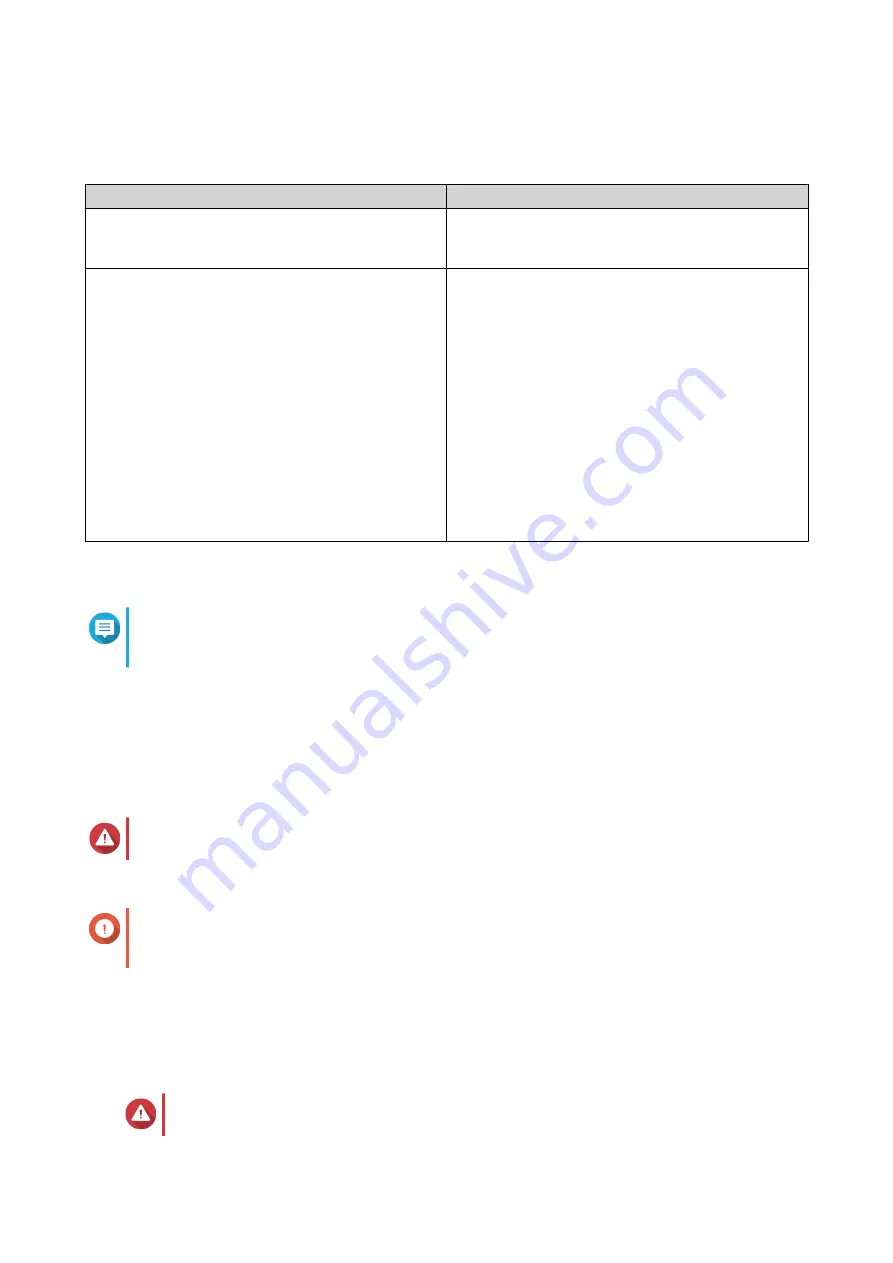
The Configure the network settings screen appears.
22. Configure the network settings using any of the following methods.
Methods
User Actions
Obtain an IP address automatically (DHCP)
Select Obtain an IP address automatically (DHCP)
The system automatically detects and configures the
IP address settings.
Use static IP address
a. Select Use static IP address.
The IP address configuration page appears.
b. Specify the following IP address configurations:
• Interface
• IP Address
• Subnet Mask
• Default Gateway
• Primary DNS server
• Secondary DNS server
23. Click Next.
The Thunderbolt Connection page appears.
Note
This page only appears if your device supports Thunderbolt. You will need to connect your
device to a computer using a Thunderbolt cable.
24. Click Next.
The Summary screen appears.
25. Review the settings.
26. Click Apply.
A confirmation message appears.
Warning
Clicking Initialize deletes all data on the drive before installing QTS.
27. Click Initialize.
Important
The initialization may take several minutes to complete. Do not power off the device during the
process.
QTS is initialized.
Initializing QTS using an HDMI connection
You can initialize QTS on an HDMI display if your NAS supports HDMI.
Warning
Initializing QTS deletes all data on the drives. Back up your data before proceeding.
TS-AI642 User Guide
Installation and Configuration
36






























