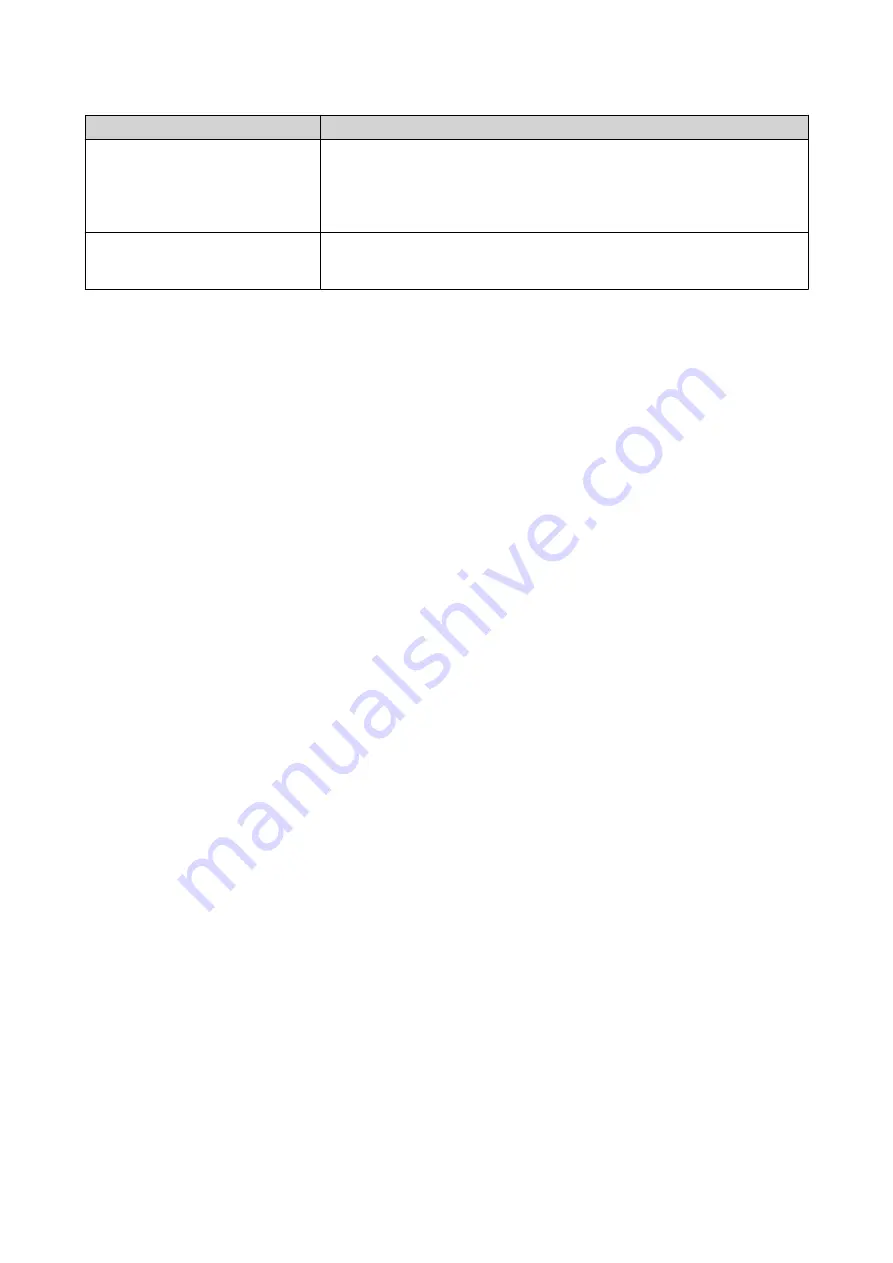
Category
Item
Hardware and peripherals
• Storage drives
For details on compatible drives, go to
.
• Network cable
Tools
• Phillips #1 or #2 screwdriver
• Anti-static wrist strap
Setting up the NAS
1.
Place your NAS device in an environment that meets the requirements.
For details, see
.
2.
Install the drives.
For details, see the following topics:
•
Installing 3.5-inch Hard Drives on 3.5-inch Trays
•
Installing 2.5-inch Hard Drives or Solid State Drives on 3.5-inch Trays
•
Installing 2.5-inch Solid State Drives on 2.5-inch Trays
3.
Connect the power cord and all applicable cables.
4.
Power on the NAS.
5.
Install QTS.
For details, see
.
6.
Log on to QTS.
TS-x83XU User Guide
Product Overview
11



























