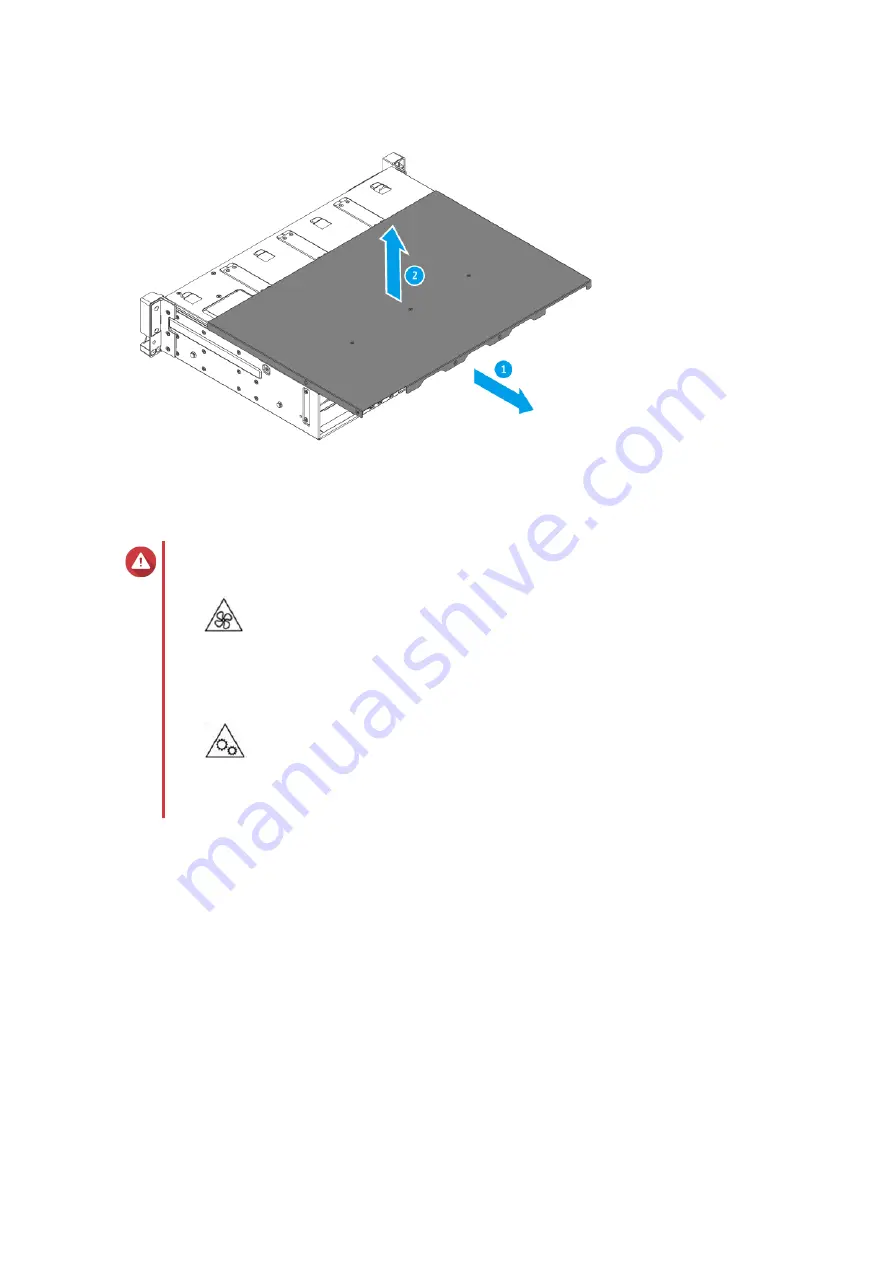
Attaching the Case Cover
Warning
•
Moving fan blades: Keep your hands and other body parts away from moving fan
blades.
•
Other moving components: Keep your hands and other body parts away from other
moving components.
1. Place the cover on the device.
2. Slide the cover forward.
TS-x73AeU User Guide
Installation and Configuration
14
















































