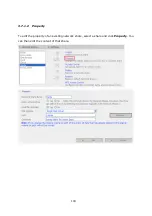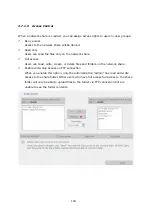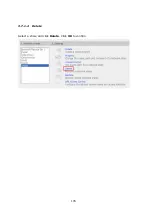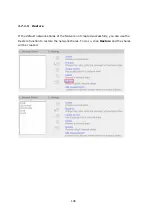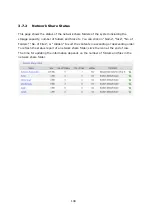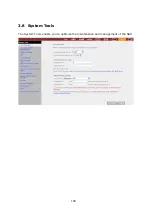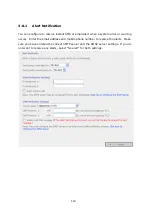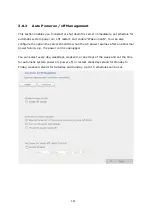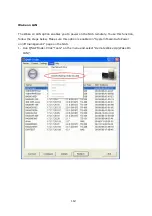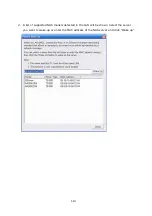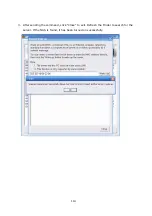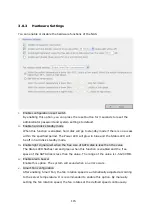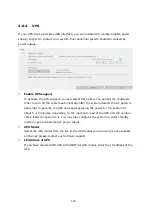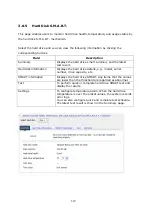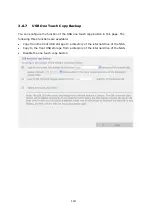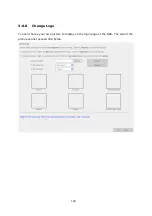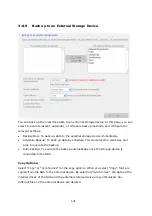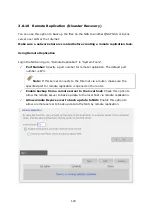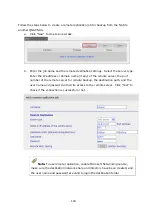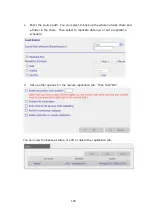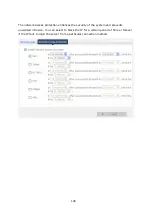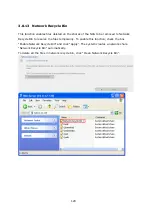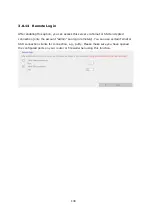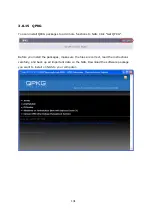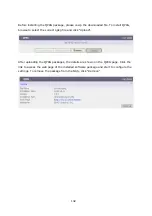117
3.8.5
Hard Disk S.M.A.R.T.
This page enables users to monitor hard drive health, temperature, and usage status by
the hard disk S.M.A.R.T. mechanism.
Select the hard drive and you can view the following information by clicking the
corresponding buttons.
Field Description
Summary
Displays the hard drive smart summary and the latest
test result.
Hard disk information
Displays the hard drive details, e.g., model, serial
number, drive capacity, etc.
SMART information
Displays the hard drive SMART. Any items that the values
are lower than the threshold are regarded as abnormal.
Test
To perform quick or complete hard drive SMART test and
display the results.
Settings
To configure temperature alarm. When the hard drive
temperature is over the preset values, the system records
error logs.
You can also configure quick and complete test schedule.
The latest test result is shown in the Summary page.
Содержание TS-639 Pro Turbo NAS
Страница 1: ...TS 639 Pro Turbo NAS User Manual Version 2 1 0 Copyright 2008 QNAP Systems Inc All Rights Reserved ...
Страница 21: ...21 2 The following menu is shown Select Install QNAP Finder to continue ...
Страница 25: ...25 7 Click Start installation to execute the quick configuration ...
Страница 36: ...36 3 1 Server Administration There are 8 main sections in server administration ...
Страница 41: ...41 Finished The basic system settings are shown Click Start Installation to begin system installation ...
Страница 46: ...46 3 3 6 View System Settings You can view all current system settings e g server name on this page ...
Страница 68: ...68 3 4 14 View Network Settings You can view current network settings and status of the NAS in this section ...
Страница 69: ...69 ...
Страница 80: ...80 2 Install the printer driver 3 When finished you can start to use network printer service of the NAS ...
Страница 82: ...82 3 5 6 2 Mac Users 1 On the toolbar click Go Utilities 2 Click Printer Setup Utility ...
Страница 83: ...83 3 Click Add 4 Press and hold the alt key on the keyboard and click More Printers concurrently ...
Страница 96: ...96 iv The user names will appear on the list on Create User page ...
Страница 105: ...105 3 7 1 4 Delete Select a share and click Delete Click OK to confirm ...
Страница 109: ...109 3 8 System Tools The System Tools enable you to optimize the maintenance and management of the NAS ...
Страница 173: ...173 c Enter the user name and password to login FTP service d You can start to use the FTP service ...
Страница 184: ...184 Backup Select files and folders for backup ...
Страница 186: ...186 9 File Filter Click File Filter to select file format to be skipped from backup Then click OK ...