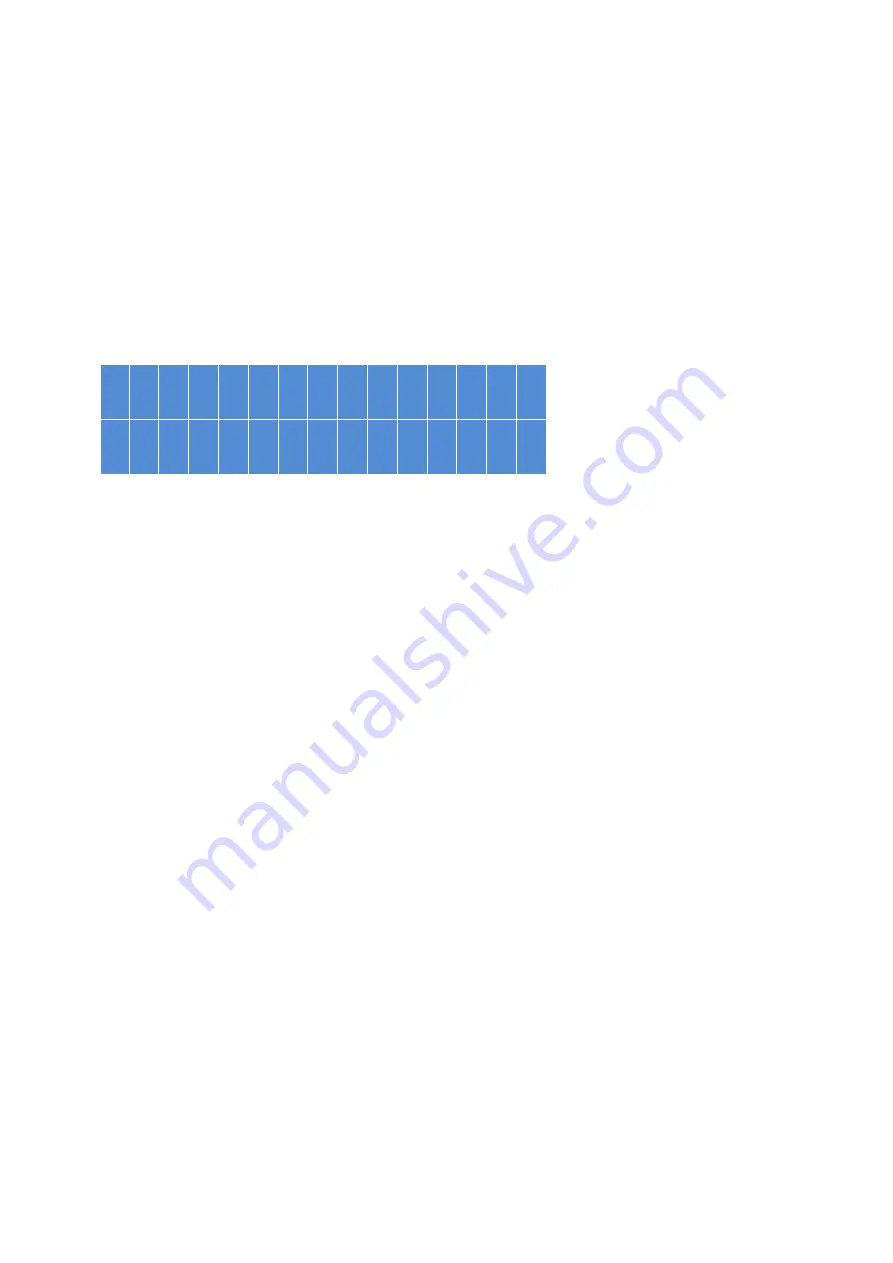
111
Chapter 10.
Use
the LCD Panel
This feature is only available for NAS models with LCD panels.
LCD Panel – QTS 4.3.0 and above
You can use the LCD panel to configure system settings and view system information. You
can use the “ENTER” and “SELECT” buttons next to the panel to navigate through the LCD
menu.
After starting the NAS, you can see its name and firmware version appear on the panel.
N
A S 5 F 4 D E 3
4 .
3 . 0 ( 2 0 1 6 0 7 0 3 )
After a few seconds, the panel will be automatically turned off. Then you can begin to
configure settings or view system information.
Viewing system IP address
1.
Press “ENTER” or “SELECT” to turn on the panel.
2.
Press “SELECT” to browse the NAS model name and the available IP addresses (for
each network and thunderbolt interface).
This feature is particularly useful when the NAS is near you.
Viewing and configuring system settings
When the name and firmware version of the NAS appear on the panel, press “ENTER” for
two seconds to view the Main Menu, which will automatically disappear if no further actions
are performed in ten seconds.
There are eight options on the Main Menu:
1. TCP/IP
2. Physical disk
3. Volume
4. System
5. Shut down
6. Reboot
7. Password
8. Back
Содержание TS-231+
Страница 1: ...QNAP Turbo NAS Hardware User Manual 2017 QNAP Systems Inc All Rights Reserved...
Страница 18: ...18...
Страница 21: ...21...
Страница 23: ...23...
Страница 68: ...68 4 Gently remove case cover from case 5 Loosen the screw of the top full sized PCIe bracket Remove bracket...
Страница 95: ...95...
Страница 98: ...98 6 Close the front panel and fasten the screws...
Страница 102: ...102 the hard drive to reduce the risk of electric shock...















































