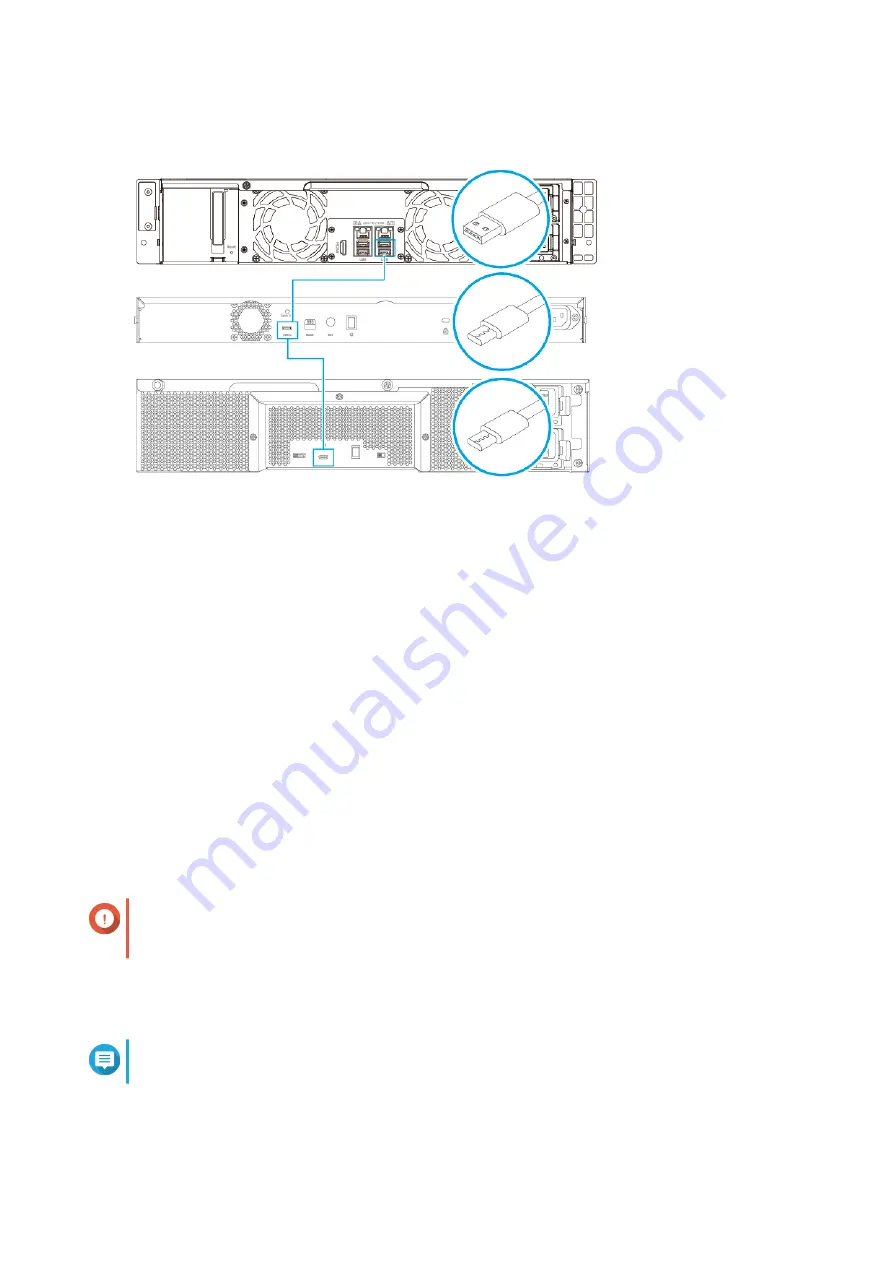
2.
Power on the expansion units.
3.
Verify that the expansion units are recognized by the NAS.
a.
Log on to QTS as administrator.
b.
Go to
Main Menu
>
Storage & Snapshots
>
Overview
>
System
.
c.
Verify that the expansion units are listed.
Connecting SATA JBOD Expansion Units
The TS-x53DU supports a maximum of one SATA JBOD expansion unit. To connect SATA JBOD expansion
units, a host bus adapter must be installed on the NAS. For details on the required accessories, see
1.
Power off the NAS.
2.
Install a host bus adapter on the PCIe slot.
Important
The QNAP QXP host bus adapter is required for connecting the SATA JBOD enclosure to a
host device. Third-party host bus adapters are not compatible with QNAP JBOD enclosures.
For details, see
.
3.
Connect the expansion units to the NAS using the following topology.
Note
This image shows connecting the NAS to the TL-R400S JBOD enclosure.
TS-x53DU User Guide
Installation and Configuration
36
















































