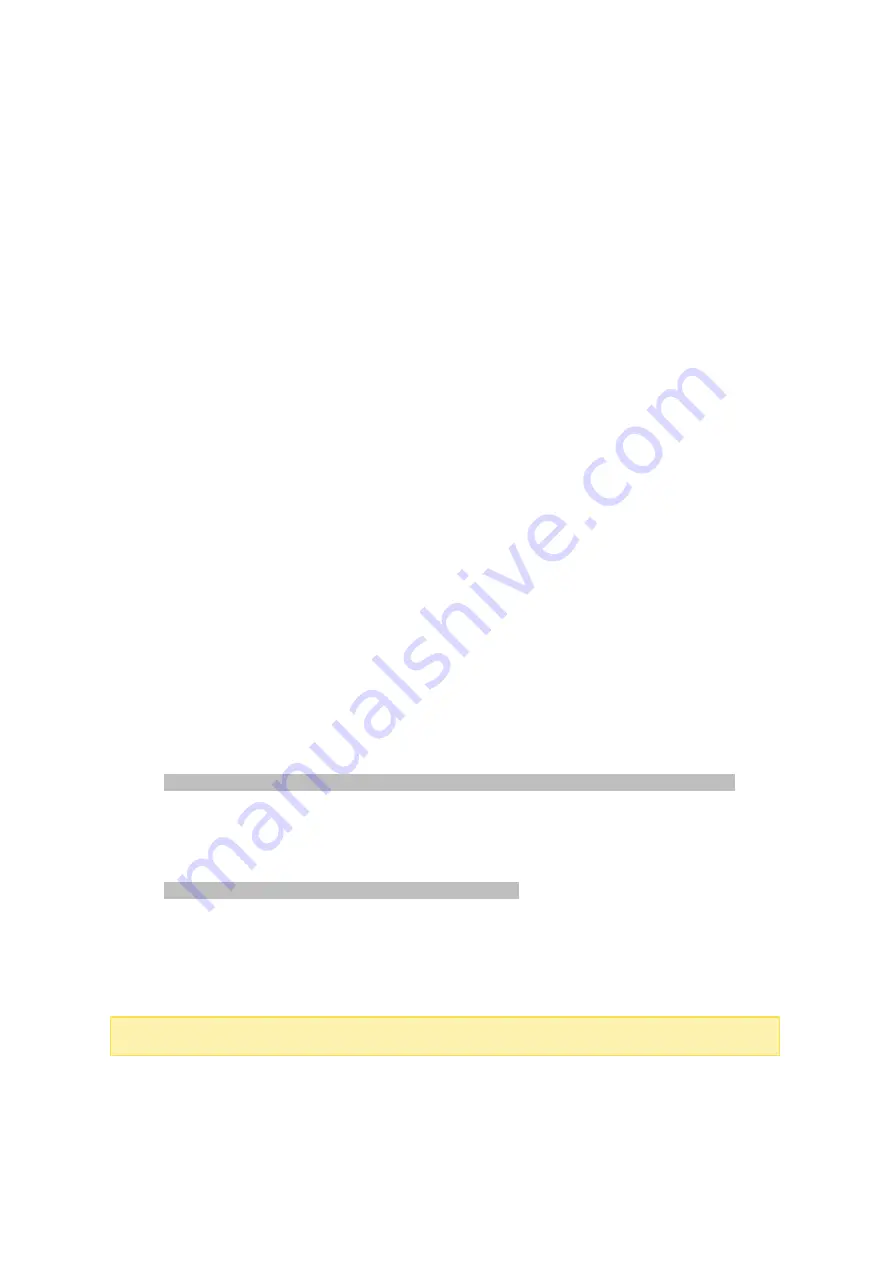
27
2.4.2 Mac or Linux
M a c Us e rs
There are two methods to connect shared folders on a NAS:
Method 1: Using QNAP Qfinder Pro
1. Launch QNAP Qfinder Pro, select your NAS, and go to "Connect" > "Open in File
Explorer".
2. Enter your login ID and password.
3. Select the folder you want to mount and click "OK".
4. The folder is mounted.
Method 2: Connecting to Server
1. Choose "Go" > "Connect to Server".
2. Enter the NAS IP address.
3. Enter your login ID and password.
4. Select the folder you want to mount and click "OK".
5. The folder is mounted.
Linux Us e rs
On Linux, run the following command:
m ount - t nfs <NAS IP>:/<Sha re d F olde r Na m e > <Dire c tory to M ount>
For example, if the IP address of the NAS is 192.168.0.1, to connect to the shared folder
"public" under the /mnt/pub directory, use the following command:
m ount - t nfs 192.168.0.1:/public /m nt/pub
Log into the NAS with the specified user ID, use the mounted directory to connect to
the shared folders.
Note :
You must login as the "root" user to initiate the above command.
Содержание TS-110
Страница 18: ...18 1 1 The NAS is turned off by force shutdown hardware shutdown 2 The NAS has been turned on and is ready...
Страница 157: ...157 o AFP o FTP o File Station...
Страница 326: ...326...
Страница 354: ...354 Vol1 Unmounted The disk volume 1 is unmounted Vol1 Nonactivate The disk volume 1 is inactive...
Страница 369: ...369...















































