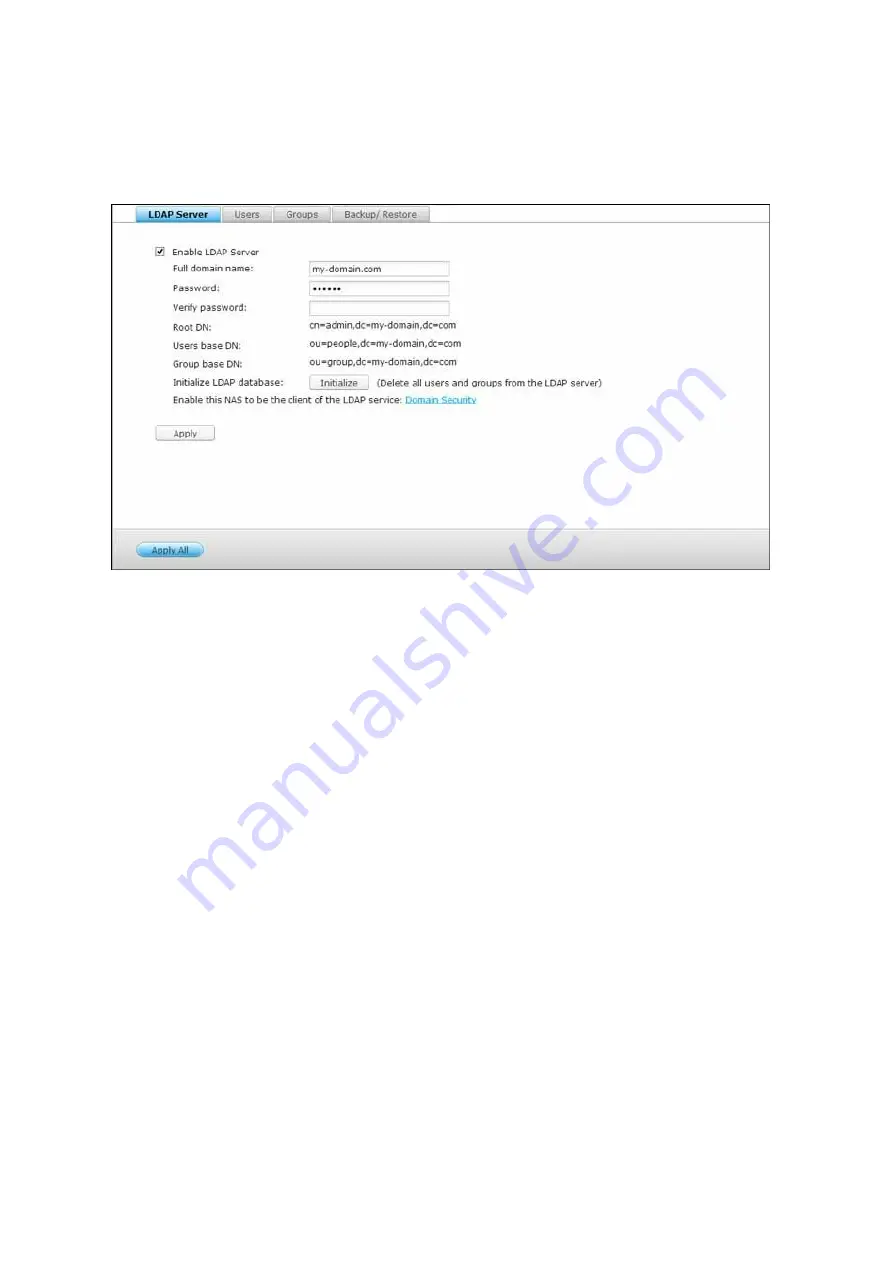
211
7.4 LDAP Server
The LDAP server of the NAS allows the administrator to create users to access multiple
NAS servers with the same username and password.
C onfiguring LDAP Se rve r
Follow the instructions below to configure the LDAP server.
1. Enable LDAP Server: Login the NAS as "admin". Go to "Applications" > "LDAP Server"
and enable LDAP server. Enter the full LDAP domain name and the password for the
LDAP server, then click "Apply".
2. Create LDAP Users: Under the "Users" tab, click "Create a User" or "Create Multiple
Users" or "Batch Import Users". Follow the instructions of the wizard to create the
LDAP users. Once you have created the LDAP users, the NAS can be joined to the
domain. You can set the permissions of the LDAP users and allow them to be
authenticated by the NAS.
3. Join a NAS to LDAP Domain: To allow the LDAP users to connect to the NAS, join
the NAS to the LDAP domain. Go to "Privilege Settings" > "Domain Security". Select
"LDAP authentication" and choose "LDAP server of local NAS" as the server type.
Then click "Apply". The NAS is now a client of the LDAP server. To view the domain
users or groups, go to "Privilege Settings" > "Users" or "User Groups", then select
"Domain Users" or "Domain Groups". You can also set the folder permission for the
domain users or groups.
4. Join a Second NAS to LDAP Domain: You can join multiple NAS servers to the same
LDAP domain and allow the LDAP users to connect to the NAS servers using the
Содержание TS-1079 Pro
Страница 187: ...187 Delete Delete the selected Time Machine backup ...
Страница 216: ...216 Note The RADIUS server only supports PAP EAP TLS PAP and EAP TTLS PAP authentication for local NAS user accounts ...
Страница 221: ...221 server For detail please refer to the chapter on DHCP Server 91 ...
Страница 253: ...253 ...
Страница 307: ...307 Vol1 Unmounted The disk volume 1 is unmounted Vol1 Nonactivate The disk volume 1 is inactive ...
Страница 321: ...321 ...






























