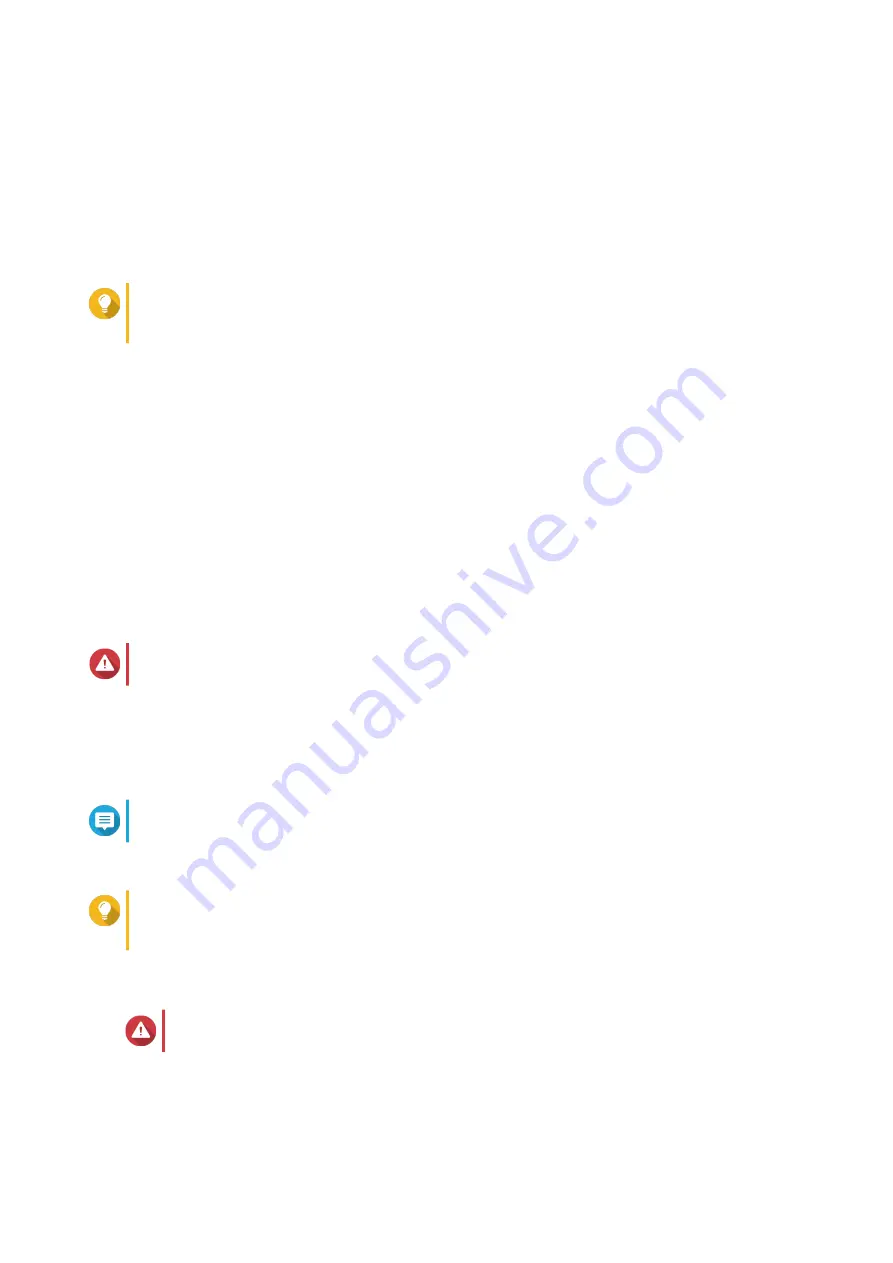
• NAS name: Specify a name with 1 to 14 characters. The name supports letters (A to Z, a to z),
numbers (0 to 9), and hyphens (-), but cannot end with a hyphen.
• Password: Specify an administrator password with 1 to 64 characters. The password supports all
ASCII characters.
8. Click Next.
9. Specify the time zone, date, and time.
Tip
QNAP recommends connecting to an NTP server to ensure that the NAS follows the
Coordinated Universal Time (UTC) standard.
10. Click Next.
The Configure the network settings screen appears.
11. Select Obtain an IP address automatically (DHCP).
12. Click Next.
The Cross-platform file transfer service screen appears.
13. Select the types of devices that you will use to access shared folders on the NAS.
14. Click Next.
15. Review the settings.
16. Click Apply.
A confirmation message appears.
Warning
Clicking Yes deletes all data on the drive before installing QuTS hero.
17. Click Yes.
• The QuTS hero installation progress bar appears.
• QuTS hero is installed.
Note
It may take a couple of minutes to complete QuTS hero installation.
18. Optional: Click Go to NAS Management.
Tip
Click Go to NAS Management to set more advanced QuTS hero configurations and settings.
For details, see QuTS hero User Guide.
Installing QuTS hero Using the Cloud Key
Warning
Installing QuTS hero deletes all data on the drives. Back up your data before proceeding.
1. Power on the device.
2. Connect the device to the internet.
TDS-h2489FU User Guide
Installation and Configuration
38






























