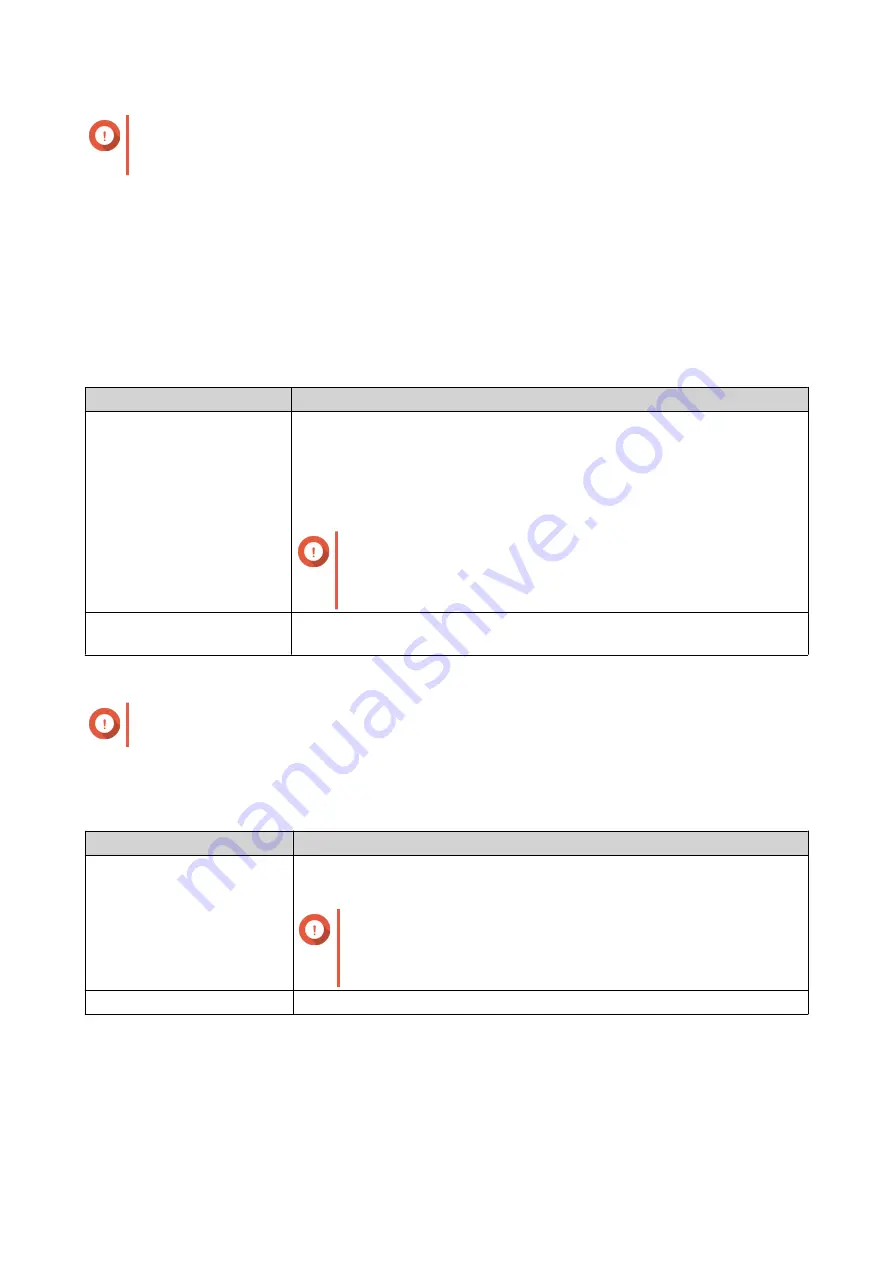
Important
If the list contains multi-byte characters, open the file using a text editor and then save with
UTF-8 encoding.
Importing Users
1.
Go to
Control Panel
>
Privilege
>
Users
.
2.
Click
Create
>
Import/Export Users
.
The
Import/Export Users
window appears.
3.
Select
Import user and user group settings
.
4.
Optional: Select any of the following options.
Field
Description
Send a notification mail to
the newly created user
When selected, QTS sends a message that contains the following
information to the specified email address of the user.
• Username and password
• URLs for connecting to the NAS
Important
To send email notifications, ensure that you have
configured an SMTP server. For details, see
Overwrite duplicate users
When selected, QTS overwrites existing user accounts that have duplicates
on the imported user account list.
5.
Click
Browse
, and then select the file that contains the user account list.
Important
Ensure that you are importing a valid QTS user account list file to avoid parsing errors.
For details, see
6.
Click
Next
.
File Type
User Action
TXT or CSV
The
Import User Preview
screen appears.
Check the status of the user account list.
Important
The
Status
indicates whether any information is invalid. If
any information is invalid, the user account list will not be
imported successfully.
BIN
The following screen describes the
Overwrite duplicate users
feature.
7.
Click
Next
.
QTS imports the user account list.
8.
Click
Finish
.
QTS 4.5.x User Guide
Privilege Settings
65
Содержание QTS 4.5 Series
Страница 1: ...QTS 4 5 x User Guide Document Version 2 10 11 2020 ...
Страница 11: ...Rebooting the NAS 574 Rebooting the NAS Into Rescue Mode 574 Rebooting the NAS Into Maintenance Mode 574 10 ...
Страница 440: ...5 Click Apply QTS 4 5 x User Guide Network Virtual Switch 439 ...
Страница 538: ...The filter criteria is removed QTS 4 5 x User Guide QuLog Center 537 ...






























