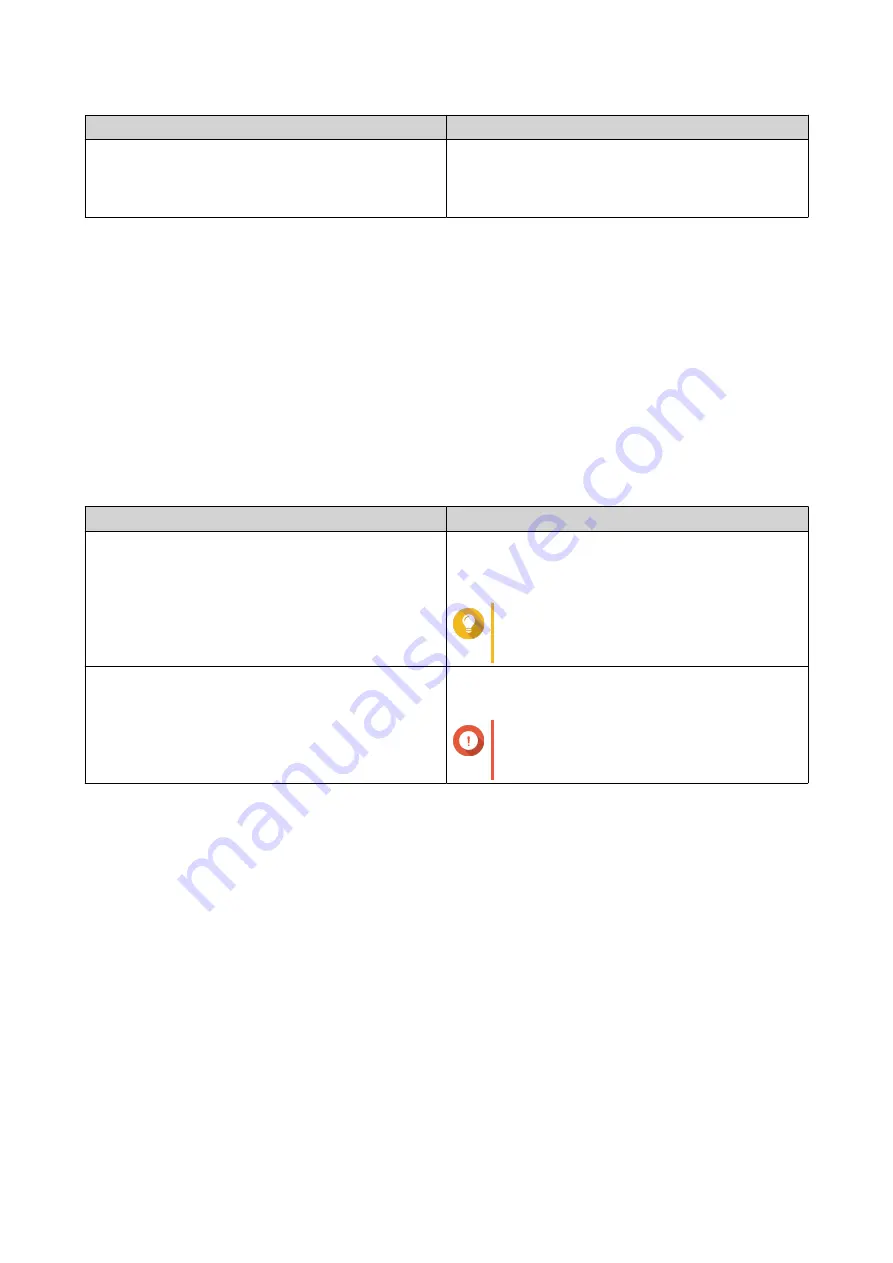
Setting
Description
Set root directory
After enabling this function and selecting a root
directory, only that directory will be visible to FTP
users. Otherwise, all of the shared folders will be
visible.
5.
Click
Apply
.
Network Recycle Bin
The Network Recycle Bin contains files deleted from the NAS through File Station, QuFTP, or by clients
connected using Microsoft networking.
Configuring the Network Recycle Bin
1.
Go to
Control Panel
>
Network & File Services
>
Network Recycle Bin
.
2.
Select
Enable Network Recycle Bin
.
3.
Optional: Configure the Network Recycle Bin settings.
Setting
Description
File retention time
Specify the number of days files are retained.
The
Daily check time
controls when recycled files
are checked against the retention time.
Tip
This field supports a maximum of 9999
days. The default is 180 days.
Exclude these file extensions
Specify which file extensions are excluded from the
Network Recycle Bin.
Important
File types are case insensitive and must
be separated by a comma.
4.
Click
Apply
.
Deleting All Files in the Network Recycle Bin
1.
Go to
Control Panel
>
Network & File Services
>
Network Recycle Bin
.
2.
Click
Empty All Network Recycle Bin
.
A warning message appears.
3.
Click
OK
.
QTS deletes all files from the Network Recycle Bin.
Restricting Access to the Network Recycle Bin
1.
Go to
Control Panel
>
Privilege
>
Shared Folders
.
2.
Identify a shared folder.
QTS 4.5.x User Guide
Network & File Services
450
Содержание QTS 4.5 Series
Страница 1: ...QTS 4 5 x User Guide Document Version 2 10 11 2020 ...
Страница 11: ...Rebooting the NAS 574 Rebooting the NAS Into Rescue Mode 574 Rebooting the NAS Into Maintenance Mode 574 10 ...
Страница 440: ...5 Click Apply QTS 4 5 x User Guide Network Virtual Switch 439 ...
Страница 538: ...The filter criteria is removed QTS 4 5 x User Guide QuLog Center 537 ...






























