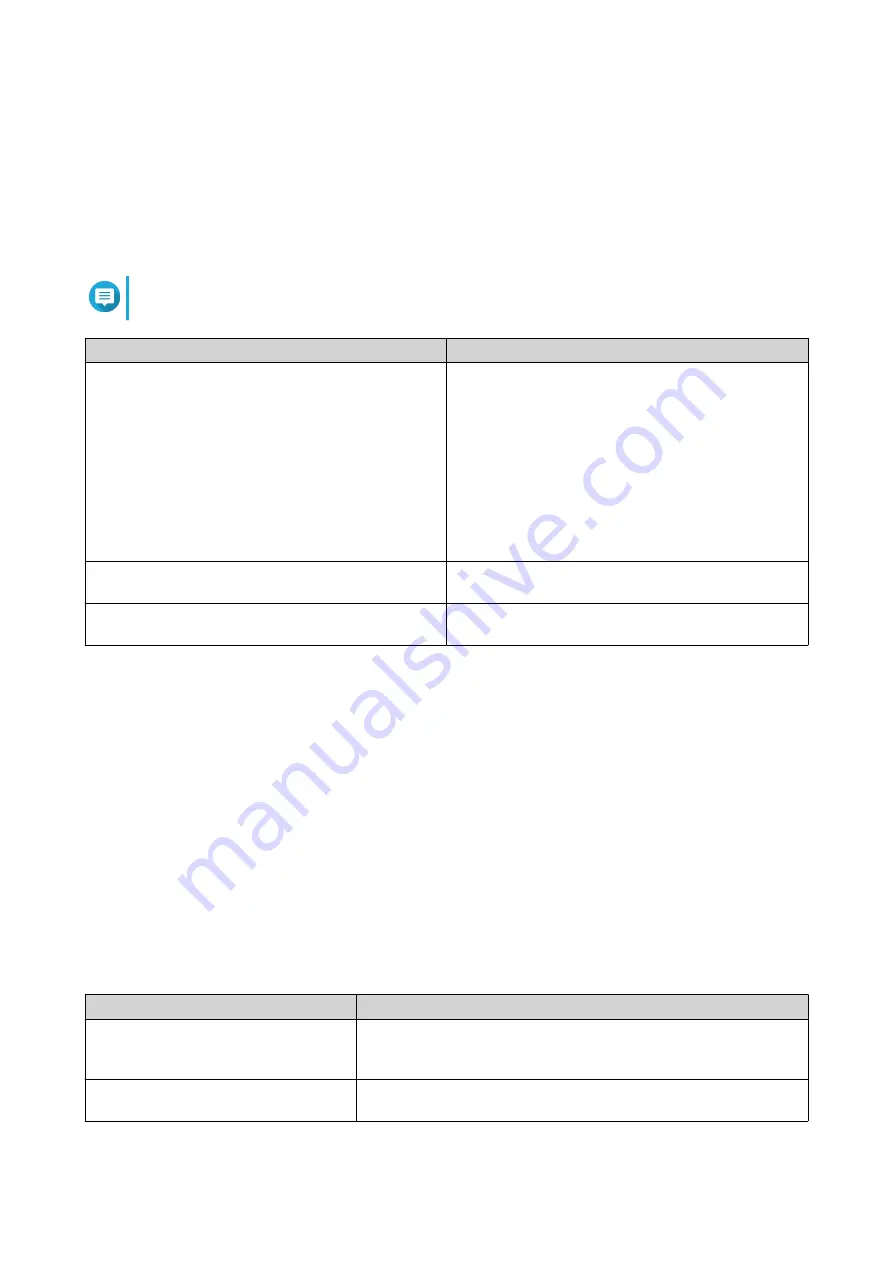
Configuring Expansion Cards Settings
1.
Go to
Control Panel
>
System
>
Hardware
>
Expansion Cards
.
QTS lists the available expansion cards.
2.
Identify the expansion cards you want to configure.
3.
Under
Resource Use
, select an OS or an application.
Note
Some functions are only applicable for certain models and expansion cards.
OS or Application
Description
QTS
QTS applications share expansion card resources
for transcoding.
• Select
Hardware Transcoding
to allow QTS
software to use expansion card resources to
speed up transcoding tasks. Only one card can
be assigned to hardware transcoding.
• Select
Output
to use expansion card resources
for video output of HD Station or Linux Station.
Only one card can be assigned to output.
Virtualization Station
Virtualization Station has exclusive use of all
expansion card resources.
Container Station
Container Station has exclusive use of all expansion
card resources.
4.
Click
Apply
.
Power
You can configure Wake-on-LAN (WOL), select a NAS behavior after power outage, and specify power
schedules.
EuP Mode
Energy-using Products (EuP) is a directive designed to improve energy efficiency of electrical devices,
reduce use of hazardous substances, and improve environment-friendliness of the product.
Configuring EuP Mode
1.
Go to
Control Panel
>
System
>
Power
>
EuP Mode Configuration
.
2.
Select a mode.
Mode
Description
Enable
When enabled, Wake-on-LAN, power recovery, and power
schedule settings are disabled. The NAS keeps power
consumption below 1W when powered off.
Disable
When disabled, power consumption of the NAS is slightly higher
than 1W when powered off. EuP mode is disabled by default.
QTS 4.5.x User Guide
System Settings
43
Содержание QTS 4.5 Series
Страница 1: ...QTS 4 5 x User Guide Document Version 2 10 11 2020 ...
Страница 11: ...Rebooting the NAS 574 Rebooting the NAS Into Rescue Mode 574 Rebooting the NAS Into Maintenance Mode 574 10 ...
Страница 440: ...5 Click Apply QTS 4 5 x User Guide Network Virtual Switch 439 ...
Страница 538: ...The filter criteria is removed QTS 4 5 x User Guide QuLog Center 537 ...






























