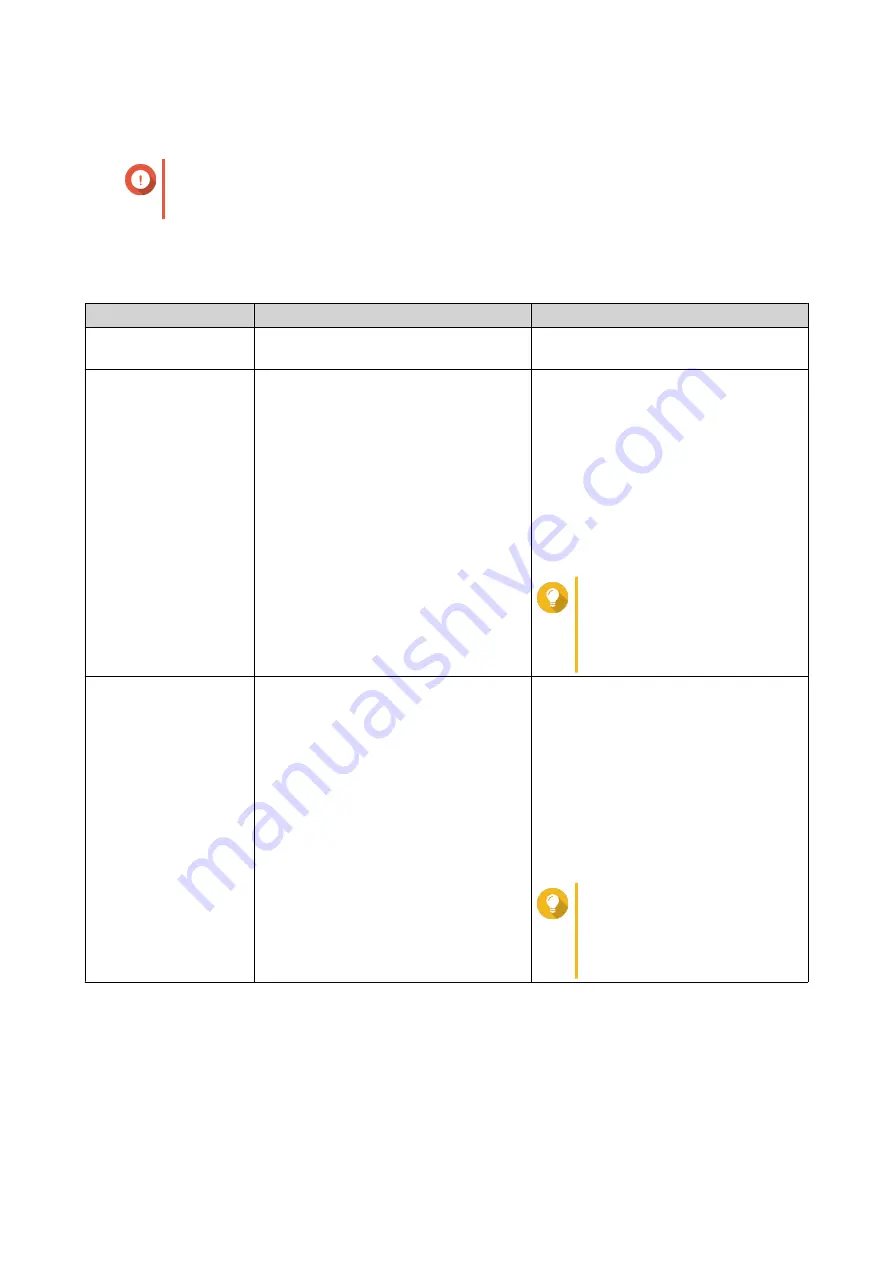
Configuring the Allow/Deny List
Important
If you have installed QuFirewall on your device, go to QuFirewall to configure the allow or
deny list.
1.
Go to
Control Panel
>
System
>
Security
>
Allow/Deny List
.
2.
Select an option.
Option
Description
User Action
Allow all connections
The NAS can connect to all IP
addresses and network domains.
Select
Allow all connections
.
Use IP deny list
The NAS cannot connect to any IP
address or network domains included in
the IP deny list.
a.
Select
Deny connections from the
list
.
b.
Click
Add
.
The IP configuration window
appears.
c.
Specify an IP address, netmask, or
IP range.
d.
Click
Create
.
Tip
To remove an IP address,
netmask, or IP range, select
an entry from the table, and
then click
Remove
.
Use IP allow list
The NAS can only connect to the IP
addresses or network domains included
in the IP allow list.
a.
Select
Allow connections from
the list only
.
b.
Click
Add
.
The IP configuration window
appears.
c.
Specify an IP address, netmask, or
IP range.
d.
Click
Create
.
Tip
To remove an IP address,
netmask, or IP range, select
an entry from the table, and
then click
Remove
.
3.
Click
Apply
.
Configuring IP Access Protection
1.
Go to
Control Panel
>
System
>
Security
>
IP Access Protection
.
2.
Select the connection methods you want to protect.
QTS 4.5.x User Guide
System Settings
37
Содержание QTS 4.5 Series
Страница 1: ...QTS 4 5 x User Guide Document Version 2 10 11 2020 ...
Страница 11: ...Rebooting the NAS 574 Rebooting the NAS Into Rescue Mode 574 Rebooting the NAS Into Maintenance Mode 574 10 ...
Страница 440: ...5 Click Apply QTS 4 5 x User Guide Network Virtual Switch 439 ...
Страница 538: ...The filter criteria is removed QTS 4 5 x User Guide QuLog Center 537 ...






























