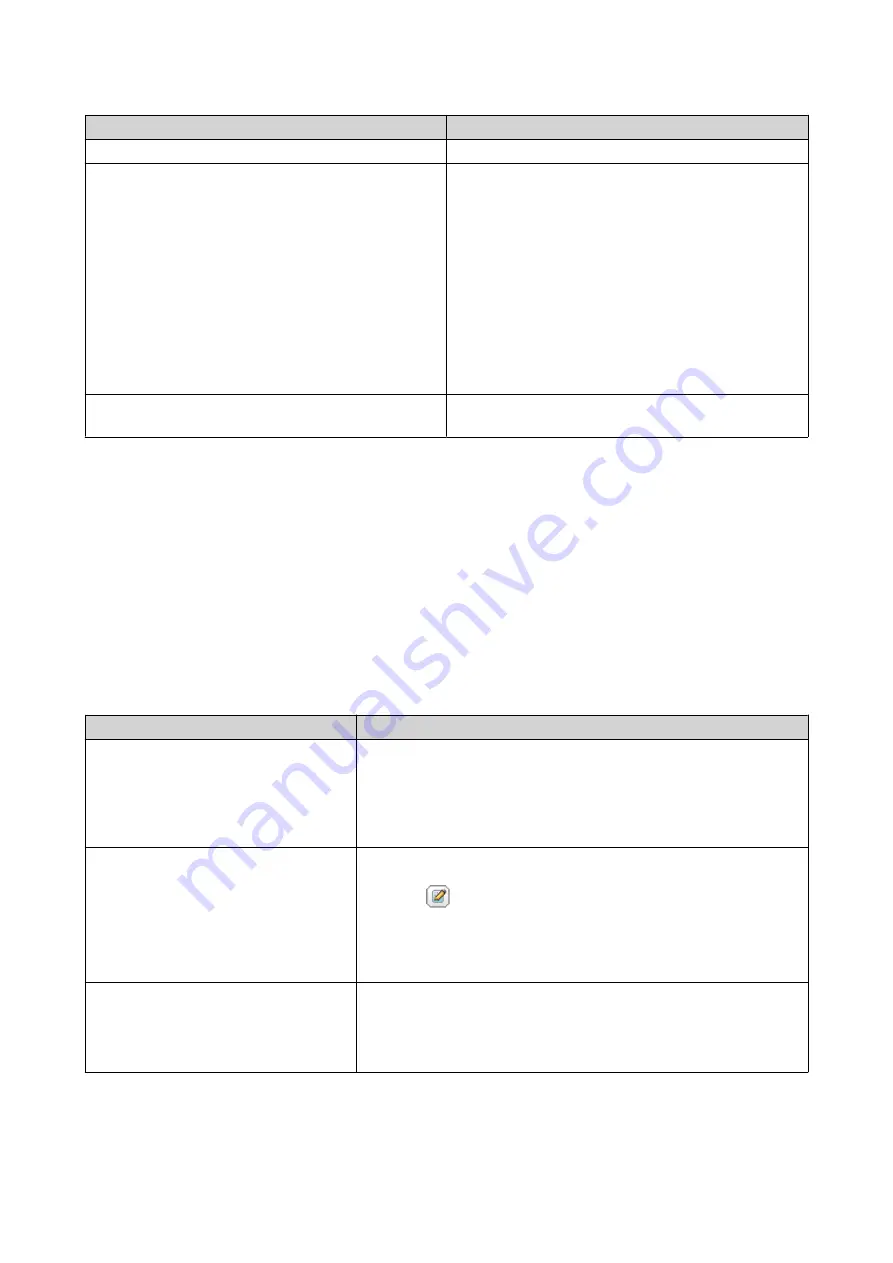
Option
User Action
Manual setting
Specify the date and time.
Synchronize with an Internet time server
automatically
Ensure that your NAS is connected to the Internet,
and then specify the following information:
•
Server
: Name of the Network Time Protocol
(NTP) server
Examples: time.nist.gov, time.windows.com
• Optional: Click
Test Connection
.
The system will test if a connection can be
established with the configured time server.
•
Time interval
: Number of hours or days
between each time synchronization task
Set the server time the same as your computer
time
Click
Update
.
5.
Click
Apply
.
Configuring Daylight Saving Time
These settings are available for NAS users in regions that use Daylight Saving Time (DST). Users outside
these regions can disregard these settings.
1.
Go to
Control Panel
>
System
>
General Settings
>
Daylight Saving Time
.
2.
Select
Adjust system clock automatically for daylight saving time
.
3.
Optional: Select
Enable customized daylight saving time table
.
4.
Optional: Perform any of the following actions.
Action
Steps
Add DST data
a.
Click
Add Daylight Saving Time Data
.
The
Add Daylight Saving Time Data
window appears.
b.
Specify a time period and the number of minutes to offset.
c.
Click
Apply
.
Edit DST data
a.
Select a DST schedule from the table.
b.
Click
.
c.
Specify a time period and the number of minutes to offset.
d.
Click
Apply
.
Delete DST data
a.
Select a DST schedule from the table.
b.
Click
Delete
.
c.
Click
OK
.
5.
Optional: Select a DST schedule from the table.
6.
Click
Apply
.
QTS 4.5.x User Guide
System Settings
35
Содержание QTS 4.5 Series
Страница 1: ...QTS 4 5 x User Guide Document Version 2 10 11 2020 ...
Страница 11: ...Rebooting the NAS 574 Rebooting the NAS Into Rescue Mode 574 Rebooting the NAS Into Maintenance Mode 574 10 ...
Страница 440: ...5 Click Apply QTS 4 5 x User Guide Network Virtual Switch 439 ...
Страница 538: ...The filter criteria is removed QTS 4 5 x User Guide QuLog Center 537 ...






























