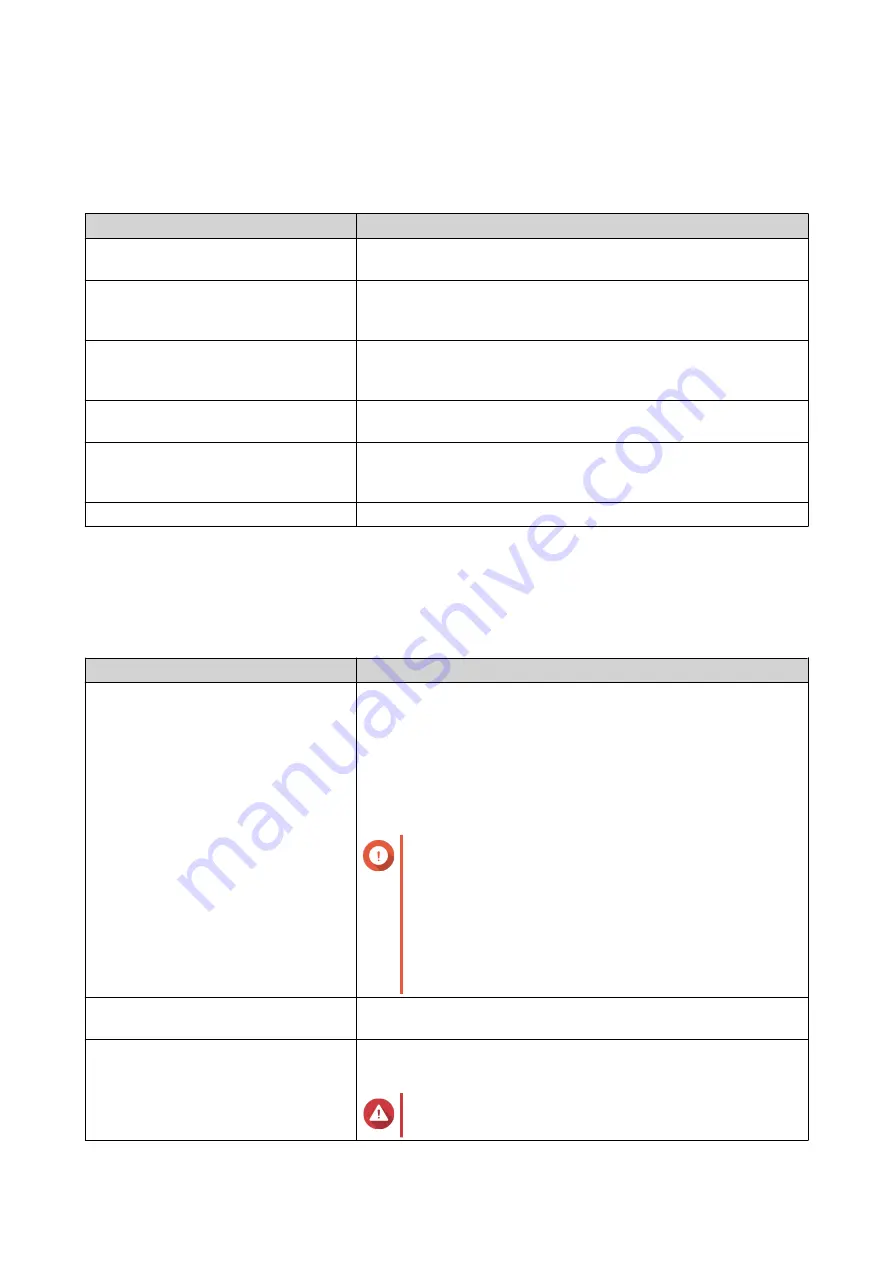
3. System Settings
General Settings
Settings
Description
System Administration
This screen allows you to specify the server name and ports and
configure secure connection settings.
Time
Time settings affect event logs and scheduled tasks. This screen
allows you to specify the time zone and format and configure the
system date and time.
Daylight Saving Time (DST)
Daylight saving time (DST) settings apply only to regions that use
DST. This screen allows you to either automatically adjust the
system clock or manually configure the settings.
Codepage
This screen allows you to select the language that the NAS uses
to display file and directory information.
Region
This screen allows you to select a region for your NAS. System
and application content and services are localized according to the
selected region.
Login Screen
This screen allows you to customize the NAS login screen.
Configuring System Administration Settings
1.
Go to
Control Panel
>
System
>
General Settings
>
System Administration
.
2.
Specify the following information.
Field
User Action
Server name
Specify a name containing up to 14 characters from any of the
following groups:
• Letters: A to Z, a to z
• Numbers: 0 to 9
• Dashes (-)
Important
• The server name must contain one or more
letters.
• The server name cannot consist of numbers
only.
• The server name cannot start with a dash.
System port
Specify the port used to access the web interface.
The default port is 8080.
Enable HTTP compression
Select this option to improve transfer speeds and bandwidth
utilization. This setting is disabled by default.
Warning
Enabling this option may lead to security risks.
QTS 4.5.x User Guide
System Settings
33
Содержание QTS 4.5 Series
Страница 1: ...QTS 4 5 x User Guide Document Version 2 10 11 2020 ...
Страница 11: ...Rebooting the NAS 574 Rebooting the NAS Into Rescue Mode 574 Rebooting the NAS Into Maintenance Mode 574 10 ...
Страница 440: ...5 Click Apply QTS 4 5 x User Guide Network Virtual Switch 439 ...
Страница 538: ...The filter criteria is removed QTS 4 5 x User Guide QuLog Center 537 ...






























