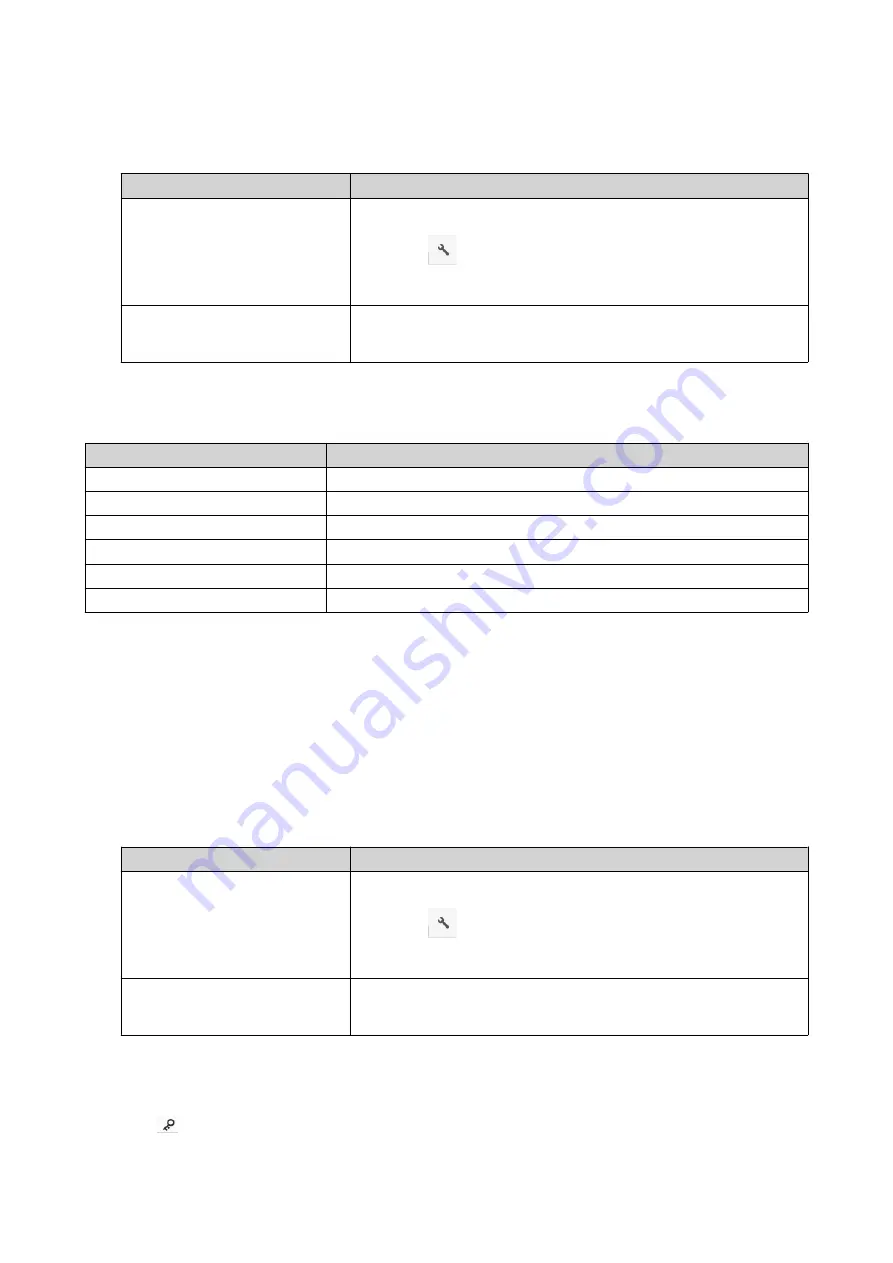
2.
Locate the folder.
3.
Perform one of the following actions.
Action
Steps
Use the toolbar
a.
Select the folder.
b.
Click
.
c.
Select
Storage Info
.
Use the context menu
a.
Right-click the folder.
b.
Select
Storage Info
.
The
Storage Info
window opens and displays the following information.
Information
Description
Shared folder
Displays the names of shared folders.
Used size
Displays the total storage size currently in use.
Volume
Displays the volume name.
Capacity
Displays the total storage capacity of the shared folder.
Free size
Displays the total available storage space in the shared folder.
Volume status
Displays the volume status.
4.
Click
Close
.
Modifying Folder Permissions
This task requires that you enable advanced folder permissions in
Control Panel
>
Privilege
>
Shared
Folders
>
Advanced Permissions
.
1.
Open File Station.
2.
Locate the folder.
3.
Perform one of the following actions.
Action
Steps
Use the toolbar
a.
Select the folder.
b.
Click
.
c.
Select
Properties
.
Use the context menu
a.
Right-click the folder.
b.
Select
Properties
.
The
Properties
window opens.
4.
Click
.
QTS 4.5.x User Guide
File Station
154
Содержание QTS 4.5 Series
Страница 1: ...QTS 4 5 x User Guide Document Version 2 10 11 2020 ...
Страница 11: ...Rebooting the NAS 574 Rebooting the NAS Into Rescue Mode 574 Rebooting the NAS Into Maintenance Mode 574 10 ...
Страница 440: ...5 Click Apply QTS 4 5 x User Guide Network Virtual Switch 439 ...
Страница 538: ...The filter criteria is removed QTS 4 5 x User Guide QuLog Center 537 ...






























