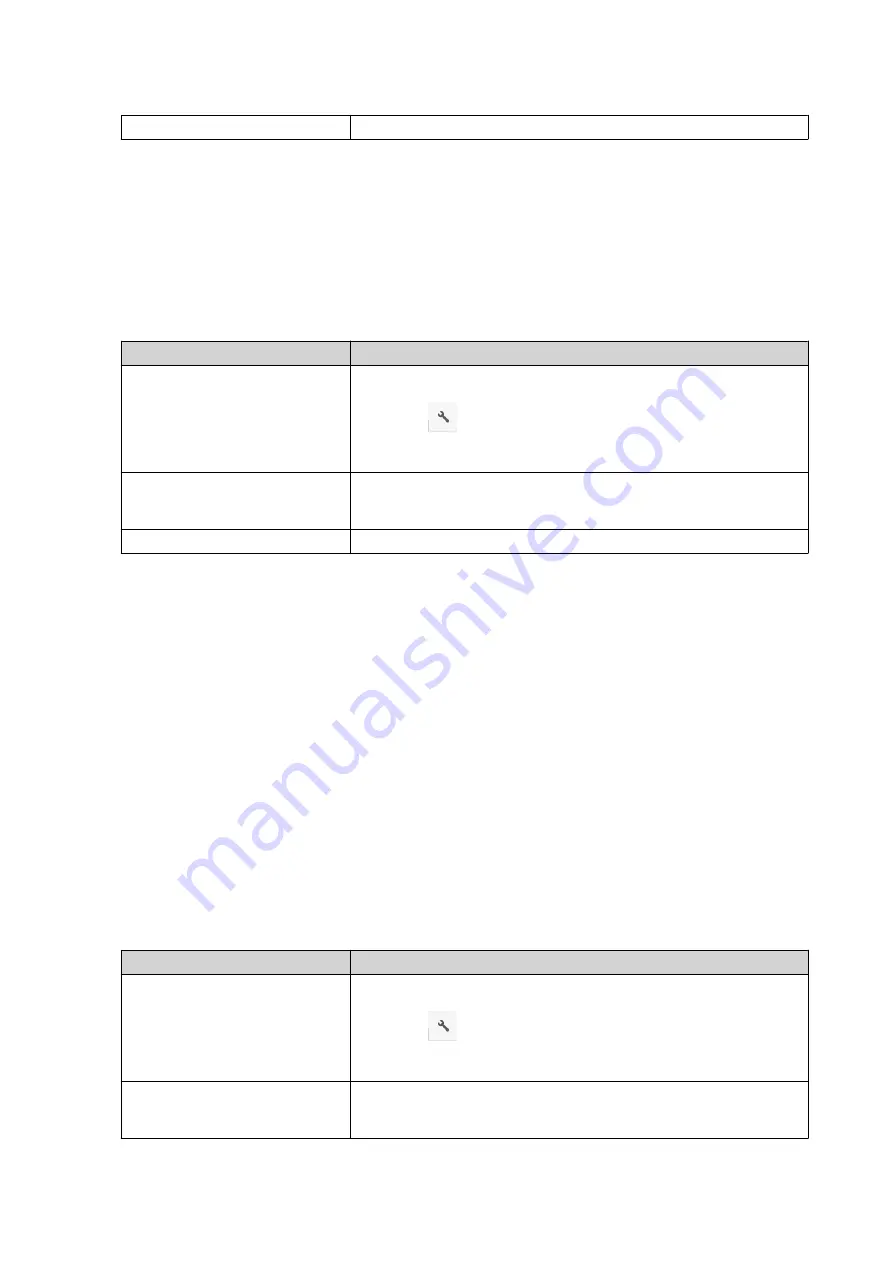
Use a keyboard shortcut.
Press
F2
.
4.
Specify the file name and then click
OK
.
File Station renames the file.
Deleting a File
1.
Open File Station.
2.
Locate the file.
3.
Perform one of the following actions.
Action
Steps
Use the toolbar
a.
Select the file.
b.
Click
.
c.
Select
Delete
.
Use the context menu
a.
Right-click the file.
b.
Select
Delete
.
Use the keyboard
Press
Delete
.
A confirmation message appears.
4.
Specify how to delete the file.
• Move to Network Recycle Bin
• Delete permanently
5.
Click
OK
.
File Station either moves the selected file to the Recycle Bin or deletes it permanently.
Restoring a Deleted File
1.
Open File Station.
2.
Go to
Recycle Bin
.
3.
Locate the file.
4.
Perform one of the following actions.
Action
Steps
Use the toolbar
a.
Select the file.
b.
Click
.
c.
Select
Recover
.
Use the context menu
a.
Right-click the file.
b.
Select
Recover
.
QTS 4.5.x User Guide
File Station
136
Содержание QTS 4.5 Series
Страница 1: ...QTS 4 5 x User Guide Document Version 2 10 11 2020 ...
Страница 11: ...Rebooting the NAS 574 Rebooting the NAS Into Rescue Mode 574 Rebooting the NAS Into Maintenance Mode 574 10 ...
Страница 440: ...5 Click Apply QTS 4 5 x User Guide Network Virtual Switch 439 ...
Страница 538: ...The filter criteria is removed QTS 4 5 x User Guide QuLog Center 537 ...






























