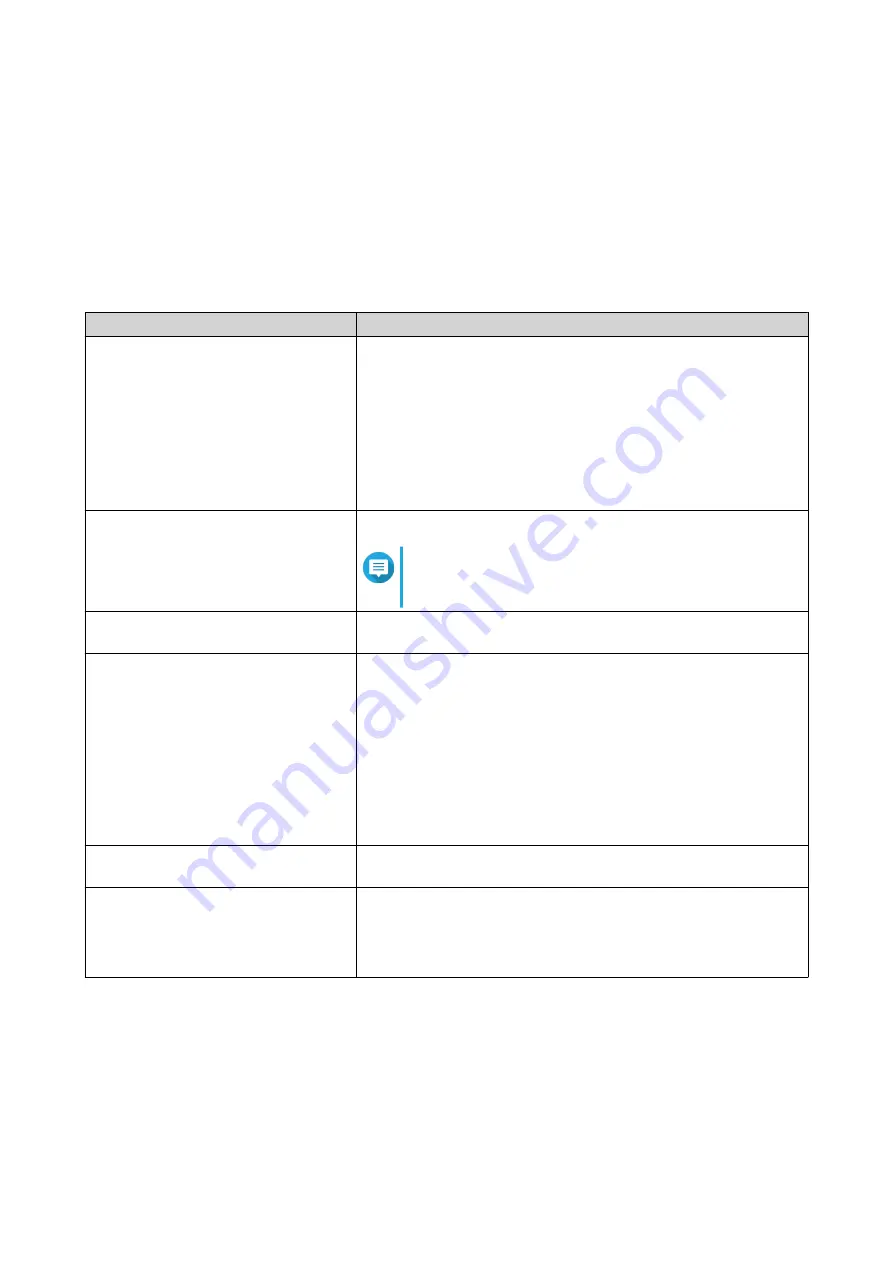
Creating Multiple Domain Users
1.
Go to
Control Panel
>
Privilege
>
Domain Controller
>
Users
.
2.
Click
Create
>
Create Multiple Users
.
The
Create Multiple Users
wizard appears.
3.
Click
Next
.
4.
Specify the following information.
Field
Description
User Name Prefix
Specify a username prefix between 1 and 16 ASCII characters
that does not:
• Begin with a space
• Begin with the following characters: - # @
• Contain the following characters: " + = / \ : | * ? < > ; [ ] % ` '
This prefix will be included before all usernames.
User Name Start No
Specify a starting number up to 8 digits in length.
Note
QTS removes leading zeros in starting numbers.
For example,
001
becomes
1
.
Number of Users
Specify a number between 1 and 4095.
This number signifies the number of accounts that will be created.
Password
Specify a password between 8 and 127 characters that contains at
least three of the following:
• Uppercase characters (A through Z)
• Lowercase characters (a through z)
• Base 10 digits (0 through 9)
• Nonalphanumeric characters: ~!@#$%^&*_-+=`|\(){}
[]:;"'<>,.?/
User must change the password at
first logon
The user must change the password after logging in for the first
time.
Account expiration
Set an expiration date for the account.
•
Now
: The account expires upon creation.
•
Expiry date
: Specify an expiration date for the account.
5.
Click
Create
.
QTS creates the accounts and adds them to the list of domain users.
6.
Click
Finish
.
QTS 4.5.x User Guide
Privilege Settings
108
Содержание QTS 4.5 Series
Страница 1: ...QTS 4 5 x User Guide Document Version 2 10 11 2020 ...
Страница 11: ...Rebooting the NAS 574 Rebooting the NAS Into Rescue Mode 574 Rebooting the NAS Into Maintenance Mode 574 10 ...
Страница 440: ...5 Click Apply QTS 4 5 x User Guide Network Virtual Switch 439 ...
Страница 538: ...The filter criteria is removed QTS 4 5 x User Guide QuLog Center 537 ...
















































