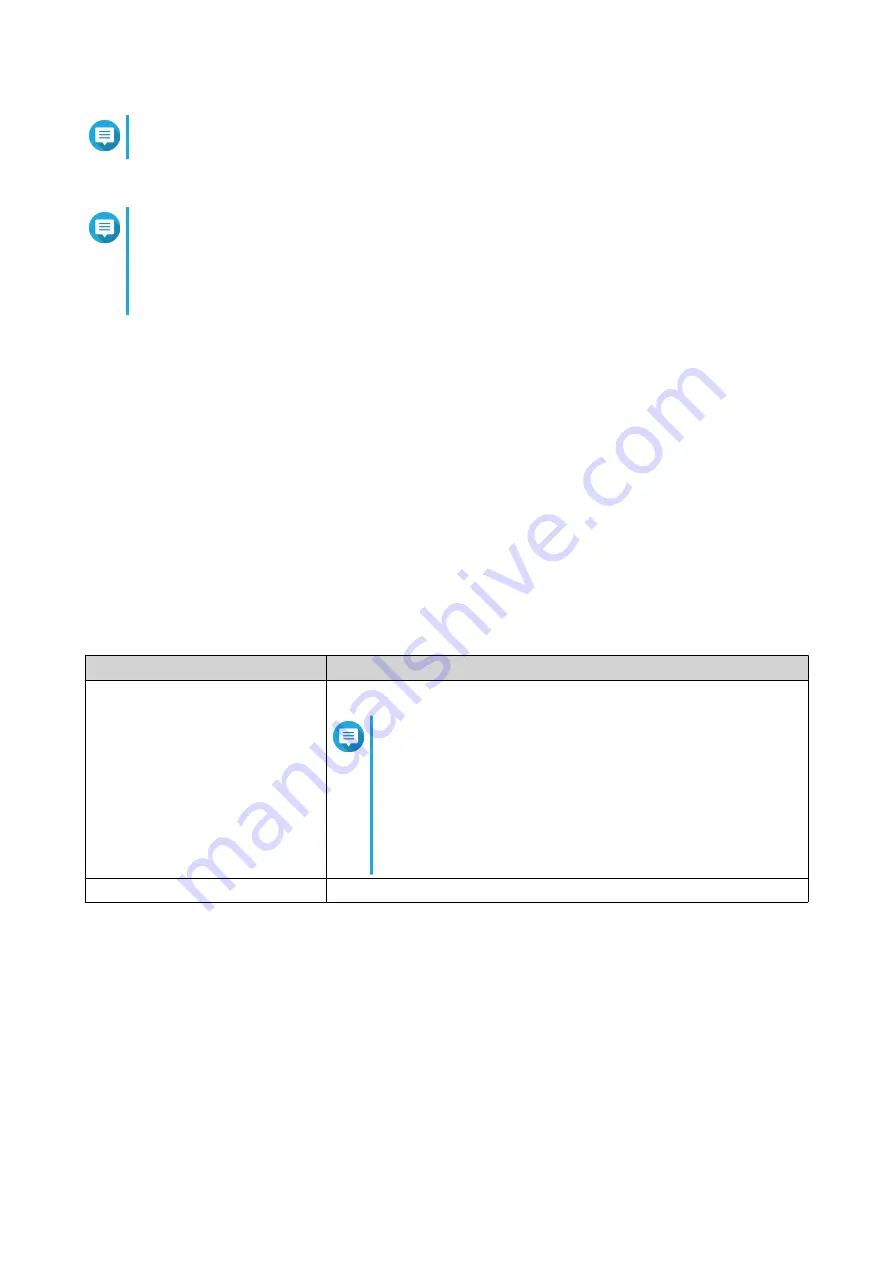
Note
To enable WPS using the push button on the router, see
.
c.
Enable the WPS function on the client device.
Note
• Ensure that the client device is equipped with the WPS function. Typically, this function is
located in the Wi-Fi settings page.
• The location and feature name may differ depending on the product.
The client device joins the wireless network.
Clients and Blocked Clients List
The client list allows you to access wired and wireless clients connected to the router network. You can also
add clients to or remove clients from the blocked list.
The blocked list controls the management of clients blocked from accessing wired and wireless services.
Adding a Device to the Blocked List
1.
Go to
Clients
>
Blocked List
.
2.
Click
Block client
.
The
Add Device to Blocked List
window appears.
3.
Configure the blocked list settings.
Setting
User Action
Description
Specify the device description.
Note
• The description must be between 1 to 20
characters.
• Valid characters: A–Z, a–z, 0–9
• Valid special characters: Hyphen (-), Underscore
(_), Period (.)
MAC Address
Specify the MAC address of the device.
4.
Select the interface.
5.
Click
Apply
.
QuRouter adds the device to the blocked list.
Configuring a Device in the Blocked List
1.
Go to
Clients
>
Blocked List
.
2.
Identity a device.
QMiroPlus-201W User Guide
Network Settings
44






























