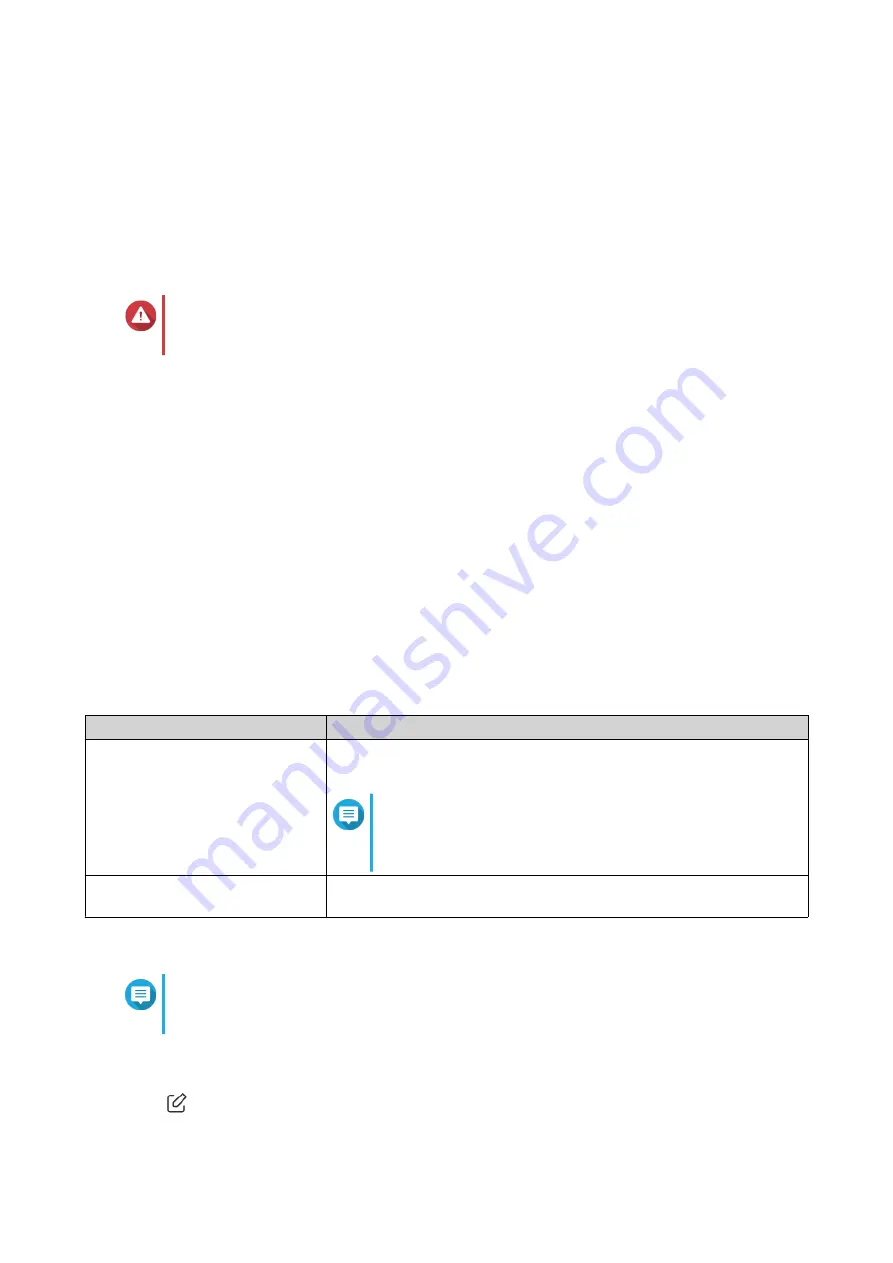
Backing Up System Settings
1.
Go to
System
>
System Settings
>
Restart / Reset / Backup / Restore
.
2.
Click
Backup
.
The device exports the system settings as a BIN file and downloads the file to your computer.
Restoring System Settings
Warning
If the selected backup file contains user or user group information that already exists on
the device, the system will overwrite the existing information.
1.
Go to
System
>
System Settings
>
Restart / Reset / Backup / Restore
.
2.
Under
Restore
, click
Browse
.
A file explorer window opens.
3.
Select a valid BIN file that contains the device system settings.
4.
Click
Restore
.
QuRouter restores the router settings.
Configuring Access Control Settings
Access Control is a security feature that enforces security policies on devices that can access the router
network to increase network security and minimize security threats.
1.
Go to
System
>
Access Control
>
Access Control Settings
.
2.
Enable the access control settings.
Setting
User Action
Local Management via HTTP
Enable to use encrypted browser communication via the Hypertext
Transfer Protocol (HTTP).
Note
HTTP connections are faster than Hypertext Transfer
Protocol Secure (HTTPS); however, the transferred
content is not encrypted.
Remote Management
Enable to allow administrators remote access to the web interface of
the router.
Configuring Local Account Settings
Note
The administrator account is the default router account. You cannot delete the
administrator account.
1.
Go to
System
>
Access Control
>
Administrator
.
2.
Click
to configure local account credentials.
The
Local Account
window appears.
QMiroPlus-201W User Guide
System Configuration
34






























