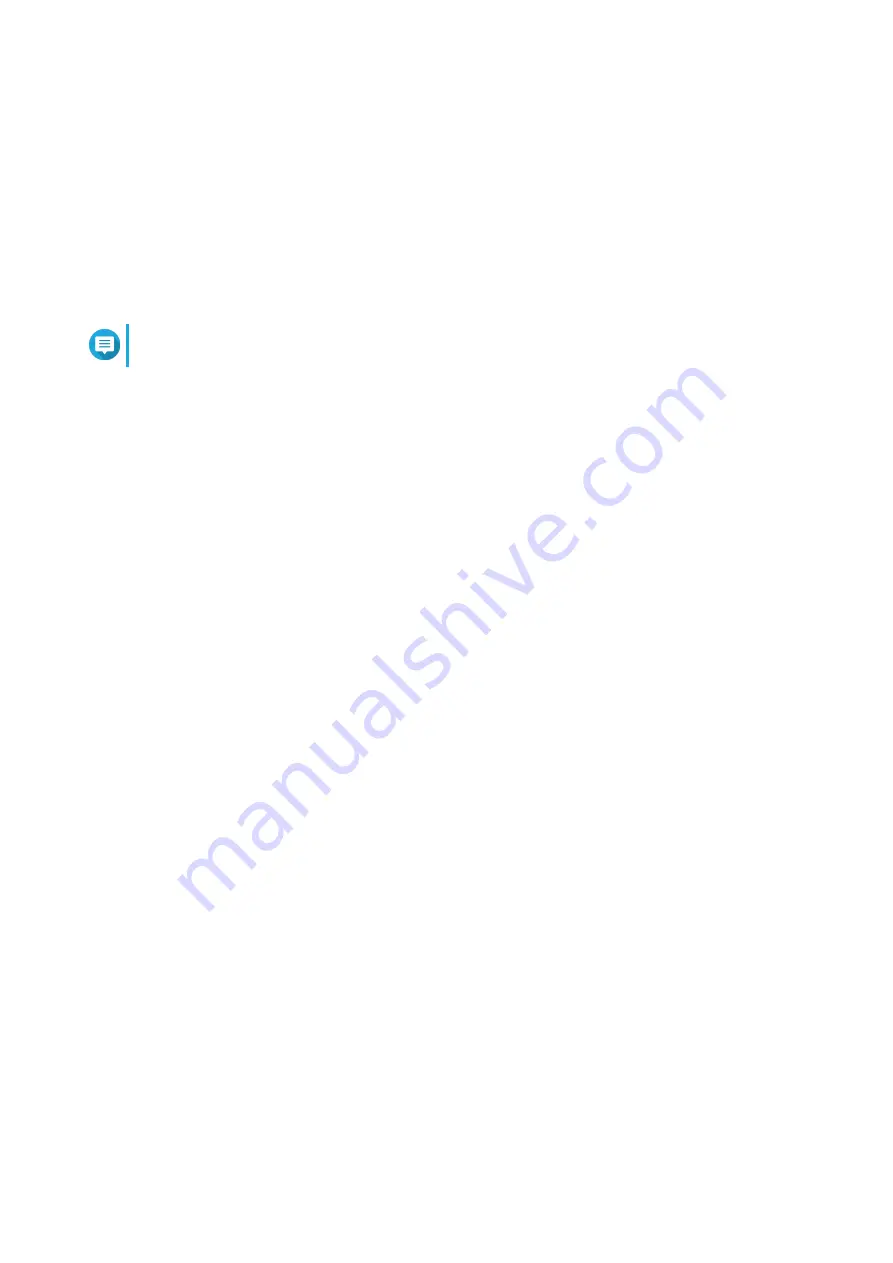
Checking for Live Updates
1. Go to Firmware.
2. Enable Live update.
3. Select one or more of the following options:
• Update now
• Schedule update at
Note
Select the date and time to schedule the firmware update.
4. Click Apply.
A confirmation message appears.
5. Click Apply.
QuRouter checks for firmware updates.
Updating the Firmware Manually
The update may require several minutes or longer, depending on your hardware configuration and network
connection.
1. Download the router firmware.
2. Go to
a. Select your router model.
b. Read the release notes and confirm the following:
• The router model matches the firmware version.
• Updating the firmware is necessary.
c. Ensure that the product model and firmware are correct.
d. Download the firmware package.
e. Extract the firmware package file.
3. Go to Firmware.
4. Select Manual update.
5. Click Browse and then select the extracted firmware package file.
6. Click Apply.
The device is immediately restarted.
QHora-301W User Guide
System Configuration
30






























