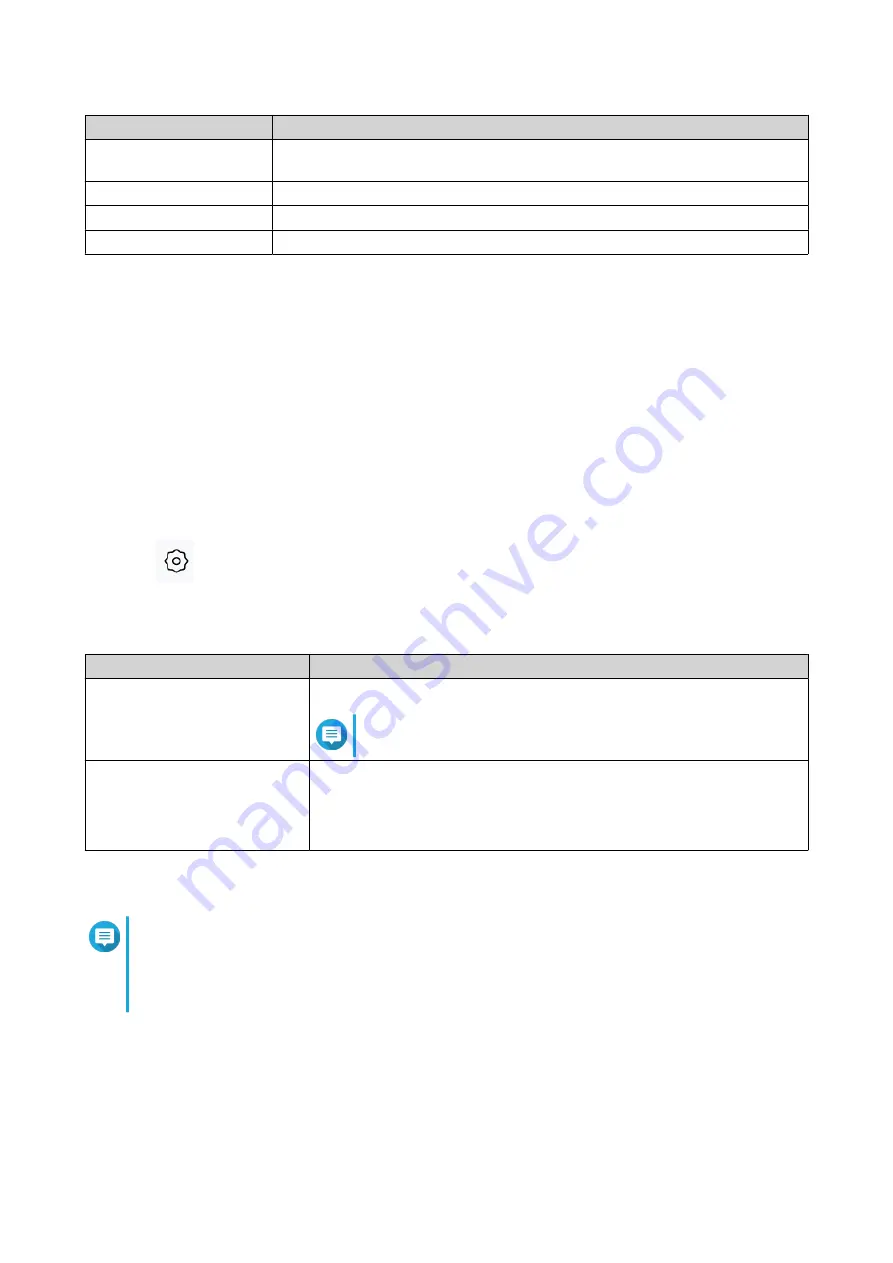
Description
User Action
Username
Specify a username that contains 5 to 32 characters.
Valid characters: A–Z, a–z, 0–9
Current Password
Enter the current password of the local account.
New Password
Specify a password that contains 8 to 64 ASCII characters.
Confirm New Password
Enter the password again.
4. Click OK.
QuRouter updates the local account settings.
USB Settings
The System > USB Settings page allows you to access and manage USB-related settings, FTP access, and
FTP users.
Configuring FTP Access
1. Go to System > USB Settings .
2. Enable FTP Server.
3.
Click
.
The FTP Settings window appears.
4. Configure the FTP server settings.
Setting
User Action
Concurrent Connections
Specify a number between 1 and 9.
Note
QuRouter allows up to 9 concurrent connections.
File Name Encoding
Select from the following options:
• utf-8
• big5
5. Click Save.
QuRouter saves the FTP settings.
Note
Click the external link IP address to access the contents of the USB device connected to the
router if you are accessing the network through the WAN port.
Click the internal link IP address to access the contents of the USB device connected to the
router if you are accessing the network through the LAN port.
Adding an FTP User
1. Go to System > USB Settings .
2. Click Add FTP User.
The Add FTP User window appears.
QHora-301W User Guide
System Configuration
28
















































