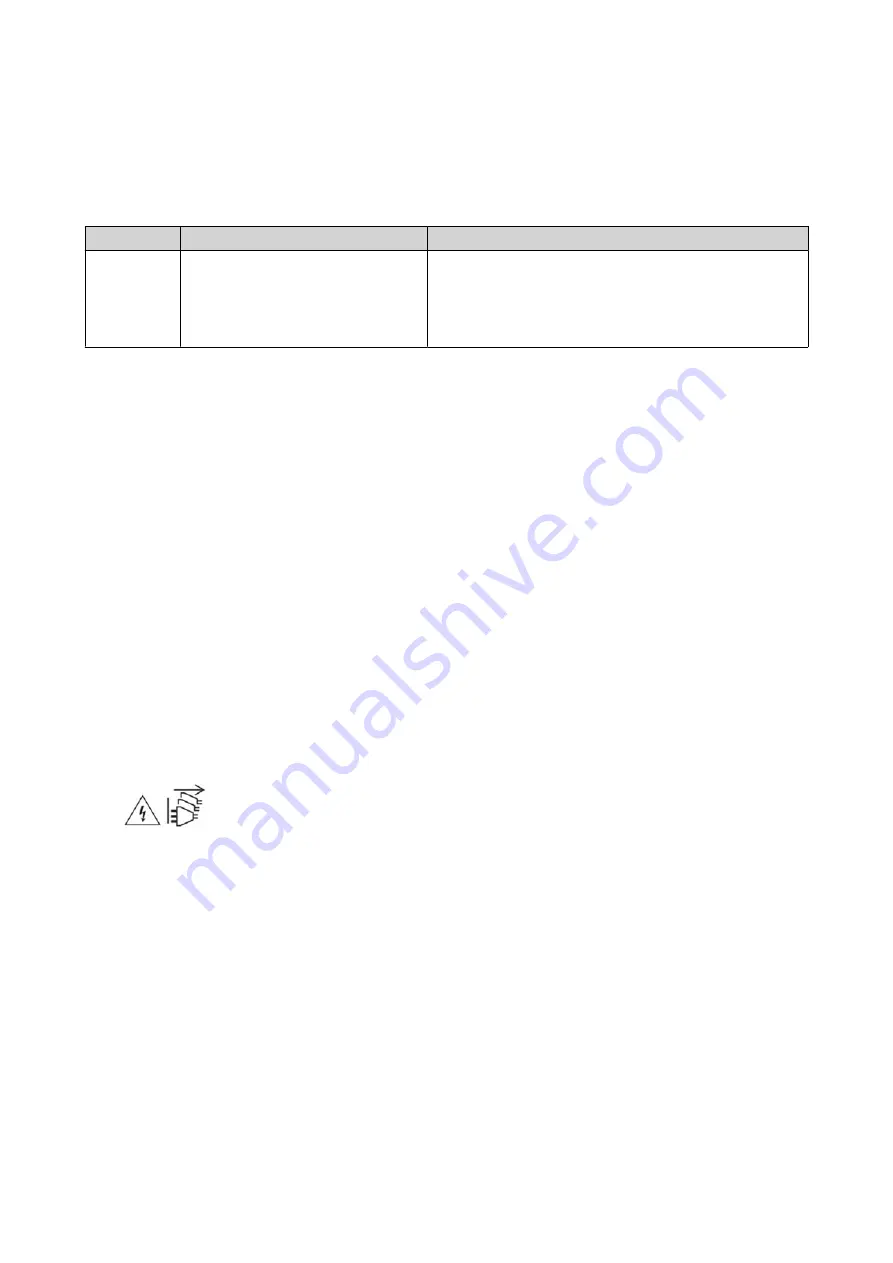
Reset Button
QNAP routers can be reset to factory defaults using the reset button located on the rear side of the device.
For details on the component placement, see the rear side of the device (see
Operation
User Action
Result
Reset
Press and hold the button for 10
seconds
The router resets and all default settings are restored.
This will clear any statically assigned IP address
information, WAN and LAN configurations, and security
settings.
The router is unbound from the QNAP ID.
Safety Information
The following instructions help ensure personal safety and environmental safety. Read these instructions
carefully before performing any operations.
General Instructions
• The device should be stored in a secure location with restricted access, controlled through the use of a
tool, lock and key, or any means of security.
• Only qualified, skilled, and authorized persons with knowledge of all restrictions, safety precautions,
and installation and maintenance procedures should have physical access to the device.
• To avoid potential injury or damage to components, ensure that the drives and other internal system
components have cooled before touching them.
• Observe electrostatic discharge (ESD) procedures to avoid potential injury or damage to components.
Power
• To reduce the risk of fire or electric shock, ensure that you only connect the power cord to a properly
grounded electrical outlet.
•
Devices with redundant power supply may have one or more power supply unit (PSU) cords. To avoid
serious injuries, a trained service technician must disconnect all PSU cords from the device before
installing or replacing system components.
QHora-301W User Guide
Product Overview
11













































