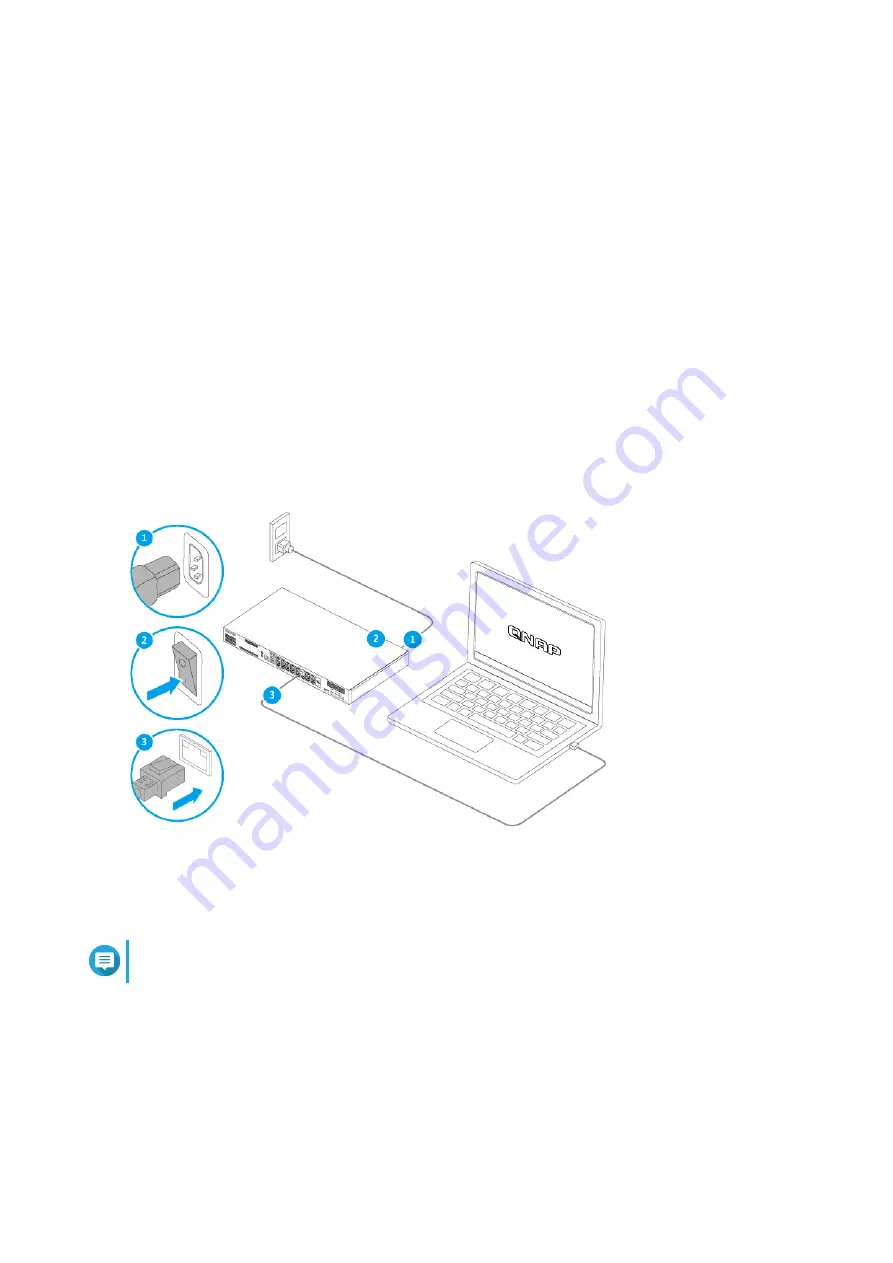
11. Connect the power cord to the electrical outlet.
12. Power on the device.
Connecting the Device to a Computer or Network
The device can be connected to a computer or local area network.
Connecting the Device to a Computer
Connecting the device to a QNAP NAS allows you to expand storage capacity and backup data to another
NAS through Ethernet cable connections to a PoE port on the device. However, you must connect the device
to a computer to configure the device settings.
1. Power on the device.
2. Connect the device to a computer.
a. Connect an Ethernet cable to a PoE port on the device.
b. Connect the Ethernet cable to a Gigabit Ethernet port on the computer.
3. Verify that the device is recognized by the computer.
a. Open Qfinder Pro on the host computer.
Note
To download Qfinder Pro, go to
https://www.qnap.com/utilities
.
b. Locate the device on the list.
Connecting the Device to a Network
The device can connect to the local area network through the host port or a PoE port.
1. Power on the device.
QGD Rackmount Switch User Guide
Installation and Configuration
41






























