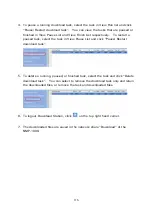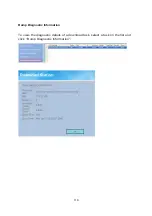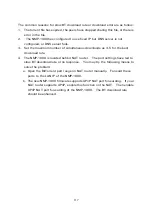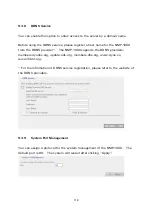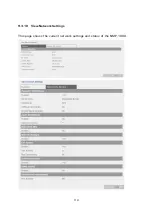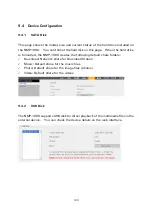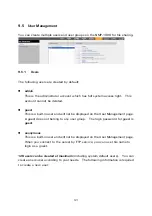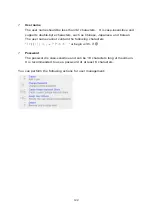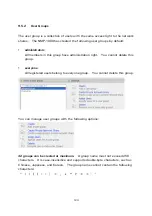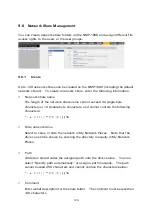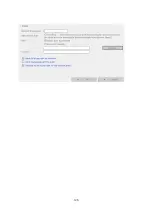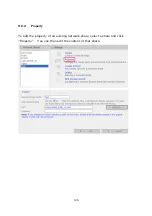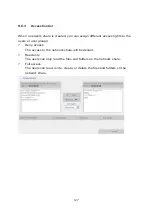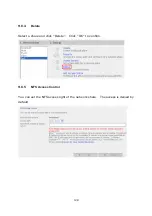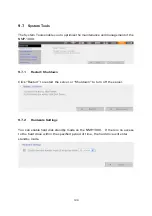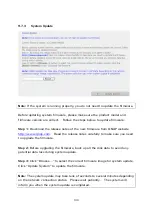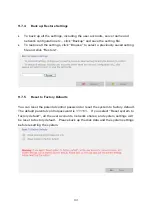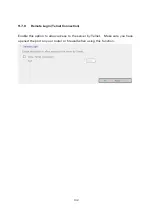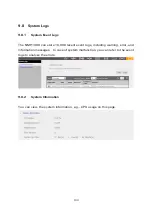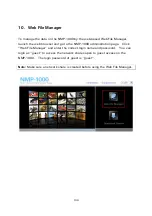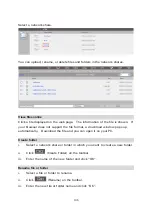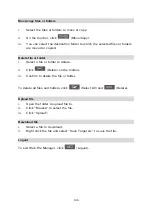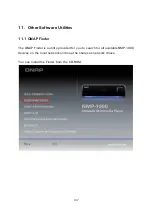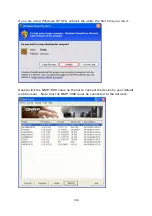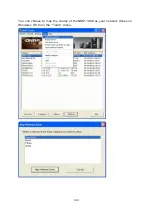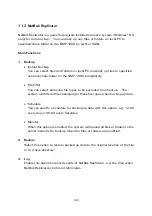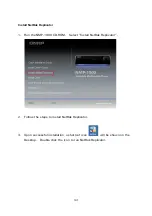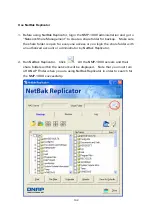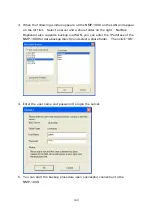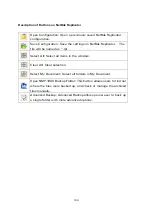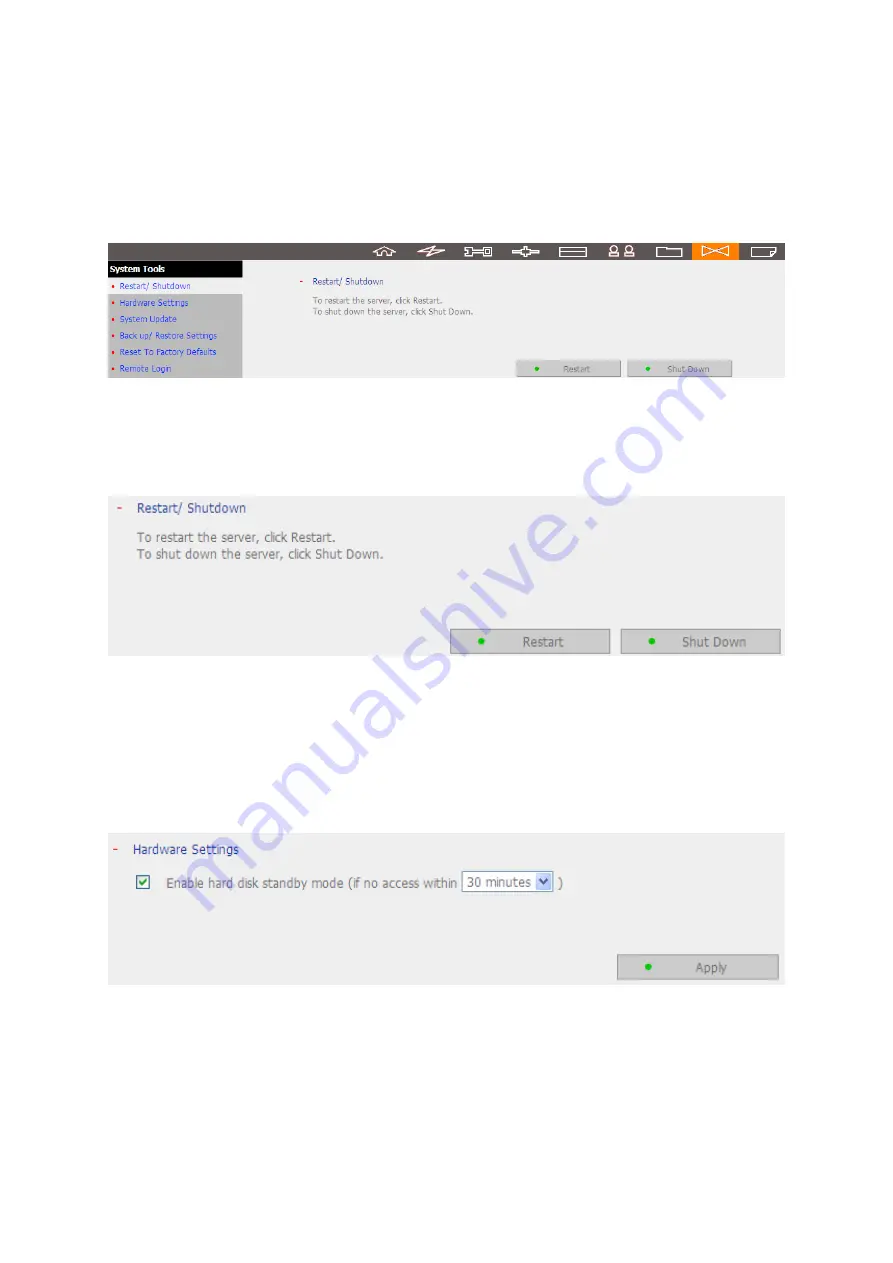
129
9.7
System Tools
The System Tools enable you to optimize the maintenance and management of the
NMP-1000.
9.7.1
Restart/ Shutdown
Click “Restart” to restart the server or “Shutdown” to turn off the server.
9.7.2
Hardware Settings
You can enable hard disk standby mode on the NMP-1000. If there is no access
to the hard drive within the specified period of time, the hard drive will enter
standby mode.
Содержание NMP-1000
Страница 23: ...23 5 Enter the IP address host name of the PC or NAS 6 Enter the network share name or path ...
Страница 28: ...28 d Play the digital contents from the local disk ...
Страница 37: ...37 5 2 1 Language Select a desired language for the user interface ...
Страница 39: ...39 5 2 3 Sleep timer This feature enables you to set the timer to shut down the NMP 1000 ...
Страница 49: ...49 5 3 1 Wired network The system uses dynamic IP DHCP by default To use a static IP select Static IP ...
Страница 57: ...57 The auto search result will list the available computers or NAS ...
Страница 59: ...59 Select a remote disk connection you would like set up with ...
Страница 61: ...61 5 5 Preferences You can customize the user interface and configure the media playback features ...
Страница 70: ...70 5 5 7 Slideshow timer Define the number of seconds each image file photo is shown in a slideshow ...
Страница 73: ...73 5 5 9 YouTube Location Select the location content preference for YouTube See Section 6 5 for more details ...
Страница 91: ...91 Select Add Flickr contact and enter the Flickr contact name ...
Страница 99: ...99 4 When the management screen is shown you can use QGet to manage the download tasks ...
Страница 119: ...119 9 3 10 View Network Settings This page shows the current network settings and status of the NMP 1000 ...
Страница 125: ...125 ...
Страница 139: ...139 You can choose to map the shares of the NMP 1000 as your network drives on Windows OS from the Tools menu ...
Страница 145: ...145 Backup Select the files and folders for backup ...