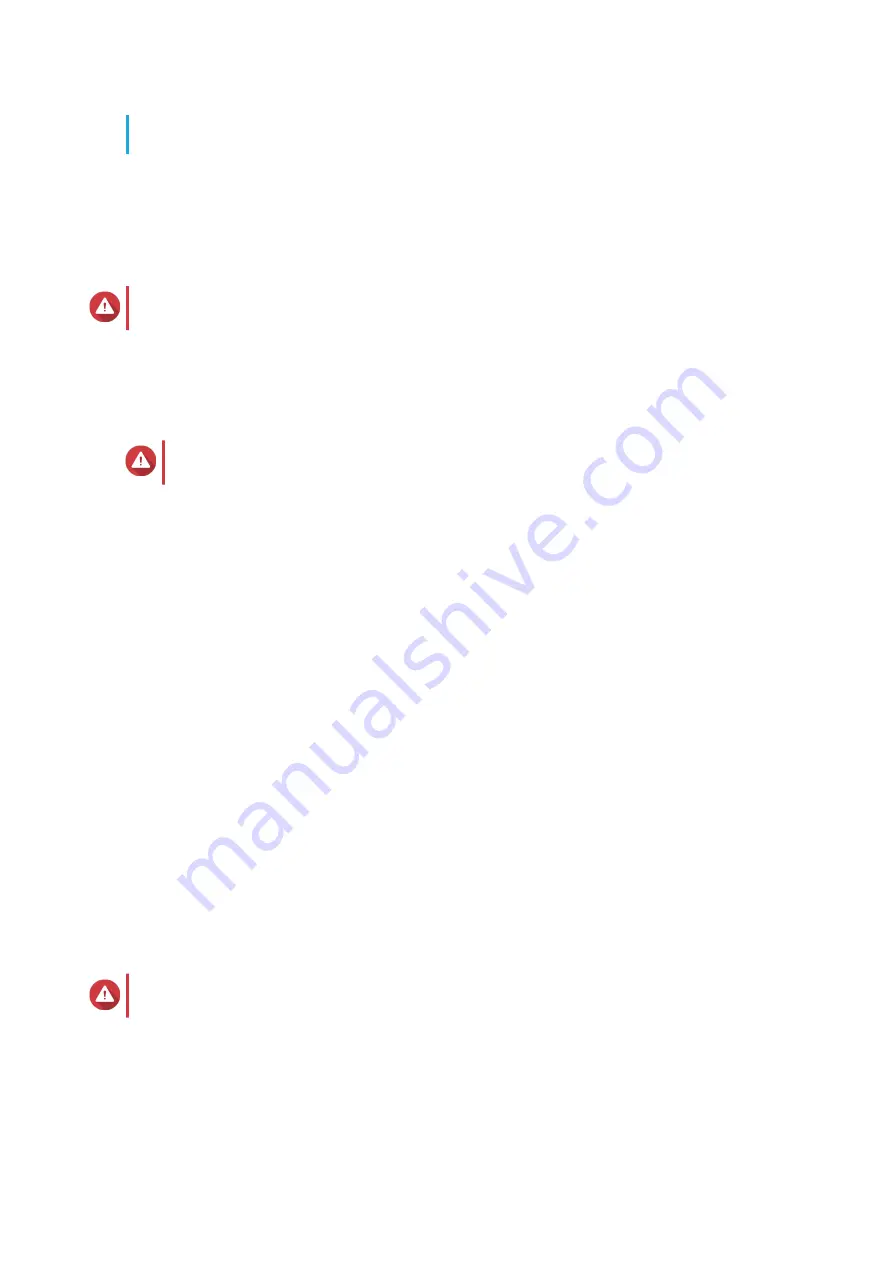
• For details on enabling multimedia functions on QTS, see the System Administration
section of the QTS User Guide.
21.
Click
Next
.
22.
Review the settings.
23.
Click
Apply
.
A confirmation message appears.
Warning
Clicking
Confirm
deletes all data on the drive before installing QTS.
24.
Click
Confirm
.
QTS is installed.
Installing QTS Using an HDMI Connection
Warning
Installing QTS deletes all data on the drives. Back up your data before proceeding.
1.
Connect an HDMI monitor to the NAS.
2.
Connect a USB keyboard to the NAS or prepare the QNAP IR remote control (not available on all
models).
3.
Power on the NAS.
The
Welcome
screen of the Smart Installation Guide appears.
4.
Select
Start Smart Installation Guide
.
5.
Select
No, skip this process.
Enabling the multimedia functions allows you to install multimedia applications after configuring the
disks in Storage Manager.
For details on enabling multimedia functions on QTS, see the System Administration section of the
QTS User Guide.
6.
Select
Configure later
.
For details on configuring disks, see the Storage Manager section of the QTS User Guide.
7.
Review the settings.
8.
Click
Next
.
9.
Review the settings.
10.
Click
Next
.
The
Confirm
screen appears.
Warning
Clicking
Next
deletes all data on the drive before installing QTS.
11.
Click
Next
.
QTS is installed.
HS-453DX User Guide
Installation and Configuration
42
Содержание HS-453DX
Страница 1: ...HS 453DX User Guide Document Version 3 29 07 2020 ...
Страница 3: ...GNU Public License 49 FCC Notice 57 CE Notice 57 SJ T 11364 2006 58 2 ...
Страница 34: ...CPU MOSFET ICs HS 453DX User Guide Installation and Configuration 33 ...
Страница 36: ...10 GbE IC 9 Apply the thermal pad to the IC CPU HS 453DX User Guide Installation and Configuration 35 ...






























