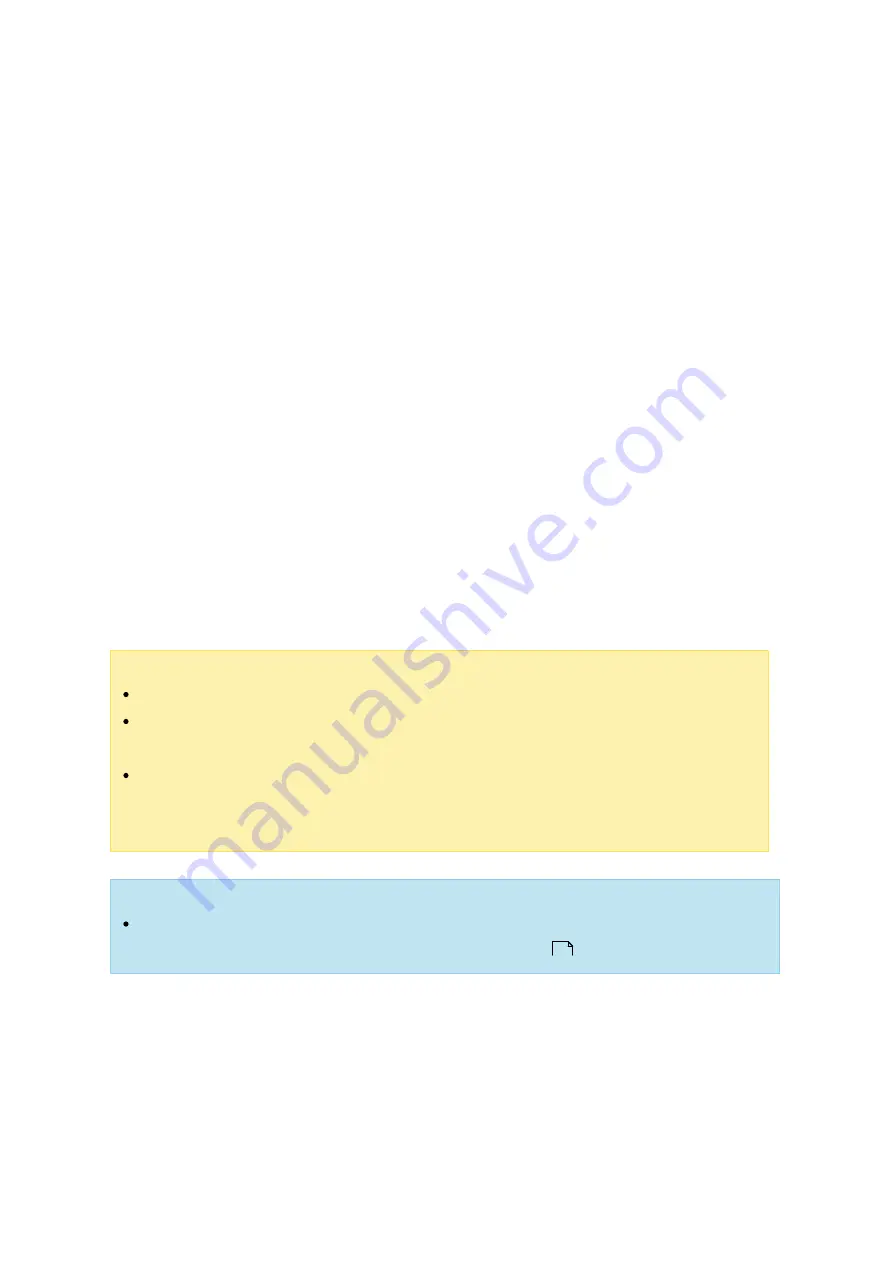
209
be installed on your PC. Click "Download Configuration File" to download the VPN
client settings, certificate/key and installation guide from the NAS and upload the
files to the OpenVPN client. You can also specify the VPN client IP pool and
advanced settings (including the VPN server port, maximum number of clients,
encryption method, network interface, DNS server, and whether to use the
redirect-gateway and compressed data before their transfer via VPN.)
2. Configure port forwarding by auto router configuration: The NAS supports auto port
forwarding for UPnP (Universal Plug-and-Play network protocol) routers. Go to
"myQNAPcloud" > "Auto Router Configuration" to enable UPnP port forwarding and
open the ports of the PPTP or OpenVPN service on the router.
3. Register myQNAPcloud service: You can connect to the NAS by WAN IP or
myQNAPcloud name. To configure myQNAPcloud service, check the chapter on
myQNAPcloud Service or visit myQNAPcloud (https://www.myqnapcloud.com).
4. Add VPN users: Go to "Applications" > "VPN Server" > "Privilege Settings", click "Add
VPN Users". The local NAS users will be listed. Select the users who are allowed to
use the VPN service and their connection method (PPTP, OpenVPN, or both). Click
"Add".
5. Connect to the private network by a VPN client: Now you can use your VPN client
to connect to the NAS via the VPN service.
Note :
The default NAS IP is 10.0.0.1 under PPTP VPN connection.
Upload the configuration file to the OpenVPN client every time the OpenVPN
settings, myQNAPcloud name, or the secure certificate is changed.
To connect to the PPTP server on the Internet, the PPTP passthrough options
on some routers have to be opened. PPTP uses only port TCP-1723; forward this
port manually if your router does not support UPnP.
Additiona l Re fe re nc e :
You can add an extra layer of security to the VPN service by installing L2TP/IPsec
from the App Center. Please refer to the NAS Add-ons
chapter for details.
Third Pa rty V PN C lie nt Se tup a nd C onne c tion
PPTP on Windows 7
1. Go to "Control Panel" > "Network and Sharing Center". Select "Set up a new
connection or network".
342
Содержание HS-210
Страница 18: ...18 1 1 The NAS is turned off by force shutdown hardware shutdown 2 The NAS has been turned on and is ready ...
Страница 157: ...157 o AFP o FTP o File Station ...
Страница 326: ...326 ...
Страница 354: ...354 Vol1 Unmounted The disk volume 1 is unmounted Vol1 Nonactivate The disk volume 1 is inactive ...
Страница 369: ...369 ...
















































