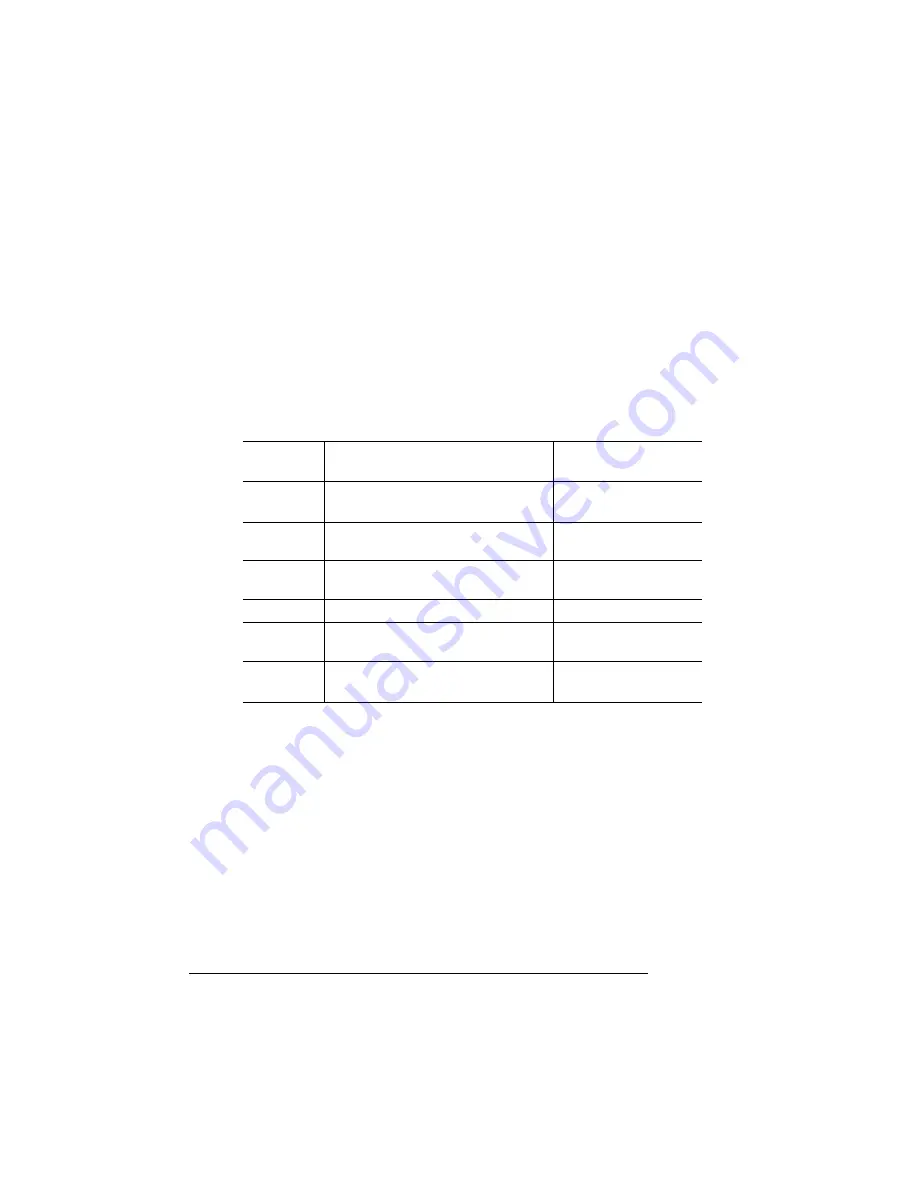
Printer Status
Messages
QMS magicolor WX User's Guide
7-16
Clearing Status Messages
Some printer status messages don’t automatically clear after you’ve
taken the necessary corrective action. For example, after replacing a
developer cartridge, the status message
REPLACE
x
DEVELOPER
doesn’t automatically clear; you have to clear the message manually.
To clear any status message that doesn’t automatically clear, use the
procedure in the following table.
a. The first menu and option that display will be the last ones that were previously
accessed.
Press this
key...
to...
The message
window reads...
Online/
Offline
Turn off the Online indicator, so you
can access the configuration menu.
IDLE
Menu
Access the Display Language menu.
a
DISPLAY LANGUAGE
ENGLISH
Menu
Advance to the Set Energy Save
menu.
SET ENERGY SAVE
TIME OUT = 1 HR
Menu
Advance to the Service Mode menu.
SERVICE MODE
Select
Select Service Mode to clear the
warning message.
SERVICE MODE
Online/
Offline
Exit from the menu and ready the
printer to accept new print jobs.
IDLE
Содержание Magicolor WX
Страница 1: ...QMS magicolor WX User s Guide 1800444 001B ...
Страница 4: ......
Страница 40: ......
Страница 57: ...Configuring the Windows NT 4 0 Printer Driver 2 17 Printing ...
Страница 61: ...Configuring the Windows NT 4 0 Printer Driver 2 21 Printing ...
Страница 73: ...Configuring the Windows NT 4 0 Printer Driver 2 33 Printing ...
Страница 126: ......
Страница 127: ...5 Maintenance In This Chapter n Preventive maintenance n About consumables n Replacing consumables ...
Страница 168: ......
Страница 169: ...6 Repacking the Printer In This Chapter n Repacking the printer for relocating or shipping ...
Страница 213: ...Clearing Media Jams 7 29 Troubleshooting 3 Open the paper exit unit Rear View ...
Страница 221: ...A QMS Customer Support In This Chapter n Sources of customer support n QMS world wide offices ...
Страница 228: ......
Страница 238: ......






























