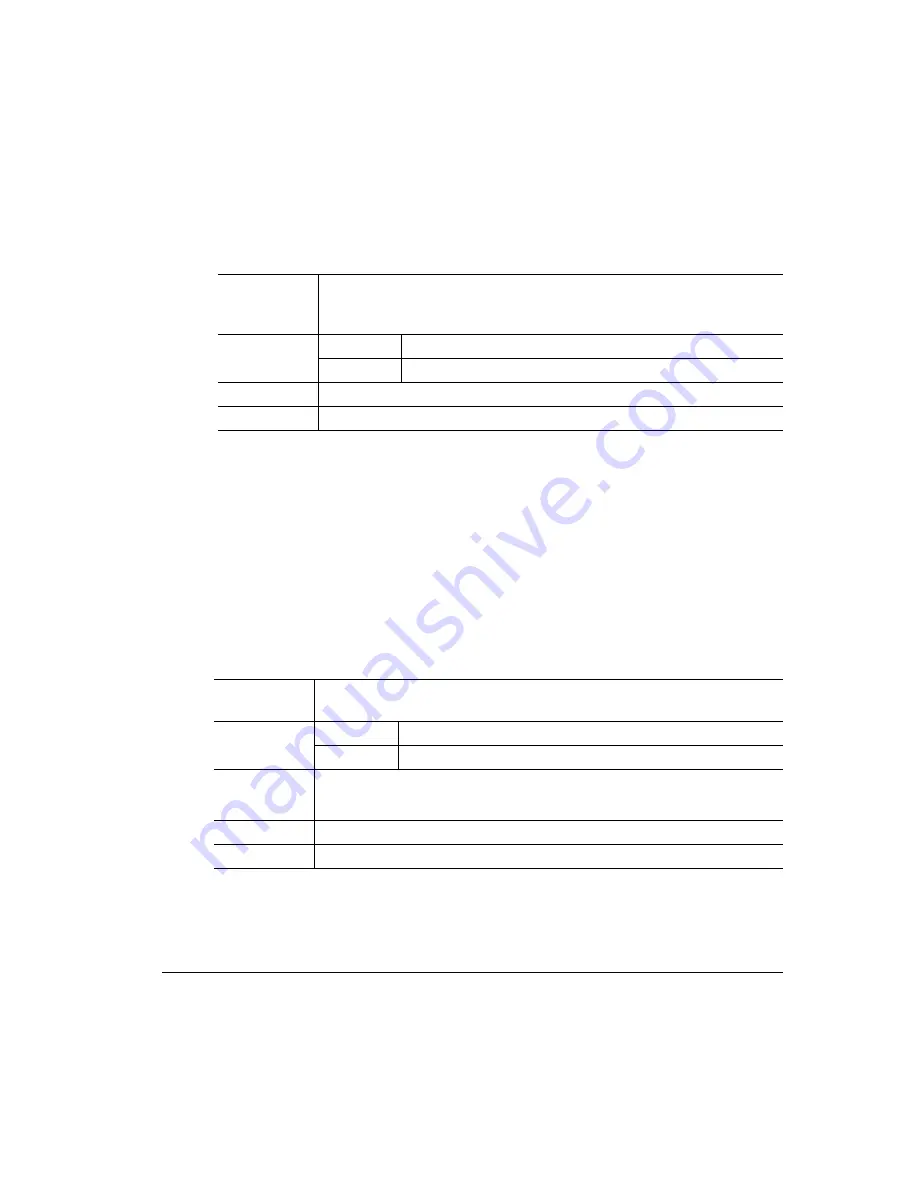
4.
%&
$9
46*
; 6*
1
In the printer driver (Paper tab, Paper Type option), select Thick Stock.
2
On the control panel, press the Media key to select printing on thick stock.
3
Remove the upper media cassette from the printer (and remove any media
in the cassette).
4
Load the new media.
5
Slide the upper media cassette back into the printer.
4;!*
Formatting
Format the information to be printed on the glossy (book) stock within
your application. Try printing your data on a plain sheet of paper first to
check placement.
Input
Cassette
Standard upper media cassette only
Capacity
Up to 50 sheets, depending on the thickness of the media
Weight
24–42 lb (90–157 g/m²)
Print Mode
Thick Stock
Formatting
Format label data within your application. Try printing your data on a
plain sheet of paper first to check placement.
Input
Cassette
Standard upper cassette only
Capacity
Up to 50 sheets, depending on the thickness of the labels
Type
Use only labels recommended for laser printers, such as
– Avery 5260.
Weight
24–42 lb (90–157 g/m²)
Print Mode
Thick Stock
Содержание Magicolor 6100
Страница 1: ......
Страница 10: ......
Страница 18: ...6 7 8...
Страница 24: ......
Страница 113: ...1 1 1 QMS QCOLOR Technology on page 4 2 Printer Drivers on page 4 10 Downloading Custom Profiles on page 4 22...
Страница 206: ......
Страница 207: ...0 1 1 1 Sources of Support on page A 2 QMS World wide Offices on page A 4...
Страница 224: ...0 Weight 6 12 White lines 5 55 Windows driver Troubleshooting 5 42 I x Active jobs message 5 25...






























