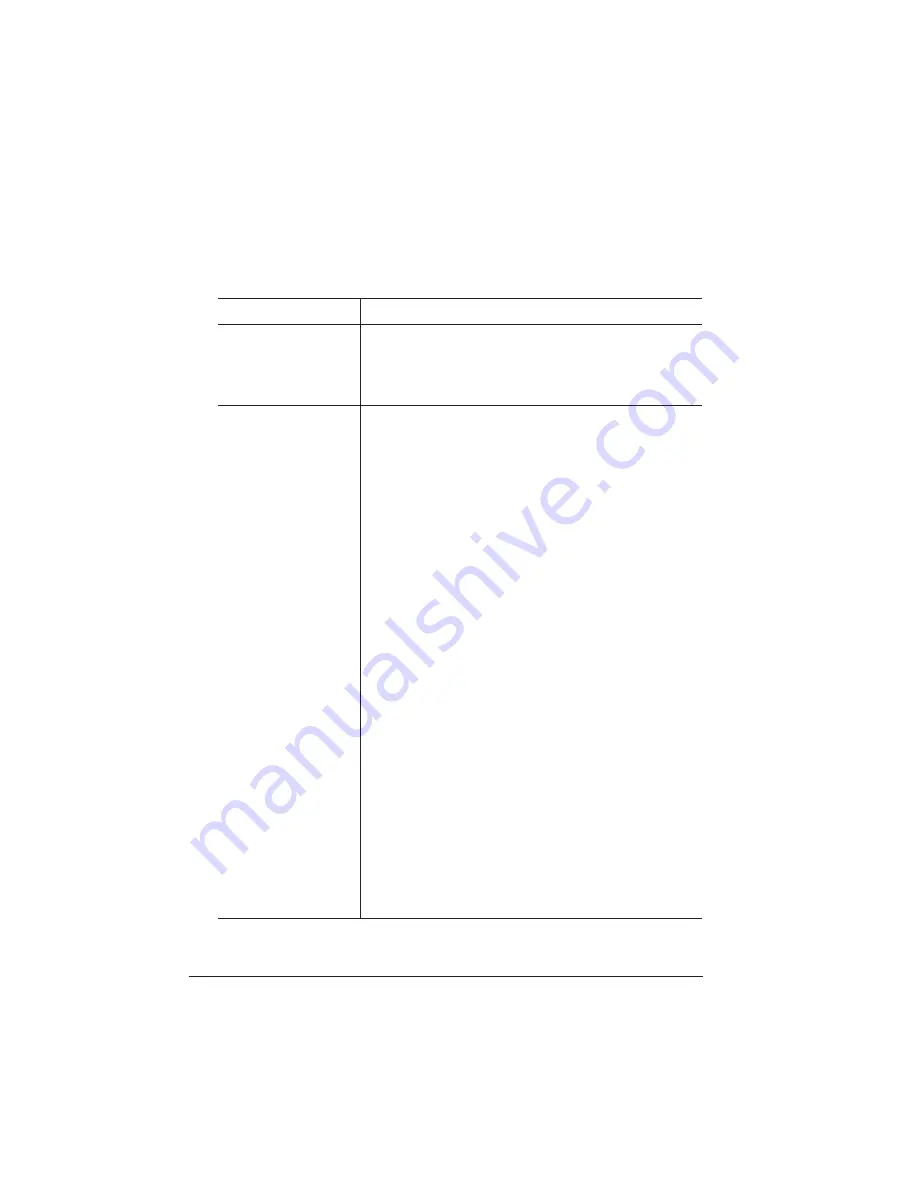
Troubleshooting
the Scanner
QMS CrownCopy User`s Guide
2-14
Troubleshooting the Scanner
Symptom
Solution
The scanner makes
a grinding noise
when you first turn it
on.
n
Unlock the optical assembly. (See chapter 1,
“Installing CrownCopy.”)
No copy is printed or
SYSTEM ERROR
(or
another error
message) appears
in the printer control
panel when the
scanner is turned on
or when the Copy
option is selected.
n
Make sure the power cable is securely
attached at both ends, that the printer and
the scanner are both on, and that the electri-
cal outlet they’re attached to has power.
n
Make sure the printer has paper and that the
printer does not have a jam or other error.
n
If you have a
magicolor
LX, make sure the
SCSI cable is connected to the scanner and
to the printer’s SCSI port (not the serial port).
n
Make sure you attached the terminator to the
scanner’s SCSI port before connecting the
SCSI cable. (See chapter 1, “Installing
CrownCopy.”)
n
Make sure the SCSI ID switch on the back of
the scanner is set to 5.
n
Turn off the scanner and the printer. Then
turn on the scanner first, wait 5 seconds, and
turn on the printer.
n
Print an advanced Status Page and then
restore printer defaults via the Administra-
tion/Miscellaneous/Restore Defaults menu.
See the “Printer Configuration” chapter of
your printer documentation for details. Use
the advanced status page to reset any
unique configuration settings.
Содержание CrownCopy
Страница 1: ...QMS CrownCopy User s Guide 1800419 001C...
Страница 4: ......
Страница 8: ......
Страница 24: ......
Страница 50: ......
Страница 51: ...3 CrownCopy Options In this Chapter n The ADF Option on page 2 n The Transparency Adapter Option on page 14...
Страница 88: ......
Страница 92: ......






























