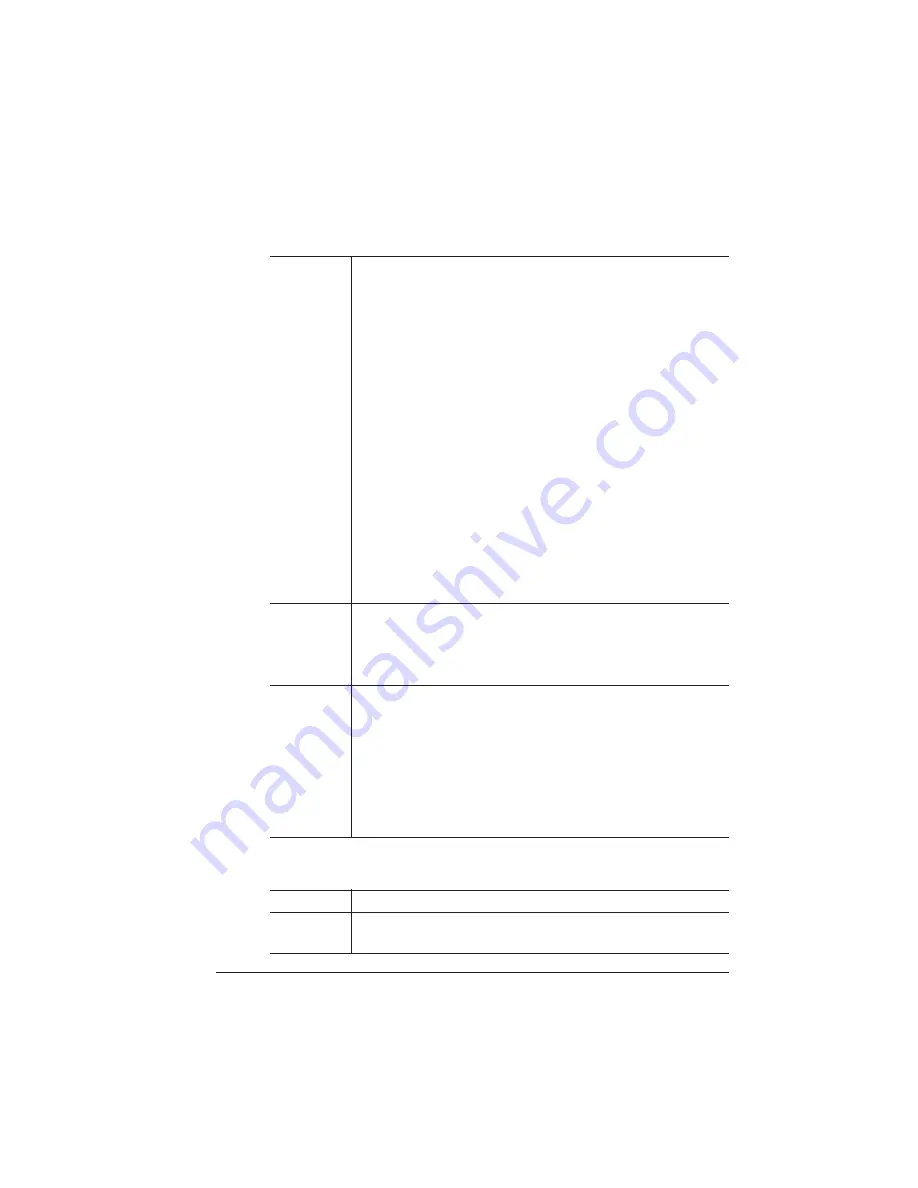
CrownCopy
Settings
2-9
Using CrownCopy
Transparency Option
Choices
3 color balance menus with 15 color settings for each
menu; each color setting makes an incremental color
balance change of about 2%.
»
Note:
Moving the setting away from the middle in the
left or right direction increases the amount of color
shown above the direction in which you’re moving
the setting. Conversely, moving the setting towards
the middle from a left or right position decreases the
amount of color. The middle position is an even
balance of both colors. These settings operate the
same as the brightness and contrast settings. (See
chapter 5, the “Adjusting Contrast and Brightness”
section, for a graphical image of how the brightness
and contrast settings operate.)
Cyan-Red—Displays the cyan-red color settings.
Magenta-Green—Displays the magenta-green color
settings.
Yellow-Blue—Displays the cyan-red color settings.
Default
Cyan-Red—middle position
Magenta-Green—One setting to the right of the middle
position
Yellow-Blue—middle position
Notes
Use the Previous key to move the message-window
cursor from the center to the left and use the Next key to
move the message-window cursor to the right.
Two colors are adjusted at a time: Increasing red has the
effect of decreasing cyan in the copy output. Increasing
green has the effect of decreasing magenta in the copy
output. Increasing blue has the effect of decreasing
yellow in the copy output.
Menu
Copier/Copy Mode/Transparency Opt
Purpose
Use this option to specify how you want the
Transparency Adapter (an optional accessory) to work.
Содержание CrownCopy
Страница 1: ...QMS CrownCopy User s Guide 1800419 001C...
Страница 4: ......
Страница 8: ......
Страница 24: ......
Страница 50: ......
Страница 51: ...3 CrownCopy Options In this Chapter n The ADF Option on page 2 n The Transparency Adapter Option on page 14...
Страница 88: ......
Страница 92: ......
















































