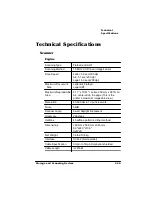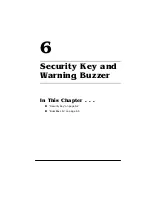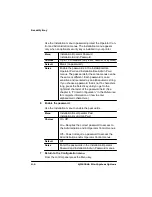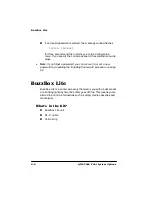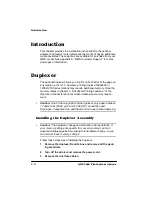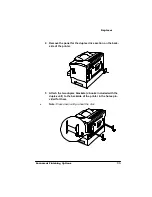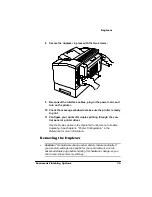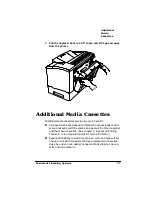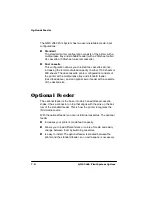6HFXULW\.H\
6HFXULW\.H\DQG:DUQLQJ%X]]HU
1
Insert the security key into the port.
2
Press the Online key to take the printer off
line.
3
Press the Menu key.
4
Access the Installation menu.
a
Press the Menu key. The Configuration menu displays for 1.5
seconds, then the Administration menu displays.
b
Press the Previous or Next key to display the Installation
menu.
c
Press the Select key, and the first Installation menu option
displays.
d
Press the Previous or Next key to advance to the preferred
Installation menu option.
5
Select the password.
»
Note:
Keep in mind that this same password protects the Admin
mode of Remote Console, available through QMS CrownAdmin.
Содержание 2060
Страница 1: ...406 3ULQW 6 VWHP 2SWLRQV...
Страница 9: ...QWURGXFWLRQ Q 7KLV KDSWHU About This Manual on page 1 2 Typographic Conventions on page 1 3...
Страница 126: ......
Страница 127: ...6HFXULW H DQG DUQLQJ X HU Q 7KLV KDSWHU Security Key on page 6 2 BuzzBox Lite on page 6 6...
Страница 146: ......
Страница 147: ...406 XVWRPHU 6XSSRUW Q 7KLV KDSWHU Sources of Support on page A 2 QMS World wide Offices on page A 5...
Страница 154: ......
Страница 160: ......