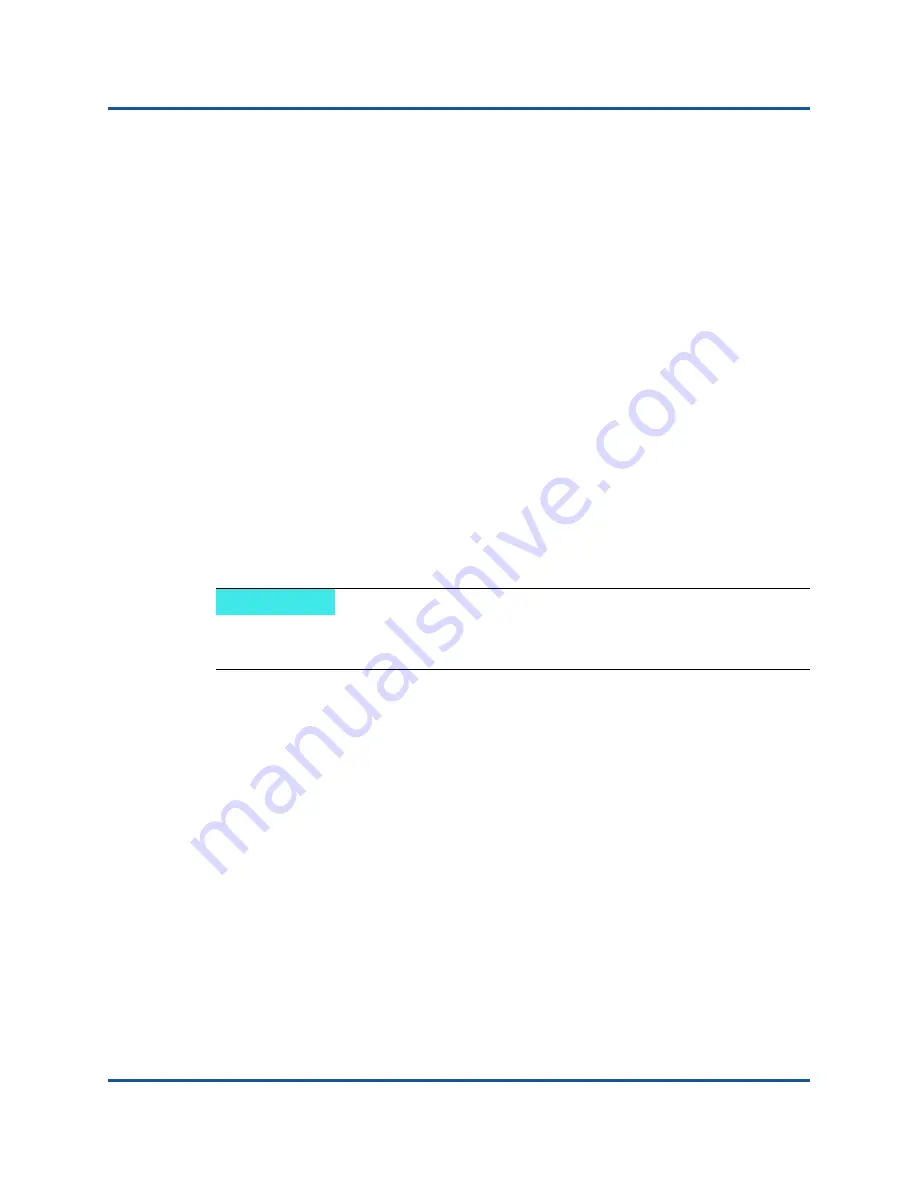
3–Fibre Channel Configuration
Running Diagnostics—Fibre Channel Ping and Trace Route
79
BK3254601-00 C
Running a Fibre Channel CT Ping from QConvergeConsole CLI
To run a Fibre Channel CT ping test from QConvergeConsole CLI:
1.
From the QConvergeConsole CLI
FC Diagnostics
menu, select
7: CT Ping
Test
.
2.
From the
HBA Model
list, select the port that you want to ping.
3.
From the
CT Ping Test
menu, select
4: Start Diagnostic Test
.
The following shows example output from the CT ping test.
----------------------------------------------
Diagnostics Test Configuration
----------------------------------------------
Diagnostic Mode
: CT Ping
Number of tests (1-10000) : 10
Number of Pass
: 1
Test Increment (1-10000)
: 1
Abort On Error
: Ignore
Test Continuous
: OFF
---------------------------------------------------
ID
Data
Link Sync
Signal
Invalid
Diagnostic
Port/Loop Miscompare Failure Loss
Loss
CRC
Status
---------
----------
-------
--------
---------
---------
----------
01-0B-01 0
0
0
0
0
Success
Running a Fibre Channel CT Ping from QConvergeConsole VMware Plug-ins
For information about running Fibre Channel CT ping from the
QConvergeConsole VMware vCenter Server Plug-in or QConvergeConsole
VMware vSphere Web Client Plug-in, see the section “Diagnostic Tests—Fibre
Channel Port” in the
User’s Guide—QConvergeConsole Plug-ins for VMware
vSphere
(part number SN0054677-00).
Fibre Channel Trace Route
To run a Fibre Channel trace route from QConvergeConsole GUI:
1.
In the system tree pane on the left, click the
Host
tab.
2.
In the content pane on the right, click the
Topology
tab.
3.
Next to
Topology
, select the
Physical
option.
4.
In the topology map, right-click the applicable adapter.
5.
Select the
FC Trace Route
option.
NOTE
The default setting will repeat 10 times with output similar to the preceding
for each pass of the test.






























