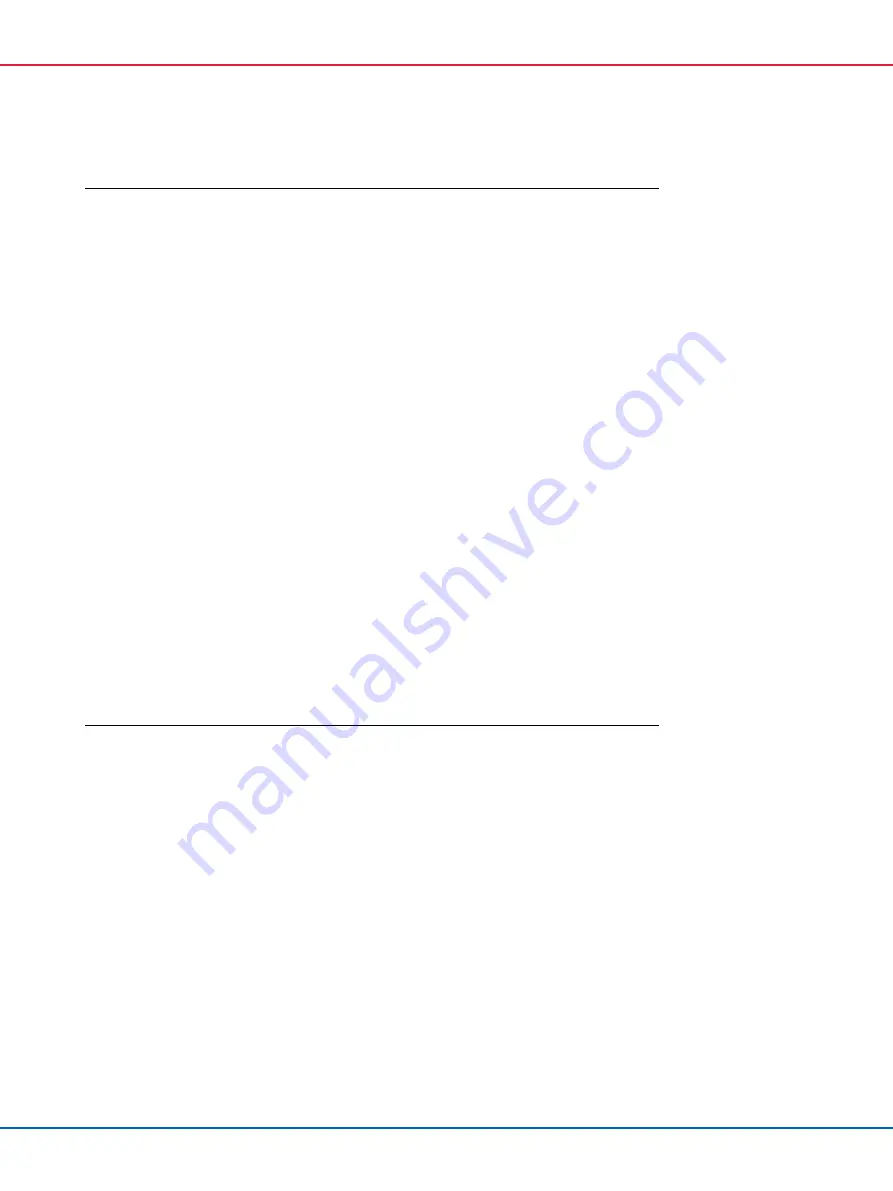
QIAsymphony SP/AS Consolidated Operating Guide 12/2017
175
Error
Comments and suggestions
One or more buffers were
not recognized.
Make sure that the Reuse Seal Strips have been removed from the troughs of the reagent
cartridge.
If the error persists, contact QIAGEN Technical Services.
Buffer bottle was not
detected.
Check that the lid of the buffer bottle was removed.
If the error persists, contact QIAGEN Technical Services.
Accessory Trough was not
detected.
Only place Accessory Troughs into tip rack slots 5 and 12.
If the error persists, contact QIAGEN Technical Services.
Volume check of buffer
bottle failed.
Make sure that the bottle contains sufficient volume of buffer.
If the error persists, contact QIAGEN Technical Services.
Volume check of the
Accessory Trough failed.
Make sure that the Accessory Trough contains sufficient volume of ethanol. For more
information, refer to the handbook of the QIAsymphony Kit you are using.
Perform another inventory scan of the “Reagents and Consumables” drawer.
If the error persists, contact QIAGEN Technical Services.
Reagent cartridge was
not opened automatically
by the system.
If the inventory scan detects an unopened reagent cartridge, the reagent cartridge will be
opened automatically before the first use in a protocol.
Note
: Make sure that a piercing lid was attached to the reagent cartridge.
Inventory scan does not
start.
Close the hood and all drawers and make sure to press
Yes
in the message that appears.
Check that the drawer is properly closed. Make sure that the instrument is switched on.
Another inventory scan
was requested by the user
while an inventory scan
was already running.
The inventory scan has been queued and will be started as soon as the current inventory scan
has finished.
13.7
QIAsymphony AS errors that do not have error codes
13.7.1
Assay definition errors
Error
Comments and suggestions
Wrong rack file content. Ensure that the content of the selected rack file is correct.
If the content is not correct, it can be modified using the touchscreen or the QIAsymphony
Management Console.
Wrong rack type.
If possible, return to the
Sample Rack(s)
screen and change the rack type. If this is not possible,
press
Cancel
and restart the assay definition process.
If you are using a rack file, ensure that the correct rack file is selected.
Wrong volume
information for the eluate
rack.
If the actual sample volume available is greater than the volume that was defined in the
Sample
Rack Layout
screen, overflow may occur during aspiration.
If the actual sample volume available is lower than the volume that was defined in the
Sample
Rack Layout
screen, signals may be missing.
Sample cannot be
assigned to an APS.
Samples with the status “invalid” cannot be processed on the QIAsymphony AS and therefore
cannot be selected during assay definition.
Ensure that the sample you want to select is not “invalid”.
Содержание QIAsymphony SP
Страница 213: ...QIAsymphony SP AS Consolidated Operating Guide 12 2017 213 This page intentionally left blank...
Страница 214: ...QIAsymphony SP AS Consolidated Operating Guide 12 2017 214 This page intentionally left blank...
Страница 216: ...QIAsymphony SP AS Consolidated Operating Guide 12 2017 216 www qiagen com...
















































