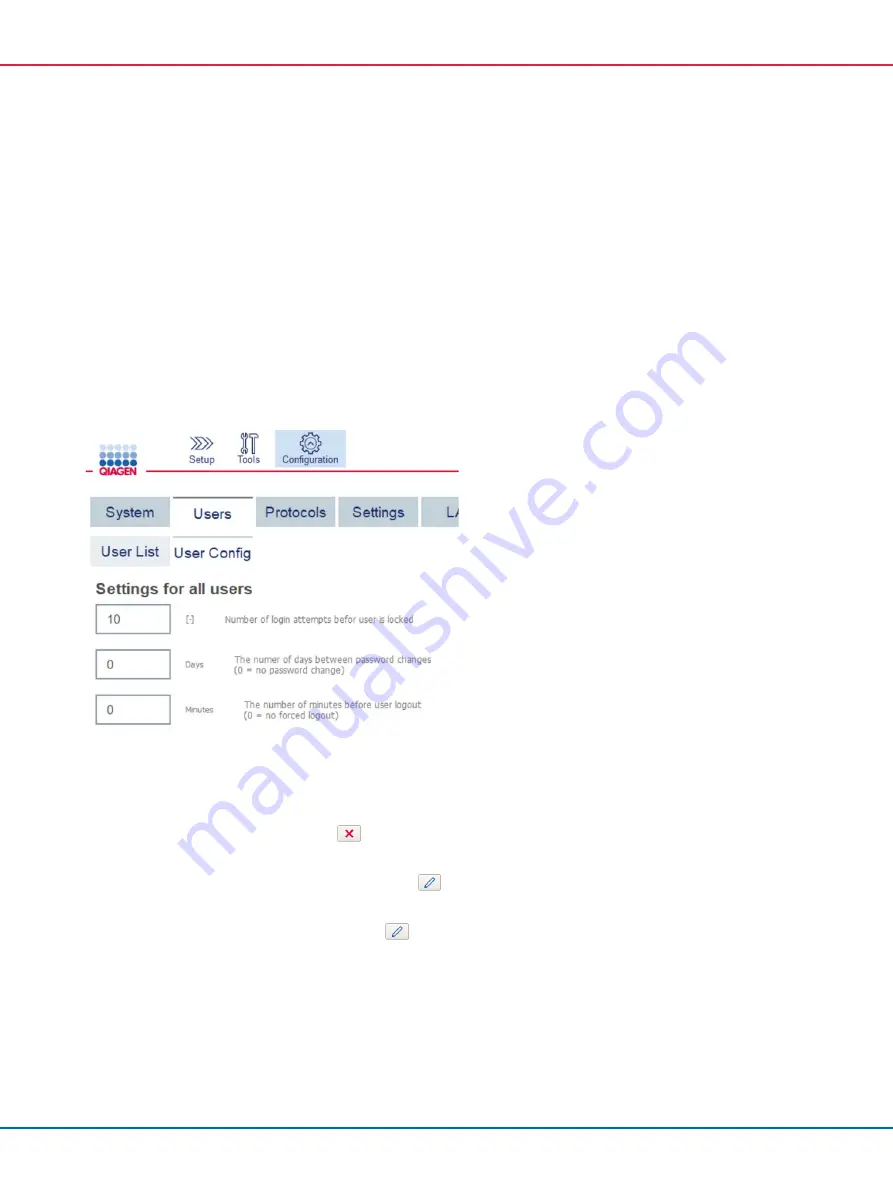
QIAcube Connect MDx User Manual 12/2020
104
The user’s password will not be displayed. If you touch the password field, the existing
password will be cleared, and a new password must be entered and confirmed.
5.
To confirm the changes, press
OK
. To close the dialog and discard the changes, press
Cancel
.
6.
The administrator can also change the user configuration on the
Users
tab. The administrator
can set a number of login attempts, the number of days between password changes, and the
number of minutes before automatic logout.
Note
: The input range to define the number of login attempts is 0 to10. However, it is strongly
recommended to avoid setting up the number of login attempts at 0. This might create a risk of
the system being locked in case of an error during the password entry and cannot be
unlocked by any users. This issue would require the intervention of a service engineer.
Number of login attempts set up at 2 and higher would minimize this risk.
Users Configuration screen
5.13.3
Deleting or temporarily deactivating a user
1.
To delete a user, press the
Delete
icon (
) in the user profile row. It is not possible to delete
the currently logged-in administrator.
2.
To temporarily deactivate a user, press the
Edit
icon (
) in the user profile row. Uncheck the
Activate User
box. It is not possible to deactivate the currently logged-in administrator.
3.
To reactivate a user profile, press the
Edit
icon (
) in the user profile row. Check the
Activate user
box.
Note
: If a user tries to login with the wrong password, the user profile will be automatically
deactivated after the set number of failed login attempts.






























