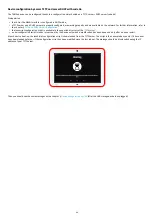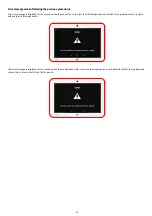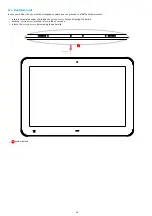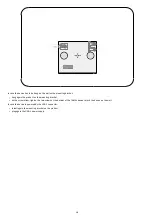47
2.2 Factory recovery
The factory recovery consists in recovering the OS and data like it was at the factory. Consequently, the different APK installed by the user and the
TAB10s device configuration data will be lost. So, it is highly recommended to save all the required settings to be able to reconfigure your TAB10s
device afterwards.
Before proceeding to the recovery, if it is still possible, save the safe partition: user data and APK.
Micro SD card removal
Procedure:
In case the device is hung on the wall on a mounting bracket:
with a screw driver, untighten the two screws at the bottom of the TAB10s,
remove the device from the mounting bracket.
In case the device is powered by the USB-C connector:
unplug the USB-C power supply,
with a screw driver, untighten the two screws at the bottom of the TAB10s,
remove the mounting bracket from the product.
With a little pen, push on the micro SD card and let the spring eject it from the
micro SD
connector.
☛
The micro SD has to eject itself totally from its connector as soon as your pen is removed. If not, start again by pushing again the micro SD
card with you pen, and when the spring is responding sufficiently, remove you pen rapidly.
Micro SD card burning
Download the
aosp-tab10-setup-xx.yy.zz.iso
file for the factory recovery from the
☛
The download time will depending on the network connection quality.
Insert the
micro SD card
in a plastic SD card adapter (31 x 24 x 2.1 mm) and insert it in the approriate SD card slot, supported by any recent computer.
☛
In case Windows is showing a message inviting to format the SD card, choose
No
.
The ISO version suitable for your device, for example
aosp-tab10-setup-xx.yy.zz.iso
, can be burnt on your
micro SD card
by any ISO image burning
software.
☛
However
Qeedji
recommends to use the
BalenaEtcher
software (version V1.5.102, for example). For further information about the procedure
with
BalenaEtcher
software, refer to the chapter §
ISO image burning with BalenaEtcher
.
Micro SD card installation
Once the micro SD card content has been updated:
remove the SD card adapter from your computer,
remove the
micro SD card
from the SD card adapter,
insert back the
micro SD card
inside the micro SD connector of the TAB10s device, in the right sense, and push it until hearing a clic. For further
installation, refer to the chapter §
.
When the micro SD card is installed properly, the SD card should be not visible.
Содержание TAB10s
Страница 1: ...User manual TAB10s 9 10 13 002A TAB10s 8 30...
Страница 5: ...5 Part I Description and installation...
Страница 10: ...10 1 3 1 Device dimensions...
Страница 13: ...13...
Страница 25: ...25 Part II System con guration...
Страница 41: ...41 This message is then displayed until the device is rebooting automatically once...
Страница 49: ...49 Part III Applicative user interface...
Страница 51: ...51 Part IV Administration console user interface...
Страница 87: ...87 Part V Technical information...
Страница 91: ...91 5 3 Antenna return loss This is the return loss diagram for the WIFI Bluetooth antenna...
Страница 93: ...93 Part VI Contacts...
Страница 95: ...95 Part VII Appendix...