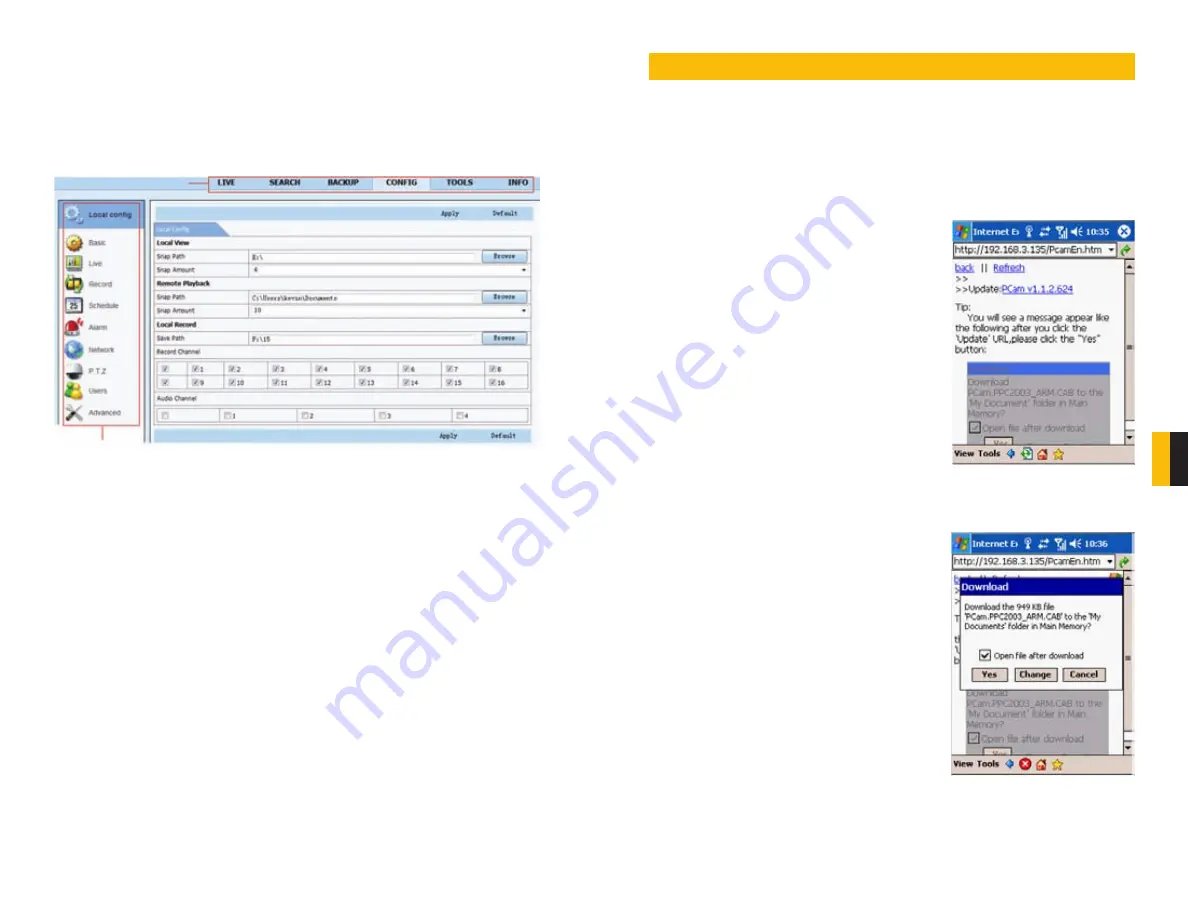
84
85
CHAPTER 8 MOBILE SUR
VEILLANCE
7.9 REMOTE SYSTEM CONFIGURATION
Clicking on the
Config
tab in the Main Menu of the
Remote Live Viewer
will change the
display to where the user can set-up or alter the operating parameters of the DVR. Available
functions include the ability to configure;
Basic
,
Live
,
Record
,
Schedule
,
Alarm
,
Network
,
PTZ
and
User
settings. Select an item from the submenu on the left and the appropriate
window will open to the right. While one user is changing settings, other users are blocked
from doing so.
The list of available functions and their options are identical to those on the DVR. Please refer
to
CHAPTER 4
of this manual, “
Main Menu Setup Guide
” for more details.
Be sure to click on
Apply
to save your settings before exiting any window.
Default
will restore
the original settings.
PICTURE 7-77
Main Menu
Sub Menu
This DVR supports mobile surveillance on smart phones and other devices running Android,
Blackberry,Symbian and Windows Mobile Pro operating systems along with the iPad and
iPhone on 3G networks. To access the DVR from these devices you must have first configured
the
Network Settings
on the DVR as shown in
SECTION 4.6
.
MOBILE SURVEILLANCE
CHAPTER 8
8.1 WINDOWS MOBILE PRO
Windows Mobile Pro 6.1 and 6.5
STEP 1
. Activate mobile network access on the
mobile phone.
STEP 2.
Run Internet Explorer
STEP 3.
Input the DVR’s IP address or DDNS
domain
STEP 4.
You will be asked to download the
software PCam. Click on the software name
to open the download dialog pop-up
STEP 5.
Click
Yes
to start downloading and
installing.
PICTURE 8-1
PICTURE 8-2
















































