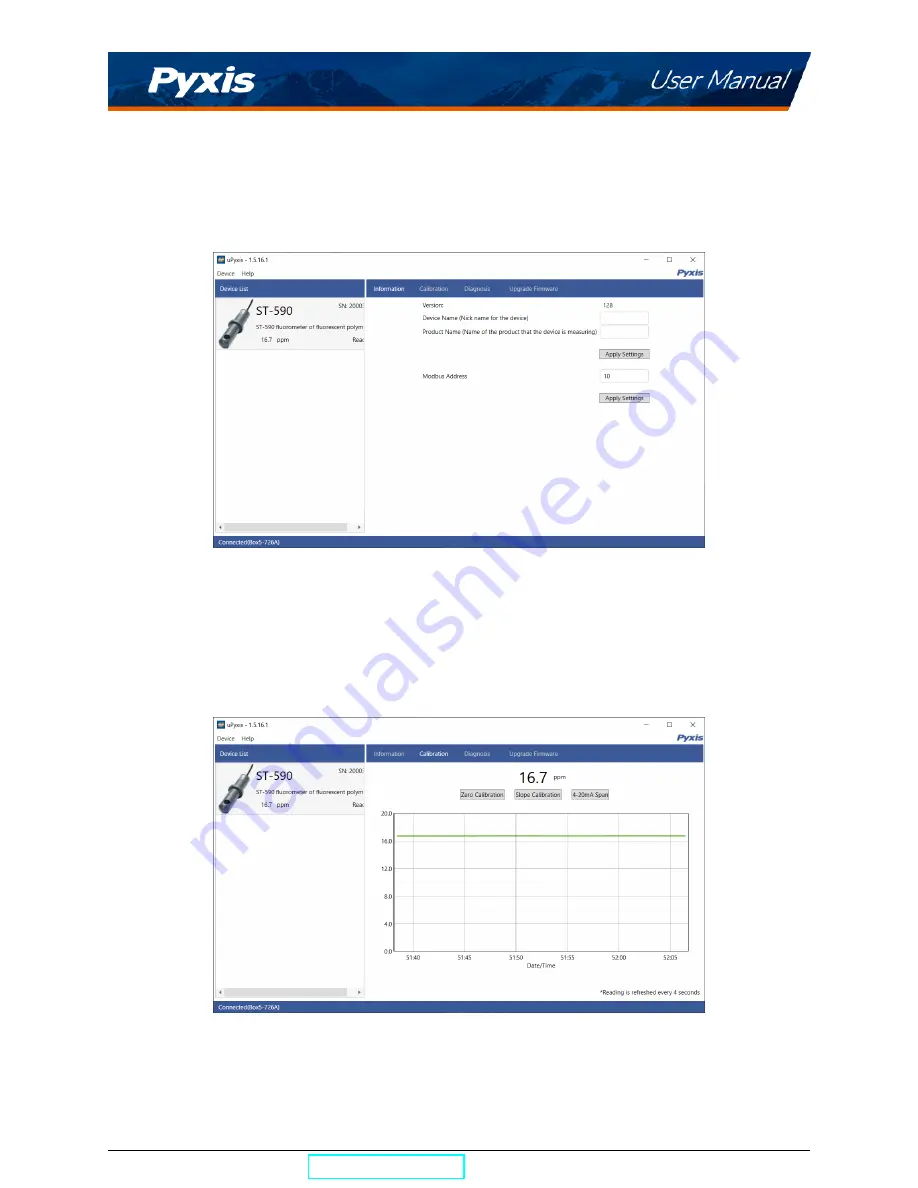
6.3
Information Screen
Once connected to the device, a picture of the device will appear on the top left corner of the window and
the
uPyxis®
Desktop App will default to the
Information
screen. On the
Information
screen you can set the
information description for
Device Name
,
Product Name
, and
Modbus Address
, then click
Set
to save.
Figure 13.
6.4
Calibration Screen
To calibrate the device, click on
Calibration
. On the
Calibration
screen there are three calibration tabs,
Zero
Calibration
,
Slope Calibration
, and
4-20mA Span
. The screen also displays the reading of the device. The
reading refresh rate is every 4 seconds.
Figure 14.
ST-590 User Manual
| +1 (866) 203-8397
14
Содержание 50690
Страница 1: ......





































