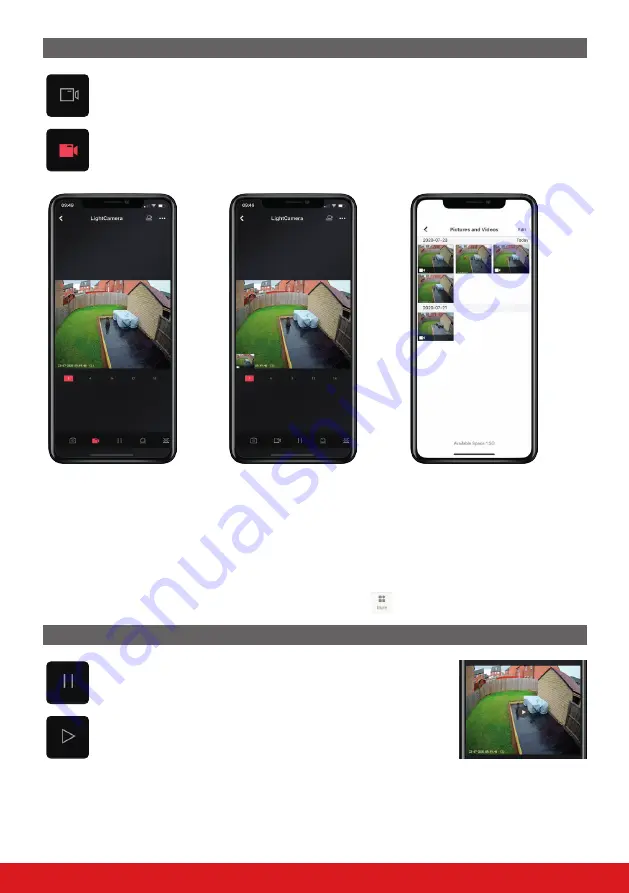
10
LIGHTCAMERA USER GUIDE
RECORD STREAM
Tap the white recorder icon (pictured left) to start recording the live stream.
Whilst recording, the recorder icon will turn red. Tap to stop recording and the icon will return to it’s
white variant.
When a stream has finished recording, a thumbnail of the video will be in the bottom left corner of the image.
This thumbnail will vanish after approximately 3 seconds.
If the thumbnail is clicked, it will open up the folder containing all the saved images and clips.
To view any of the images or clips, tap the desired thumbnail.
To return to live view, select the
‹
icon in the top left corner.
VIEW SNAPSHOTS AND RECORDINGS
Snapshots/images and recordings can also be accessed by selecting
from the main screen and selecting
‘Pictures and Videos’.
PAUSE STREAM
To pause the stream, tap the pause icon (pictured left).
Whilst the stream is paused, the icon will become a ‘play’ icon (pictured
left). This will resume the live stream.
Whilst paused, the ‘play icon’ will also appear in a circle in the centre of the stream image window. This can also be
tapped to return to the live feed.
Содержание LIGHTCAMERA
Страница 1: ...LIGHTCAMERA USER GUIDE Document SAP 102028109 01...
Страница 2: ...ii LIGHTCAMERA USER GUIDE...
Страница 20: ......




















